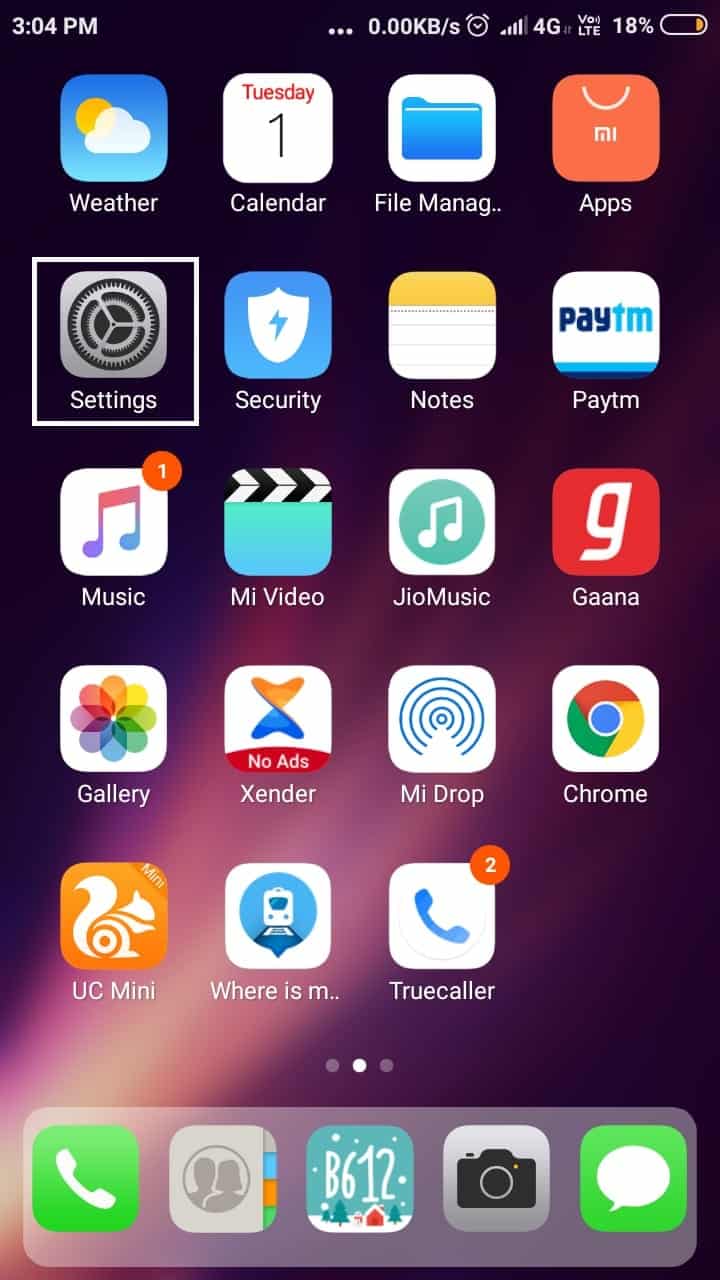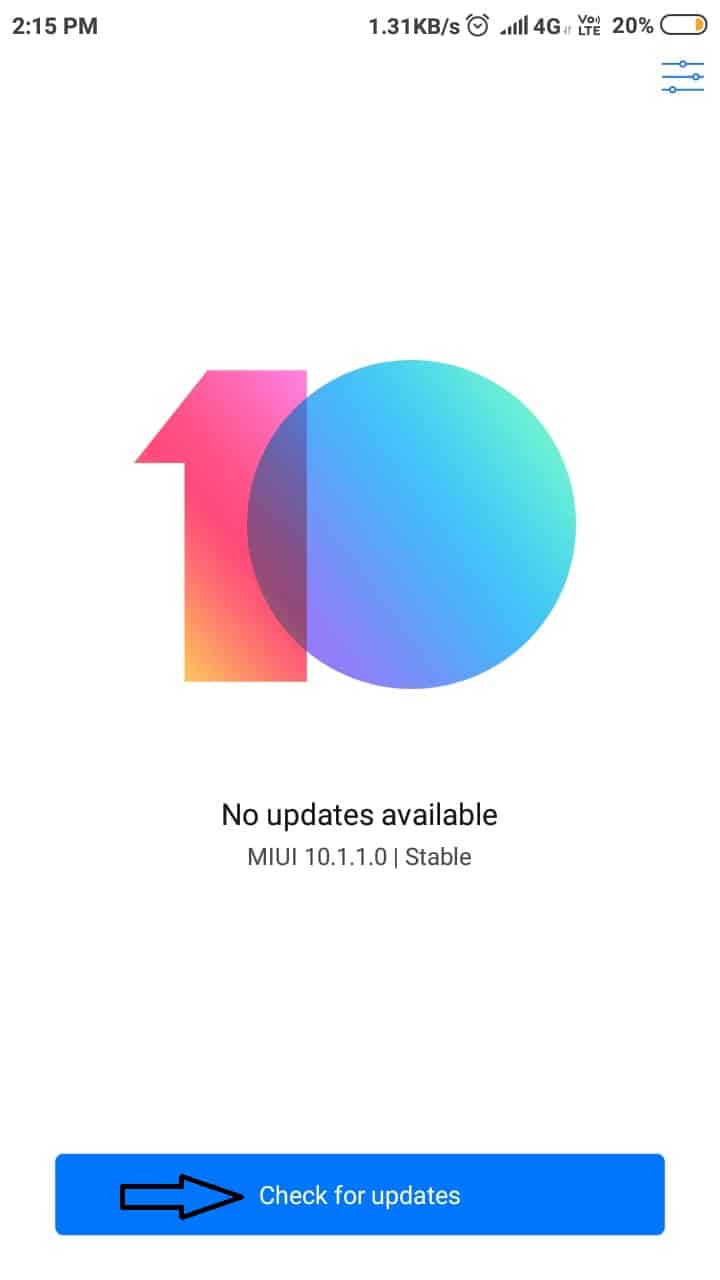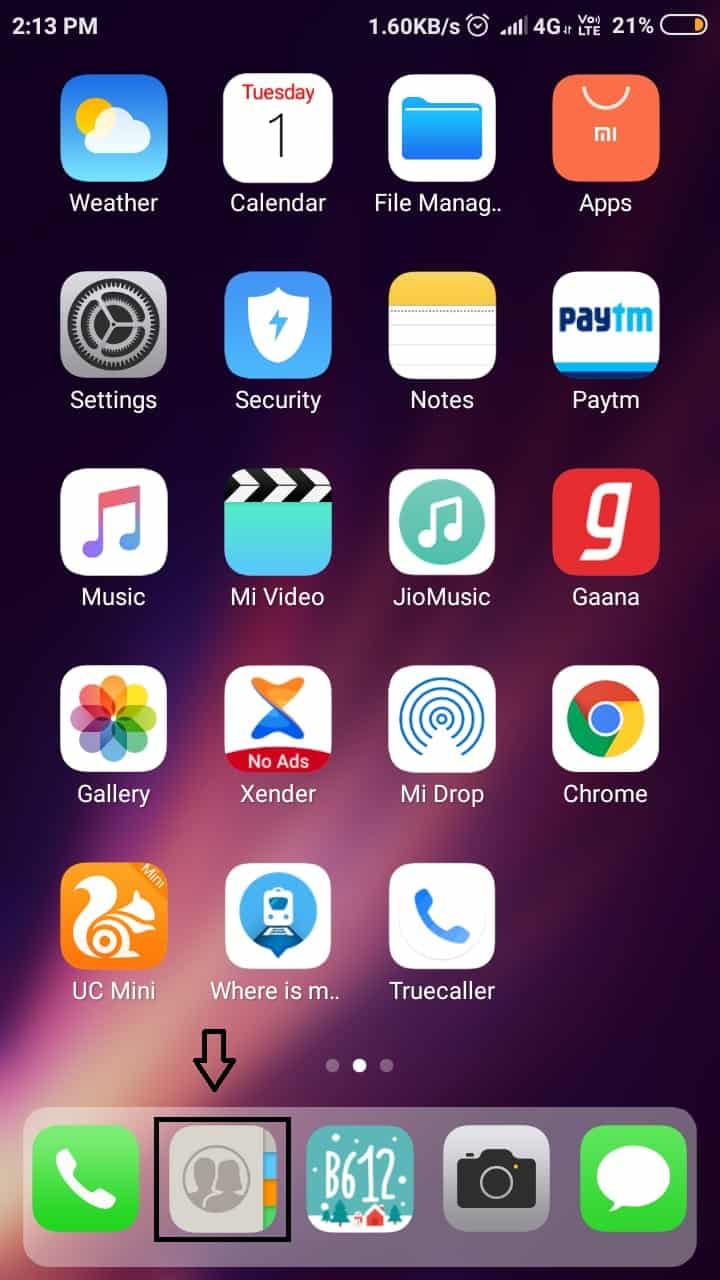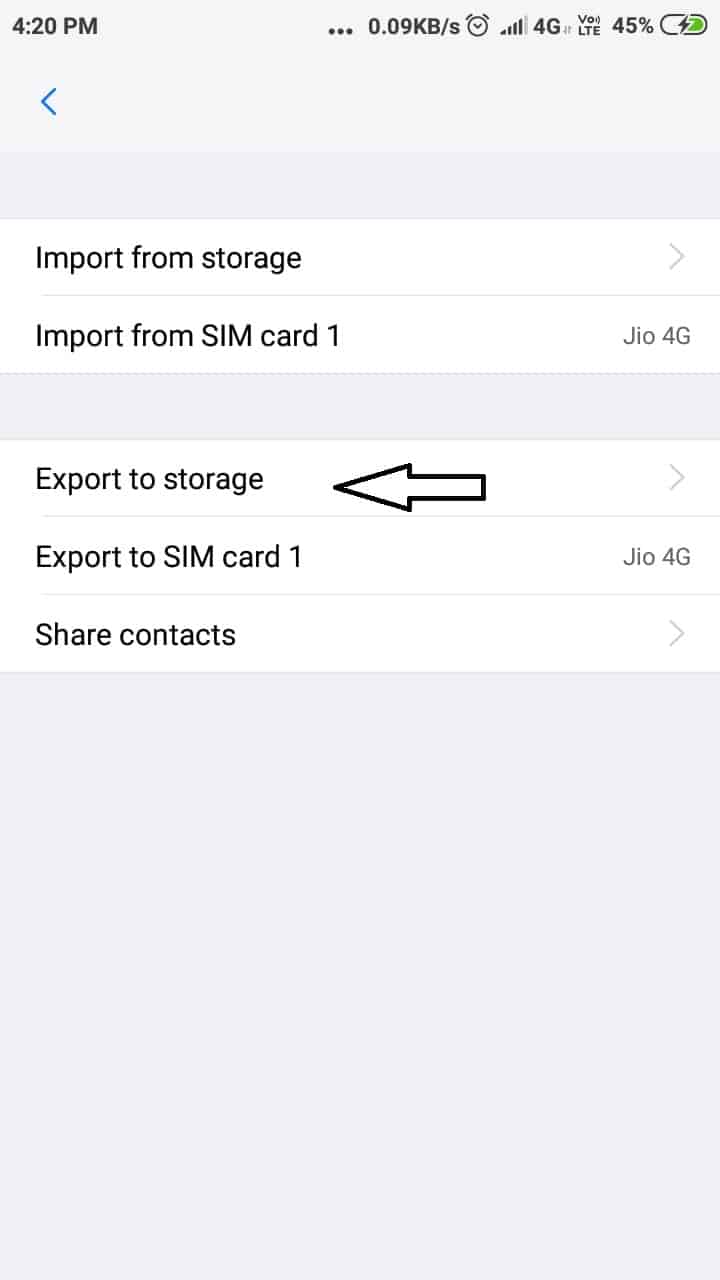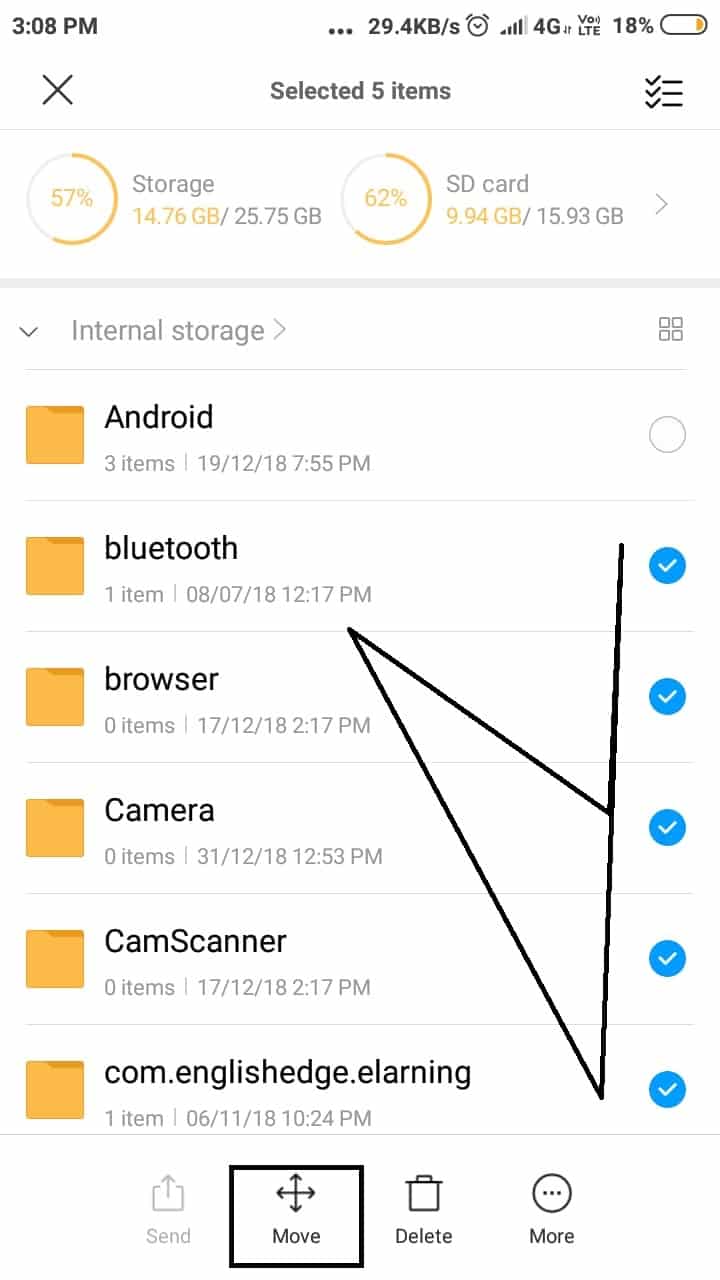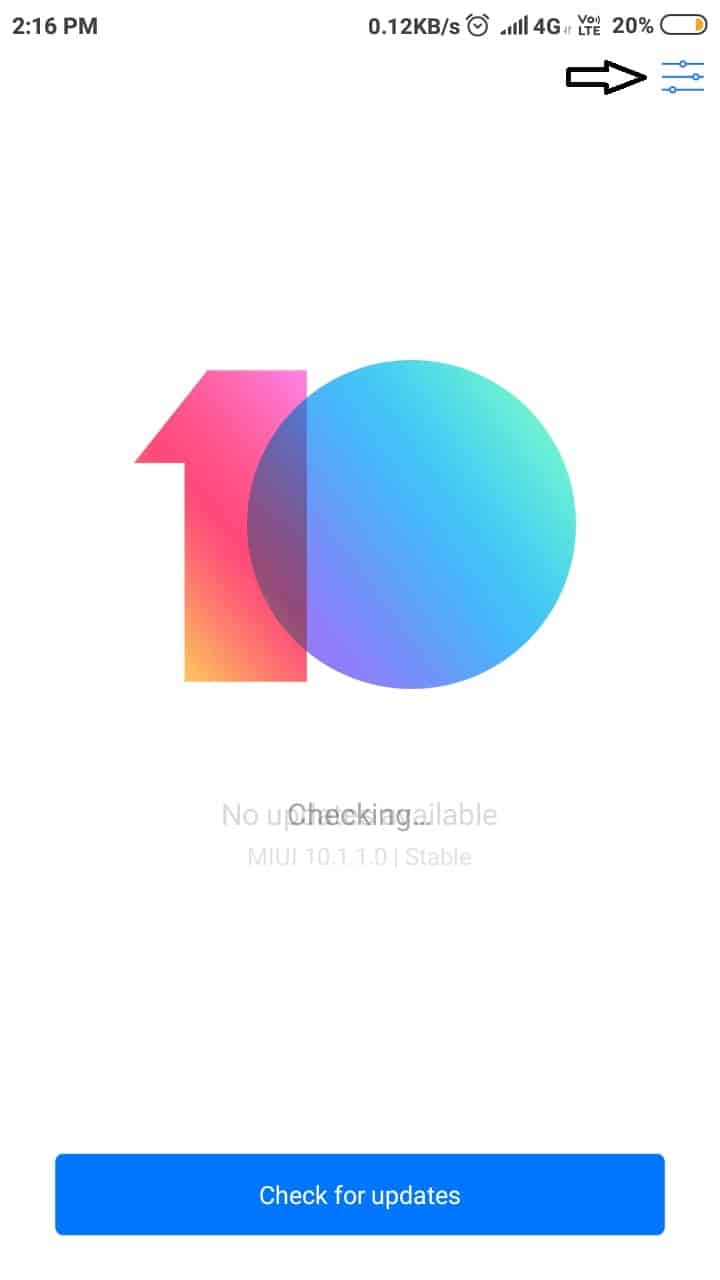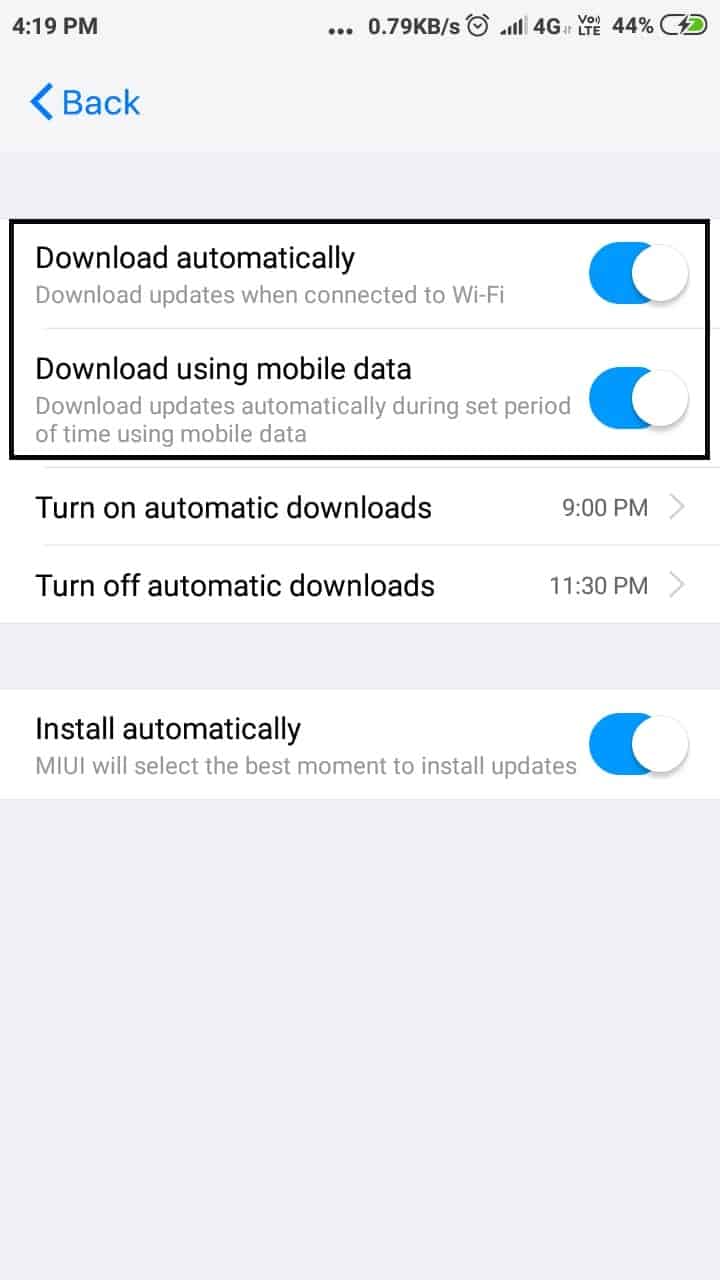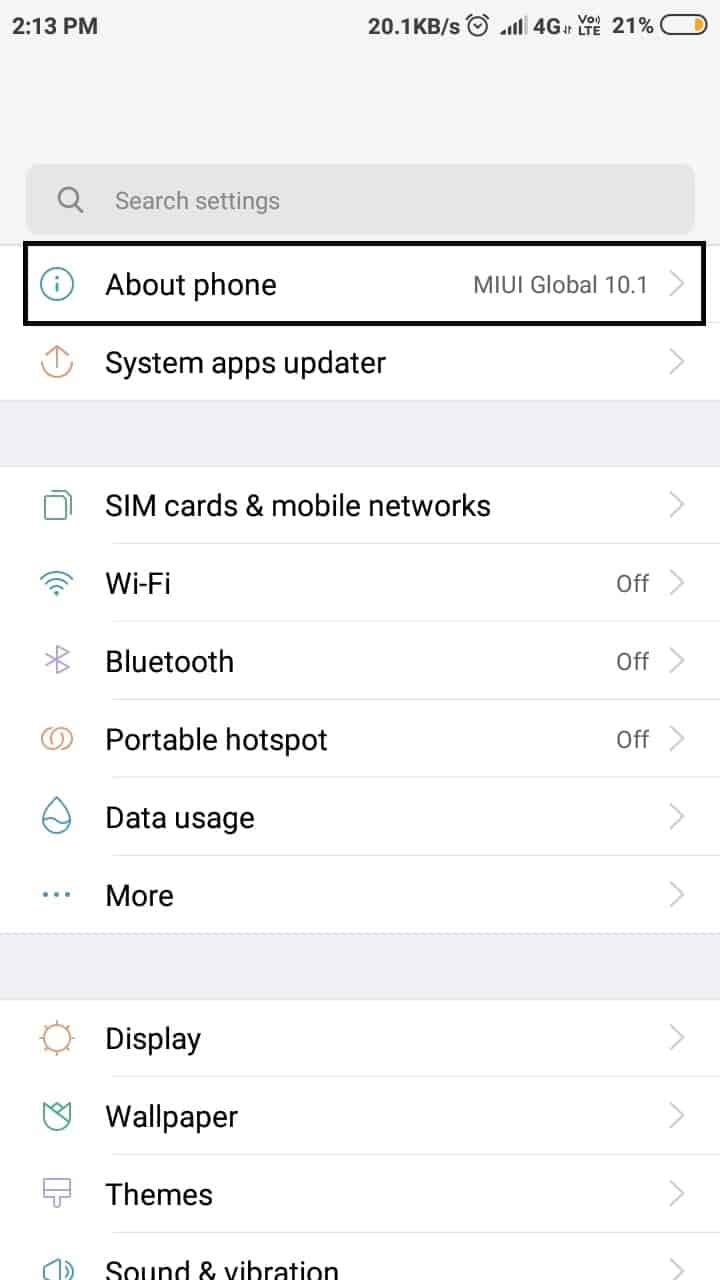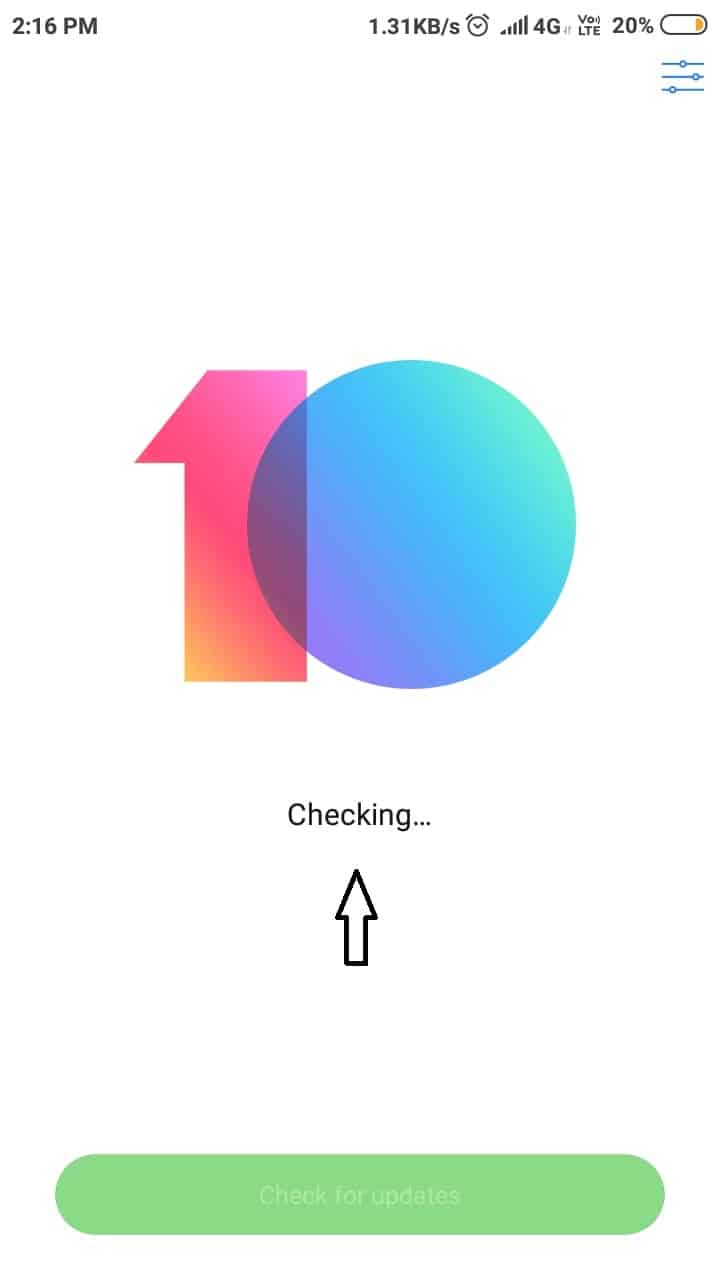Recently got an update on your Xiaomi Device? And want to learn how to update Xiaomi Device? Updating to the latest Android version in the Xiaomi device is a crucial task. Some of the geeks even break their Xiaomi device while trying to Update it. And you as a beginner should not do anything without taking a guide from some expert if you want to update the Xiaomi device safely. I also, don’t want you to lose your Xiaomi Device like other. And so, in this article, you will learn how to update a Xiaomi device in a correct and safe way.
First, you need to make sure that you have an update available in your Xiaomi Device. Because then you can only update your Xiaomi Device. So, first, let me show you how you can check for updates in your Xiaomi Device.
Contents:
Check for Update in Xiaomi Device
To check for update in Xiaomi device, follow my steps carefully:
- Turn On the Screen of your Xiaomi Device and Open the settings.

- Go to About Phone; it may be found at the bottom or at the top in settings.
- Select System Update from the top in About section.
- Then tap on Check for updates and wait for the results.

- If the update will available then it will show there. And if nothing changes mean your Xiaomi Device is up to date.
Follow the above simple steps to know whether your Xiaomi is updated or not. Now, if you have an update available then congrats! Let me show you how you can install that update.
Related: How to Check Data and Storage Usage of WhatsApp
Learn to Update Xiaomi Device Correctly
Updating a Xiaomi device is may a hard task for some people who just have got Android Phones in their hands. People who are using Android phones know how to update the phone. But before updating there are some common things you have to do before installing the Update in your Xiaomi Device. So, I’m going to break down every step that you need to take in order to update a Xiaomi device correctly.
1. Backup the Contacts
Most people regret after updating or installing new updates on their phone because they don’t back up contacts. I have seen that when updates get available in Android, users get excited and start the new updates installation process. And after they have done the installation, they realize that they have lost everything in their phone including contacts. So, whenever you are about to install new updates in your Xiaomi device, make sure you backup your contacts first.
Making a backup of contacts is not hard. Most Android phones give the option in contact app to export the contacts in file extension [.vcf]. And it also has the option to import contact. So, what you need to do is export all the contacts from the contact app into the Phone SD card and save it. Don’t know how to do it? Let me show.
How to Backup Contacts in Xiaomi Device
Here is the step-by-step process to backup contacts in Xiaomi Device:
- First, open the Contact App in your Xiaomi Phone.

- Tap on the Settings from the top right side.
- Select the Import/Export contacts option.
- Click on export to storage and the file destination will show up.

- Press Ok and you will receive a message saying “contacts are exported shortly”.
- Done.
Follow these simple steps and you will successfully backup all the contact in your Xiaomi device.
Read More: How to Add Contact in WhatsApp without Using Contact App of Android
2. Backup all the media files
Do you want to lose your all media files? If not, then make sure to back up all the Media files like Video, Music, Apps, Games, etc into an external place like your Computer. If you have a large space in your Phone SD card then you can also use that for backing up all the media files. But make sure you remove the SD card before hitting the Update Install button. You can also eject the SD card from your Xiaomi device, this method will also work. However, once you eject the SD card means the phone has no connection or access to that SD Card. Hence, your SD card will be safe even after updating your Xiaomi device.
If you don’t have a computer or laptop then you can use your SD card. Just move everything from Internal Storage to external storage in your Xiaomi device. Let me guide you on it too.
How to Move media files from internal storage to external storage in Xiaomi device
- Open the file explorer or manage it in your Xiaomi device.
- Go to recent files to Files section; use the top icons to switch.
- Then select storage Internal.
- Select every folder and file that are available in the Internal storage except one “Android folder”. That folder has only contained the installation data of Apps.
- After selecting, click move and select the external storage and paste all the files, folders in a separate folder.

- Wait for the complete move.
- Done.
Once all the internal files moved to external. Just go settings>storage>eject external Card. Now you have backed up all the media files.
Read More:
- How to Make Free Space on Android Phone Ft. Files Go by Google
- How to Quickly Solve “Storage Space Running Out” on Android without deleting anything
3. Remove all the Gmail Account and Mi account from Phone
This is very important! And it is beyond important when you didn’t know the password of your Gmail account. Because once your phone gets completely booted after updating, it will ask you for an MIUI account password or Gmail account password. So, if you purely know the passwords then you should not care about FRP lock. But if you, unfortunately, forget the Passwords then make sure to remove both accounts. Because once the booting end, the phone will ask you for the password of your Mi account or Gmail account.
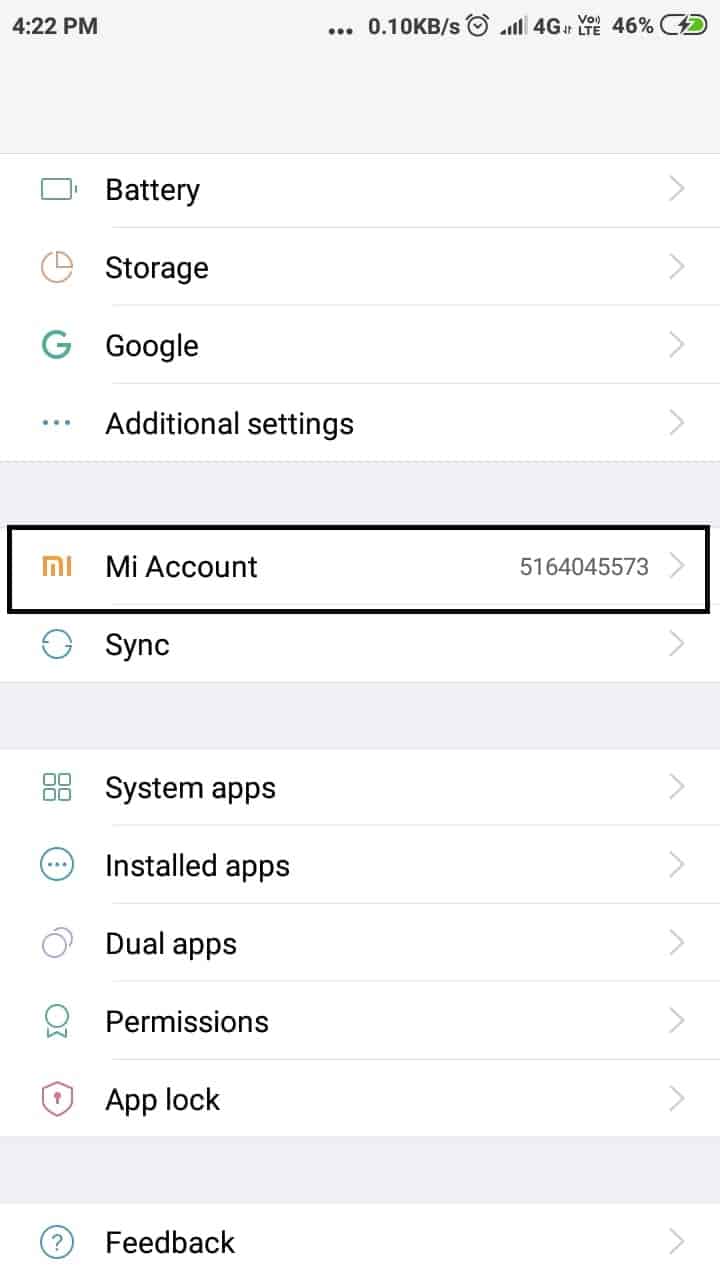
It will surely ask you for a Mi account in the Xiaomi device. Otherwise, other phones ask for a Gmail password. So, be aware of that.
Now, you have performed the important steps that will sure no-lose after updating. Let me show you how you can install the Update in your Xiaomi device.
Read more: How to Snooze Emails in Gmail to Stop Receiving Messages
How to Install the Update in Xiaomi Device
Now, it’s the final step of updating the Xiaomi device correctly. So, before hitting the download and Install button. You need to set the download option like how you want to download and install the update; using a mobile carrier or WiFi. So, I recommend using WiFi if you have a connection to your home or office. Because it’s stable and provides better speed than a carrier network.
But if you have a Network Sim like Airtel, Jio or any 4g Network then you can undoubtedly go with that. However, the main aim of choosing a Downloading and installing medium is Internet stability and Speed. So, assuming you have decided your Downloading medium. Now, let me show you how you can set the medium of installing the update.
To Set Data career to download and install Updates in Xiaomi Device
- Open default phone settings.
- Go to about section and select System Update.
- Then tap on the setting from the right top corner.

- Select the auto-download option.
- And set the Download option you’re wise like “Download using mobile data”, “Download automatically when access to WiFi”.

- Done.
Once you set the Download medium, follow to below steps to Download and install the update in the Xiaomi device.
To Update Xiaomi Device
- Go to settings>about.

- Open system Update.
- Hit the system update check button.

- And wait for a minute to get the Update available for your Xiaomi device to download and Install.
- Once the update is available, Hit the Download button.
- Wait till it gets fully downloaded. Just place the phone in a quiet area where there no access to your pet and Children.
- Once downloading completes, the install button will appear.
- Just hit the Install button and your Xiaomi Device will automatically install the Update. Once you hit the Install button, your Xiaomi device will boot automatically and install the package. Be patience. It may take up to 5-8 minutes. The installation will go automatically, you don’t need to do anything.
- Once the installation completes, it will automatically boot up and Android Apps start getting optimized by the new Android OS. Once the optimizing process will end, you can operate your Android.
- Done.
Just follow the Above simple steps to install the updates in your Xiaomi Device. If you follow the above steps carefully, you will be successfully installed the update in your Xiaomi Device.
Read it too: How to Download, Install, and Update App on Google Play Store
Conclusion
Updating a Xiaomi Device is a hard task and also different than most Android phones updating process. But if you follow the steps correctly, then nothing will go happen wrong with your Phone. I have written these steps by actually doing that.
Also, follow the other steps before finally hitting the install update button. If you follow those, your files and contact will stay safe.
So, that’s it for today. Hopefully, you liked and got the steps to update your Xiaomi Device. If so, comment below.