When it comes to download, install and update apps in Android phones, Google Play Store is the first and very good medium for that. At Play Store, all the necessary apps, New Apps, Updated version of apps get available first. Even in order to Update any app without downloading the next new version from third party sites, you can directly update from Google Play Store for free of cost.
Google Play Store is really a powerful store that scans the whole Apps that are installed on a particular Android phone. And also recommends updating them when a new version gets available. You can also manually update any app on your phone if the next version gets available.
So, let’s dive into it and learn step-by-step on how you can actually download, Install, and update Google Play Store.
Contents:
What is the Google Play Store?
Google Play Store is an App store that specifically built for Android phones. It contained a vast amount of true nonviolence apps and games with the latest build.
True nature apps mean to say that at Google Play Store, you will only find apps and games that are safe to use, free of violence and don’t harm anybody mentally and physically.
Also, it comes in Android officially in almost all the Android phones except Chinese phones. Play Store is owned by Google which also owned all the Android OS (KitKat, Lolipop, Marshmallow, Nougat, Oreo, Pie – Latest right now).
I’m sure you install all of the Apps on your Android from Play Store. Because it’s convenient, takes less time, and built for that.
Read More: Google Play Protect: Everything You Should Know About
Google Play Store Builds and Versions
As I said; there are too many Androids and all of them have little different supportability. This means you can’t run the Play Store that builds for Pie in your Marshmallow Android device.
Higher builds of Google Play Store like for Pie requires a Higher level of Hardware. You can’t run the latest play store build in your older Android phone that has a version lower than Nougat.
With the latest builds, there are also new features and functions are added. And to gain the advantages of those latest features and functions, you need to update your Android to the latest Android version.
You can easily check your Android version update availability. To check the availability of the update, open your Android setting>go to About phone>click on check for updates.
After following the steps above, you will get clear if the update availability is positive on your Android.
Now, I think I have cleared enough doubts about the Google Play Store. Let me actually show you how you can download, install and update the Play Store.
Read More: How to Instant Play Games on Play Store Without Installation
Download Google Play Store Latest v15.7.17
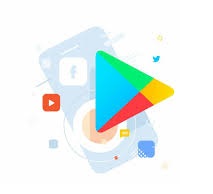
Unless you have the latest Google Play Store installed on your Android phone, you can’t perform any task that I listed above. And so, it’s necessary to have to latest Google Play Store build installed in your Android phone. In most cases, Google Play Store gets automatically updated when a new version or build gets available for any Android phone. But sometimes, it needs manual action to update and that’s what I’m going to you in. I will provide you the download link of the Latest Google Play Store Build and also provide you steps to properly install it on your Android.
Google Play Store File Information:
| Name | Google Play Store |
| Size | 19.6 MB |
| Build version | 15.7.17 |
| Type | Store |
| Compatibility | Supported in All device Phone |
Before you process the downloading, make sure you match the file information with the file your browser provides you to accept for downloading. It will protect you from downloading malicious files and unknown files. Follow the below link to download the Google Play Store latest version.
Google Play Store 15.7.17 Download
Install Google Play Store on Android Phone
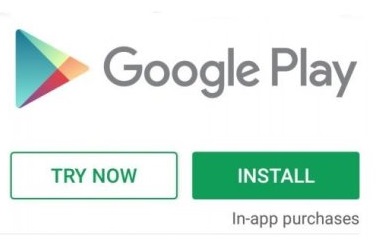
Once you successfully downloaded the Google Play Store on your Android phone, you need to follow the correct steps to install it. Because then it will work properly. Well, let me help you with that. Here are the steps to Install Google Play Store on Android phone:
- Open the settings>Security.
- Under Device Administration, enable the Unknown Sources.
- First, open the default file manager of your Android and go to the download folder.
- Locate and click on “Google Play Store“.
- Once you click on it, Installer will get opened.
- Scroll down to the bottom and hit the install button.
- Wait for it to completely get installed.
- Once installed, press the done button to exit the installer.
- Done.
You have successfully installed the Google Play Store on your Android phone. Now, you will see a different new logo of Google Play Store in your App drawer. Also, you don’t have to also update the Google Play Services. It will automatically get updated if you have correctly installed the Google Play Store.
Fix Google Play Store Not Working After Updating
This is the common error that most of the Android users get after updating the Google Play Store. If this is also happening with you then you don’t have to worry about it. Because I’m going to show you an easy way to fix it instantly. Follow me carefully…
1. Clear the Cache of Google Play Store
By just clearing the cache of Google Play Store, your Android phone will be able to opt for the new Google Play store instantly. If by clearing the cache works for then congrats and if not then try to clear the full Data. It will definitely work for most Android users.
2. Restart your Android phone
It is a universal way to fix most of the problems in your Android and it can also fix the error of Google Play Store after updating. A proper Reboot can help you get rid out of the Google Play Store error. And don’t get confused with the word reboot. Most people think Rebooting a device means formatting it. Well, that not it’s meaning! Rebooting means simply restarting your phone to fresh start the new applications and services available on Android.
3. Wait for some minutes to Let Google Play Services also get updated
Once you install the Google Play Store on your Android, Google Play Services also required the new version to be running. And its automatic process, you don’t have to do anything but to leave your Android phone for while with Internet Data Turned ON. And try to open Google Play Store after a few minutes. Trust me, it will work for you.
Must Read: How to Quickly Solve “Storage Space Running Out” on Android without deleting anything
Conclusion
Google Play Store is literally a very good and official place for Android apps. And downloading, installing, and updating apps from the Play Store is a very safe and compatible method. Sometimes, it becomes hard to just install and update apps from it. And in such a condition, most of the users just reset their Android to fix all the problems. Well, that not the permanent solution.
In this article, we have provided you guides to Install, update apps on Google Play Store. And also has provided you the download of the latest Google Play Store which you can use to update your Google Play Store manually.
Hopefully, you have successfully got something meaning from this article? If so, I really become thankful if you just share this article with your friends. Also, if you have any questions, you can comment below.
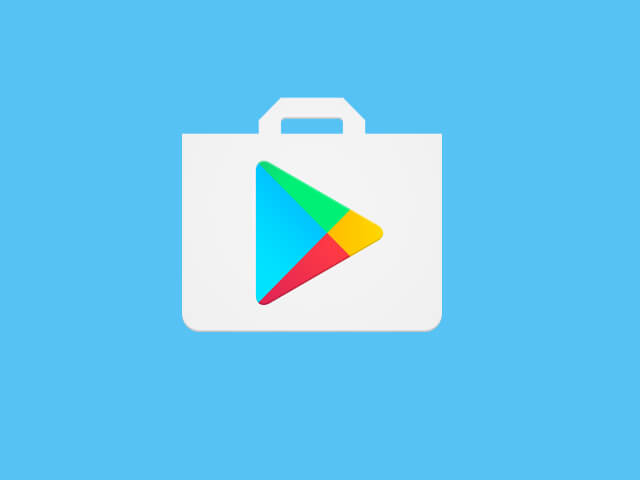
My phone for past a month can’t download or install Google play store app,
You can manually download & Install Google Play Store on your phone. Use the above button to get the file then follow the mentioned steps for hassle-free installation.
Nikhi singh
I want to download Play store app. How?
Sorry for the inconvenience! Download Button is now visible.
Google Play Store
An article with quality content helps in easy understanding. I appreciate your work and your articles are really helpful for me. I got great knowledge from this article.
Thanks for your Comment!