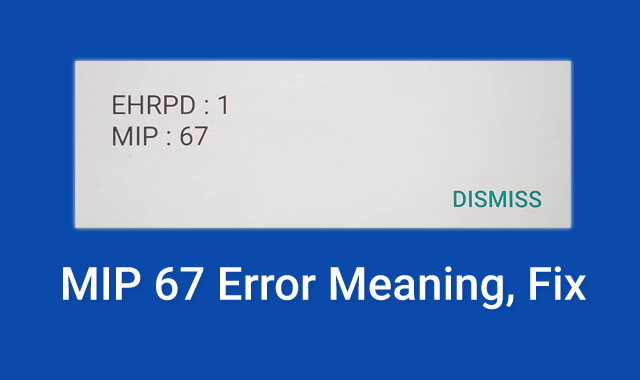MIP 67 is a common error that can happen on Android phones regardless of their brand. The error appears to many users, particularly with Sprint and Boost mobile networks. Although, it can happen with any carrier network. In most cases, this MIP 67 error on Android is caused due to a registration failure.
However, it is known that in CDMA devices, when the cellular account is not provisioned accurately by the service provider, it triggers the MIP 67 error when trying to connect to the internet using mobile data. While this error has less to do with the device itself, we will need to play with the network settings to fix the problem. So, first, let me explain it a little then we’ll come to the solutions.
What is MIP 67 on Android?
The MIP 67 is an error that occurs on Android because of the mobile node’s failed authentication. This error occurs when an Android phone fails to register with the PDSN (Packet Data Serving Node). PDSN is one of the parts of your carrier’s network that plays a very important role in offering services to users.
A phone with a MIP 67 error cannot use the internet with mobile data, share hotspots, etc. But can have internet access using WiFi. The error usually pops up constantly after turning ON mobile data and disappears when turned OFF. In some cases, the MIP 67 error pop-up could appear when using certain services related to the carrier network operating on the android phone.
Usually, the MIP 67 error happens because of a registration failure. But it can also pop when using an old SIM card on your new phone. And if your old SIM card has been inactive for a long time or services were abandoned, it can likely be the main cause of the MIP 67 error. Also, this error barely has to do with the device itself, it is clearly a network connectivity issue.
Related: What is CIDManager? Fix New Service Provider Notification
How to Get Rid of MIP 67 Error
When one faces the MIP 67 error, it gets annoying because it pops constantly and spoils the user experience. Well, there are ways we can get rid of the MIP 67 error. One of the easiest methods is to turn off Mobile data and rely on WiFi for the internet. This is a straightforward solution that requires no hassle. Well, here are ways to get rid of the MIP 67 error on Android.
1. Change Network Mode to LTE
As we said earlier, this MIP 67 error mostly occurs on CDMA (3G) devices because they require the cellular account to be provisioned to the AirCard. And when there is improper improvising, the AirCard doesn’t connect to the network and you get MIP 67 error. By simply changing the mobile network mode from CDMA or GSM to LTE, the issue should resolve. To change network mode:
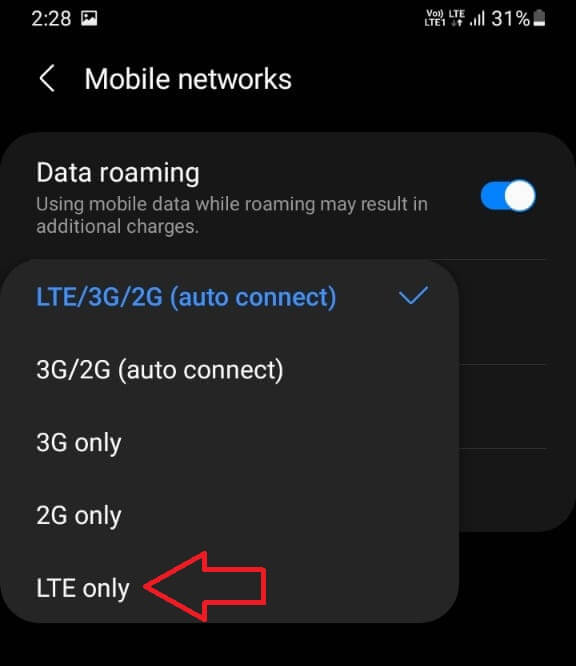
- Unlock your phone screen and go to settings.
- Click on Connections.
- Click on Mobile networks.
- Then click on Network mode.
- Now, from the list, select LTE only.
- Done.
This will change the network mode in your Android to LTE. And now you’re no longer on the CDMA (3G) network. If services on your SIM were active then the MIP 67 error should disappear after changing the network mode.
2. Restart Your Android Phone
This is a very common technique that is known for fixing a huge number of errors and glitches on Android. If in your case, the MIP 67 error has recently started to pop then restarting your Android phone could instantly make the error disappear. Basically, restarting a phone kills the running services, and operations in the phone and helps them to start fresh.
Moreover, restarting also helps fix network connectivity issues and is popularly known for fixing slow internet, low network strength, etc. To restart your Android phone, simply press and hold the power button and then select Restart.
3. Reset APN Settings to Default
A wrong APN setting can lead to errors like MIP 67 on your Android. Having an incomplete APN or a missing APN setting can also cause this error. By simply doing an APN reset we could fix the network connectivity issue and possibly solve the MIP 67 error on Android. To reset APN settings to default:
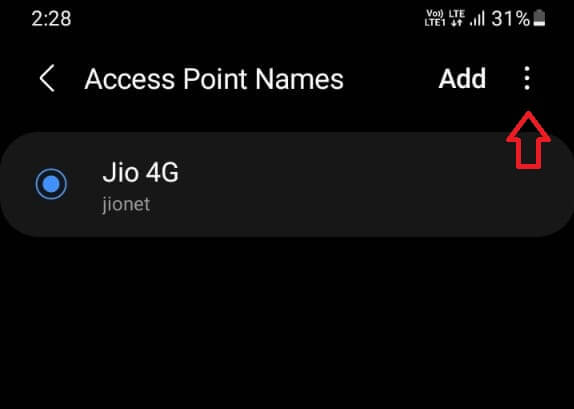
- Open the settings on your phone.
- Click on connections>Mobile networks.
- Next, click on Access Point Names (APN).
- Click on the three-dots icon from the top right.
- Then select Reset to default.
- Done.
This will reset APN setting on your Android phone to default. Now, you can turn ON mobile data and see whether the MIP 67 error appears. If the problem persists, you can try the next solution.
4. Update Preferred Roaming List
Another major reason behind the network connectivity (MIP 67) error on your phone could be the outdated Preferred Roaming List (PRL). An outdated PRL can interrupt network services such as calling, internet access, etc. Because of it, the roaming won’t work outside of your home network area, and you’ll face service unavailable-related issues. To update Preferred Roaming List:
- Open the settings of your phone.
- Scroll down to the bottom.
- Select the Software update option.
- Click on options, and select update PRL.
- Click on OK to confirm.
- Wait for it to get updated.
- That’s it.
Alternatively, you can also dial *228 using the dialer and choose the 2 to update PRL.
Once you get the success message of the PRL update, restart your phone to immediately apply changes. Now, try again by turning on Mobile data, and calling someone. Most of the time, this has fixed the MIP 67 error for people who are outside the home network area.
5. Change Mobile Station ID (MSID)
A Mobile Station ID or MSID, in short, is a unique identification number given to every cellphone. If you have previously changed it or any circumstances made the change i.e root related apps, it is no wonder why you are facing the MIP 67 error. Basically, your service provider isn’t able to identify you since your MSID has changed. Hence, network services are not working.
Well, there is a way to get the initial MSID of your phone back and solve the MIP 67 error. Firstly, you need to contact customer support of your phone brand to get your original MSID. You can use their toll-free number or sign up on the forum to get in touch with officials. After you get that just follow the below steps.
- On dialer, dial ##847446#.
- A window will pop up, click on Edit.
- Enter the original MSID provided by officials, and click OK.
- Your device will automatically reboot.
- Done.
You have successfully changed the MSID of your phone and now your service provider should allow all the network services. This means, no more MIP 67 error popups.
Read Also: IoT Hidden Menu: What is it on My Phone?
MIP 67 FAQs
Users who face the MIP 67 error are sometimes clueless why it happened and doubts also arise. Well, this section is specifically for them. We have picked all frequently asked questions and tried to answer them.
What is MIP 67?
MIP 67 is a name of an error that appears when AirCard doesn’t connect you to the network because of inaccurate provisioning. Usually, it triggers when one tries to access the internet using mobile data.
What is the meaning of MIP 67?
MIP 67 means that the facility of accessing the Internet with mobile data, and sharing hotspots have been disturbed because of failed authentication. It is not possible for the device to use the internet with mobile data but can use the internet with WiFi.
How to get rid of the MIP 67 error?
There are several ways to get rid of the MIP 67 error. Depending on the cause, you should follow a particular solution. The easiest and hassle-free method is to turn off the mobile data and rely on WiFi for the internet. The following are the methods to get rid of the MIP 67 error:
- Change Network Mode to LTE.
- Restart Your Device.
- Reset APN Settings.
- Update PRL.
- Change MSID.
One of them will definitely solve the MIP 67 error in your case. Try them all one after one, they are all safe processes.
Read More: What is OsuLogin on Android? Know all About it
Conclusion
MIP 67 error is not common and can happen to anyone. It becomes a priority to fix that since it really irritates by popping several times on the screen. Generally, it pops up when we turn on mobile data and instantly disappears when we turn the mobile data off. It happens because of an authentication failure that is not under the user’s control. It widely happens with CDMA devices and we can take steps to get rid of it.
We have provided several methods that are verified and working fine. Depending on the most relevant scenario of the cause, you should follow a particular solution given above. A more easy way that requires no brain to fix the network connectivity error is to use WiFi instead of mobile data.
So, that’s it. Hopefully, you have found this in-depth article helpful and you’ve got what you were looking for. If there is still anything you want to know regarding the topic, drop it in the comments below.