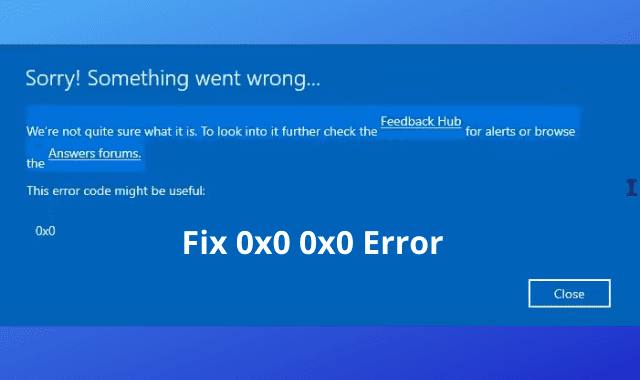0x0 0x0 is a newly found error that is happening with Windows users around the world in 2023. As we Windows users are heading towards a new upgraded operating system called Windows 11, many people want to join the Windows Insider Program. It is basically a freeway to early access Windows 11 as a developer from Windows 10. The problem is people are facing a 0x0 0x0 error code while trying to join Windows Insider Program.
Microsoft has introduced this program so developers can test pre-build versions before the final release. The only thing that developers need to do is join the insider program. So, if you’re also facing the 0x0 0x0 error code then do not worry. However, the fix has been found and it’s working quite effectively. In this article, we’re gonna talk about 0x0 0x0 and will also provide a guide to fix it so you can join Windows Insider Program.
Contents:
What is 0x0 0x0 Error Code?
To be precise, the error goes like this, Sorry! Something went wrong… We’re not quite sure what it is. To look into it further check the Feedback hub for alerts or browse the Answers Forums. This error code might be useful: 0x0 0x0.
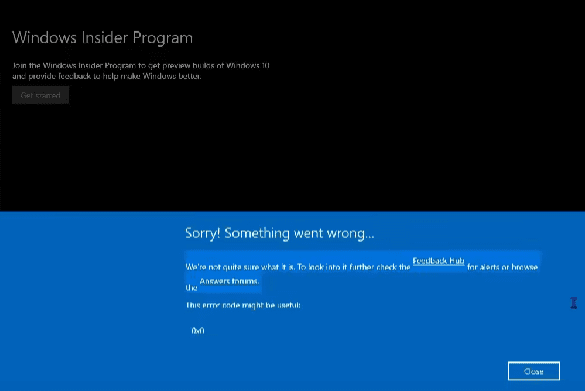
The 0x0 0x0 error code means is as a developer using Windows 10, you didn’t meet the pre-requisite to be able to join the Windows Insider Program. As a free program that provides early access to pre-build versions, you need to make your Windows 10 PC able to share optional diagnostic reports. So that the Windows developer team can use that to be able to find bugs in the pre-builds and implement fixes through updates gradually.
So, in other words, we can tell 0x0 0x0 error code means that the joining request for WIP has been declined due to sharing of diagnostic reports being disabled on the system. It is an internal decline error that you cannot pass without fixing the problem.
Can 0x0 0x0 Error be Solved?
Solving errors such as 0x0 can be tricky and sometimes way too technical for a normal user. However, it is not impossible. The only thing that can tell whether an error could be solved or not is whether you have found the cause of it in the first place. If it’s clear, half of the problem is already solved.
Now, in the case of the 0x0 0x0 error, it is related to a program so, either the cause should be in the program itself or your system. As per hundreds of recent feedback recently on forums regarding the 0x0 0x0 error, it happens because of Windows Insider Program service not running properly. The second cause could be the optional diagnostic sharing option is disabled on the system. It is a pre-requisite that it should be enabled in order to join Windows Insider Program.
So, all in all, 0x0 0x0 can be solved with some workaround. It can be even easier when the cause of it is already identified. Now, the question is, should you really be bothered about it? Let us explain this as well.
Should You Worry About 0x0 0x0 Error?
In most cases, when you get a 0x0 0x0 error you shouldn’t worry about it unless you really care about what it is preventing you from doing. If you are desperate to join Windows Insider Program to test any pre-build version i.e Windows 11, you have to get over this error to be able to join. In that case, you should definitely be worried about it.
Other than that, we don’t see it as a kind of big deal. However, it doesn’t affect any other functions and you can continue to use your system normally even if you get notified about the error multiple times. Now, in case you really concerned about it, let us show you some workaround that will help you resolve it easily.
How to Fix 0x0 0x0 Error in Windows
So, there are three solutions that work quite effectively for most users to resolve the 0x0 0x0 error code in Windows 10. Here, we’re going to describe them step by step so you can follow and resolve the error hassle-free.
Enable Optional Diagnostic Data Sharing
This is the most effective yet easy-to-follow solution that requires you to navigate through settings and click several times. 0x0 0x0 error code appears as an internal decline error on a request of joining the Windows Insider Program. It has been identified that in order to join WIP, you must meet the pre-requisite by enabling Optional diagnostic data sharing. We can enable it from Diagnostic & feedback in the settings of Windows 10. Follow the below steps to do it.
1st Step: Open Windows 10 Settings through whatever way you find easier i.e search, start window, etc.
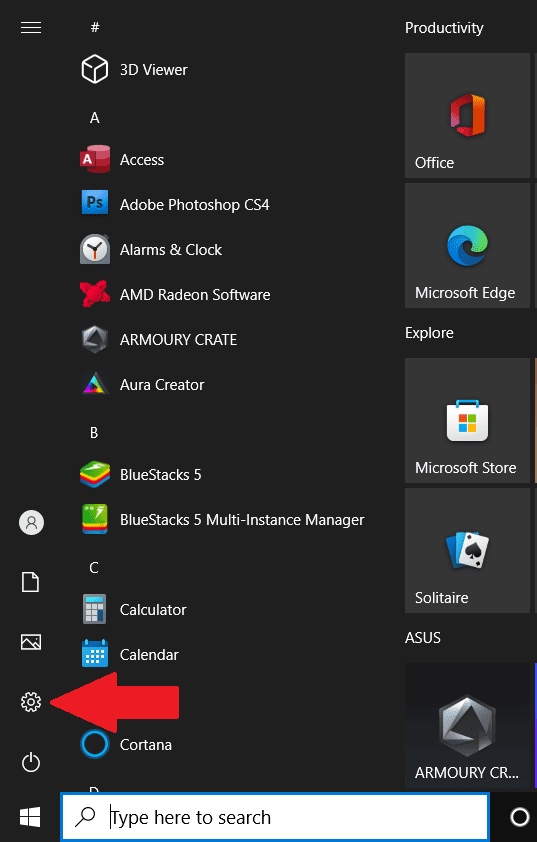
2nd Step: Under the settings, click on Privacy.
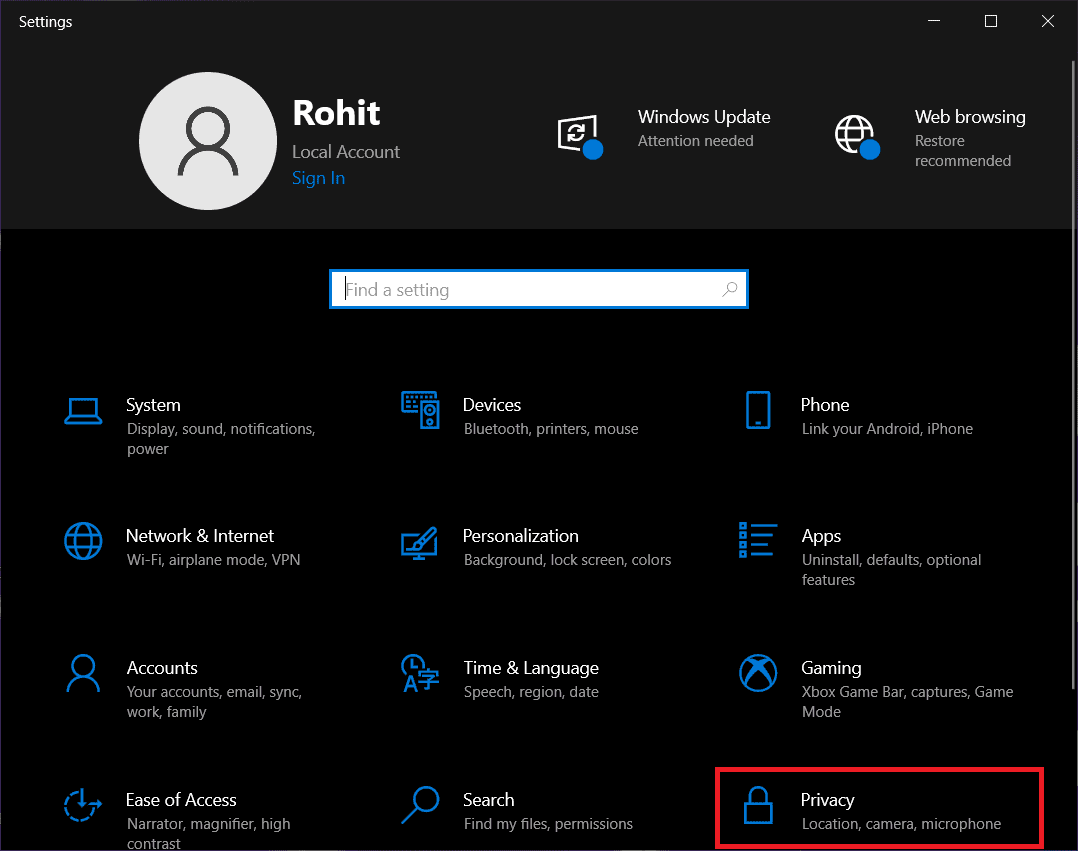
3rd Step: Then from the left sidebar, click on Diagnostics & feedback.
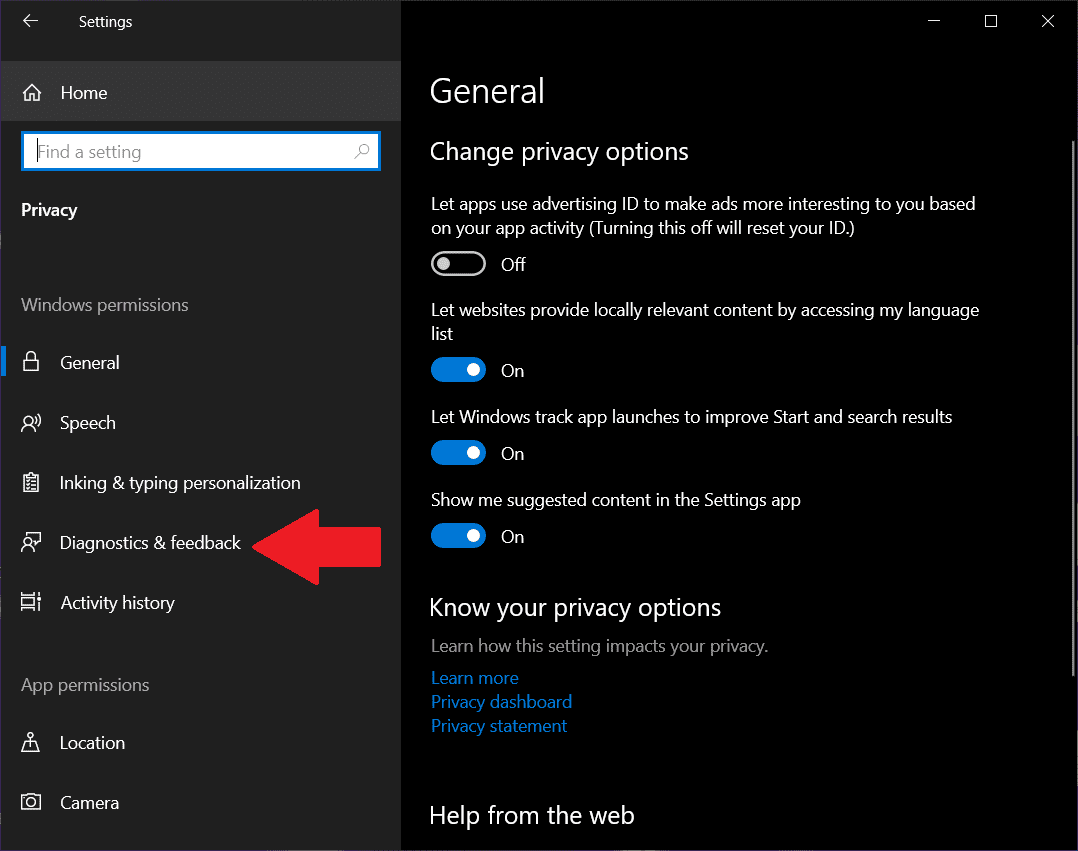
4th Step: Finally, in the main content area, switch from Required diagnostic data to Optional diagnostic data.
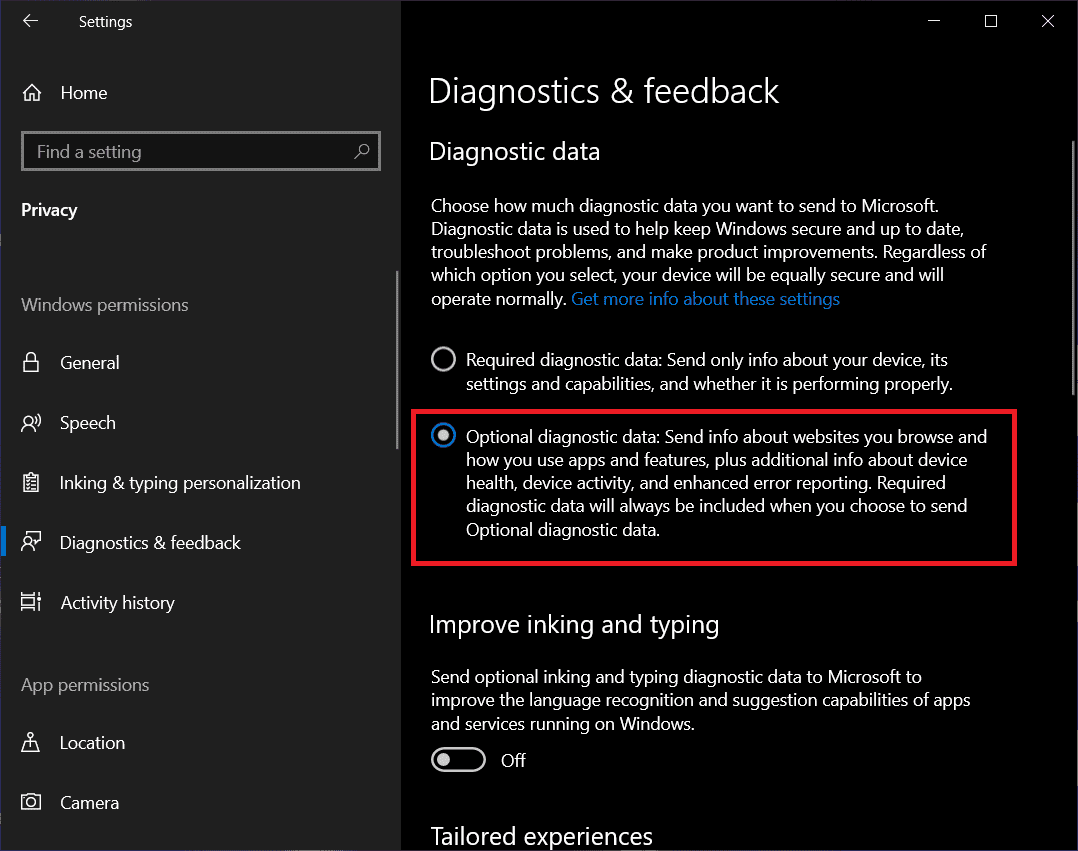
5th Step: Furthermore, you can optionally enable Inking and Typing, Tailored experiences to best resolve the 0x0 0x0 error code.
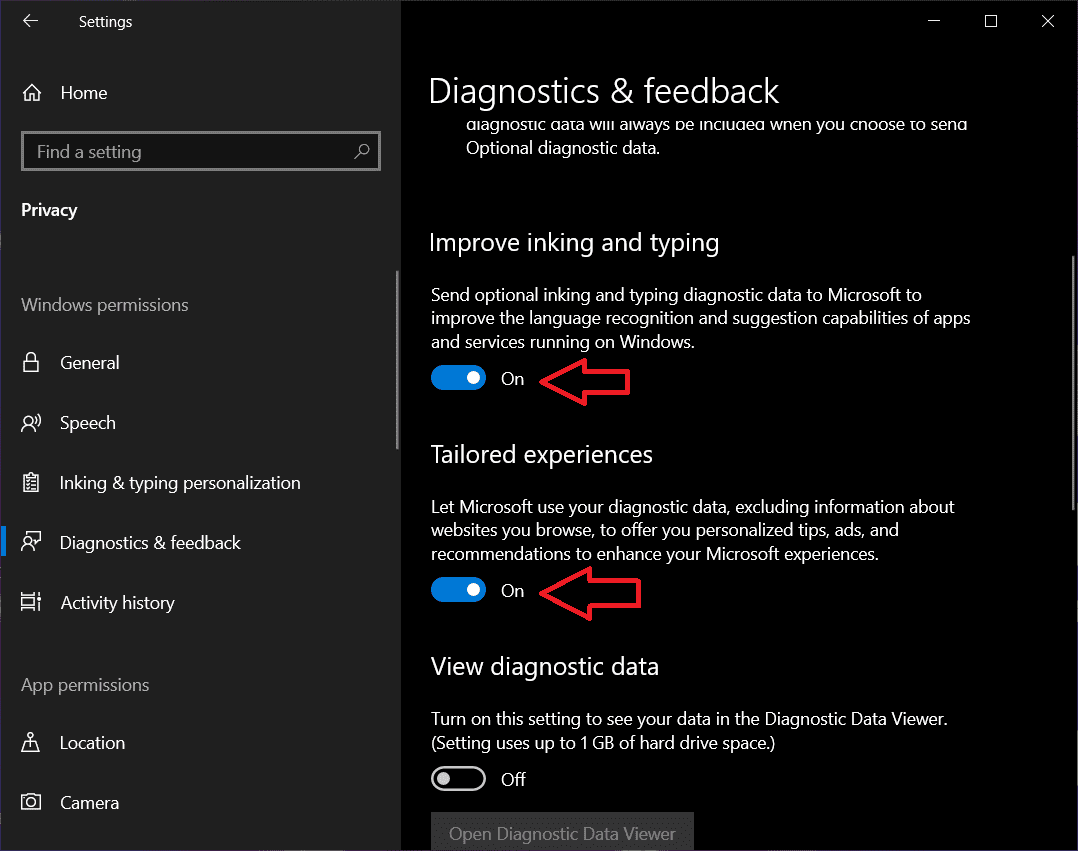
6th Step: Done.
After following the above steps, you can try to join WIP. You should now not receive the error code 0x0 0x0. However, it is known to be the most effective solution for the error. Now, in case you still got that error, try the next working solution.
Delete WindowsSelfHost Registry To Recreate It
A corrupted or miss configured registry entry can also cause errors like 0x0 0x0 in Windows. The safest way to validate it and possibly fix the error, we can delete the WindowsSelfHost folder in the Registry editor. There is no such thing to worry about if that will create another issue on Windows. However, after reboot, it gets automatically recreated. By recreating WindowsSelfHost, we will be able to replace the corrupted or missing configured registry. And that should directly resolve the 0x0 0x0 error code in Windows. Below are the steps on how to do it.
1st Step: Launch the Run app in through way you find easy i.e search, right-clicking on Windows, etc.
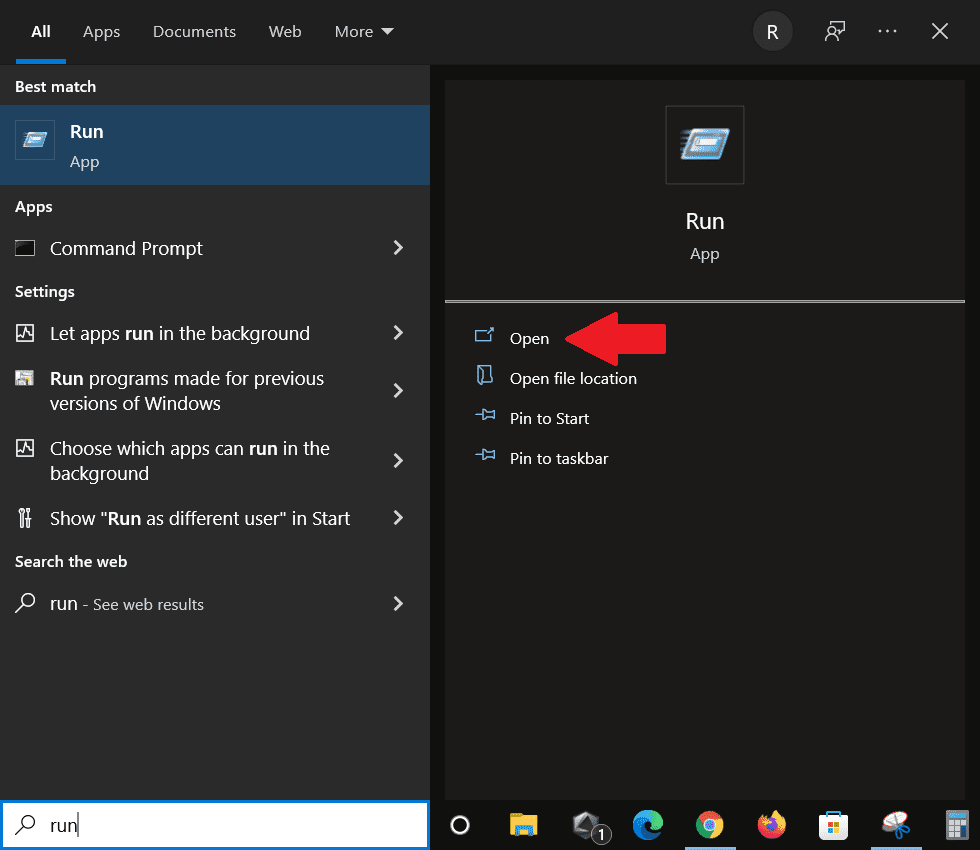
2nd Step: Write “regedit” in the empty box and press OK. This will open the Registry Editor.
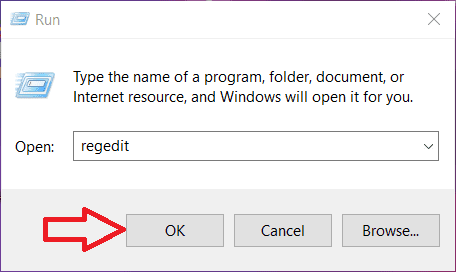
3rd Step: Click on HKEY_LOCAL_MACHINE to unfold the options under it.
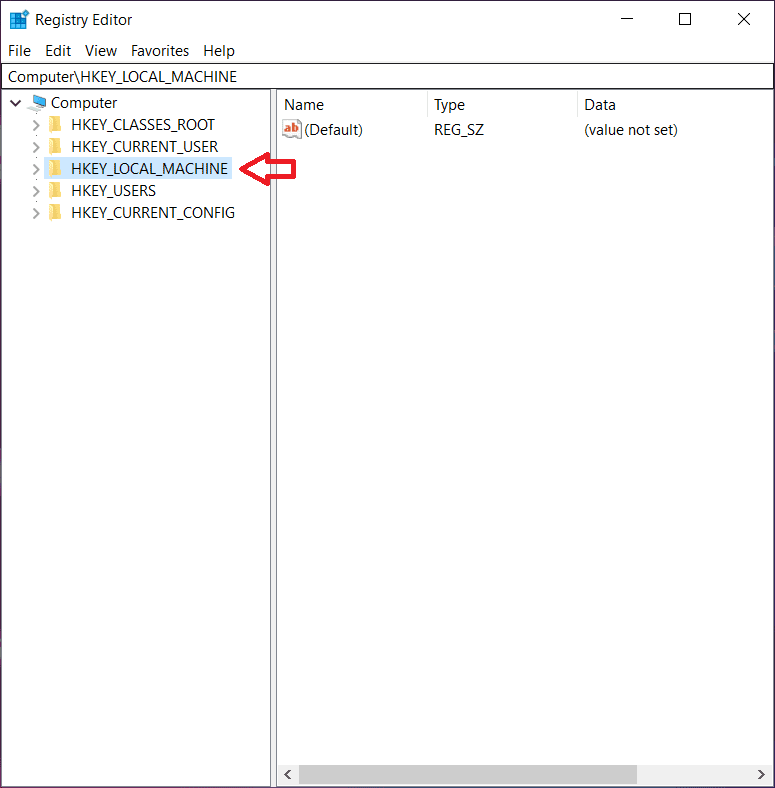
4th Step: Under it, select SOFTWARE.
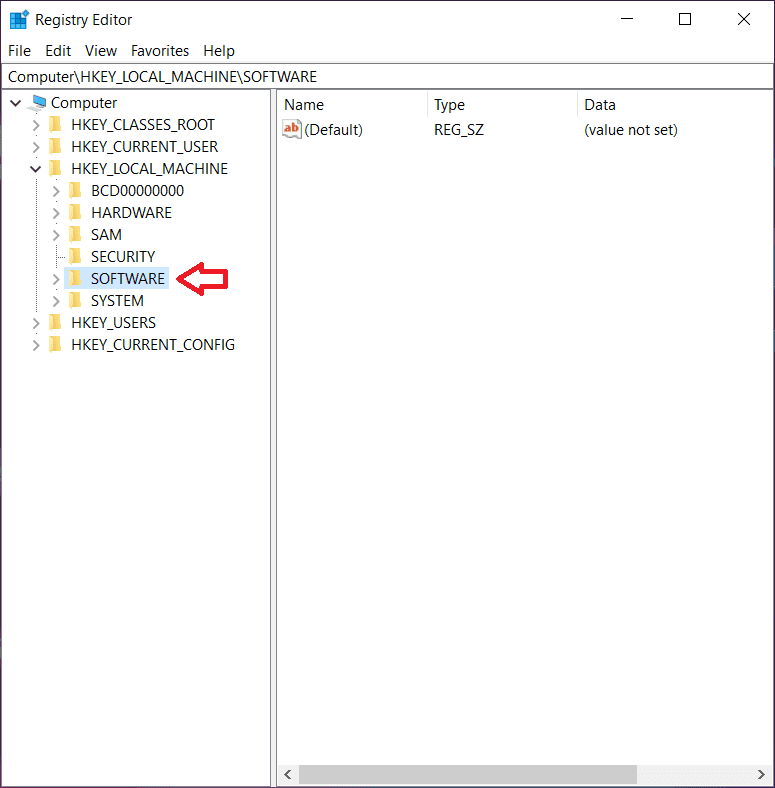
5th Step: Then select Microsoft.
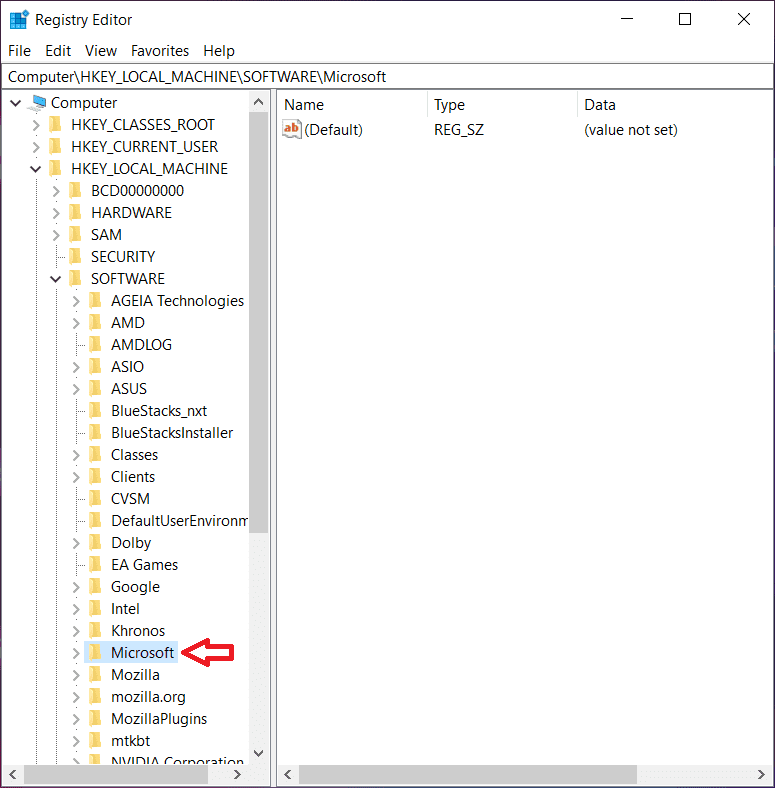
6th Step: Under the Microsoft folder, locate & right-click on WindowsSelfHost.
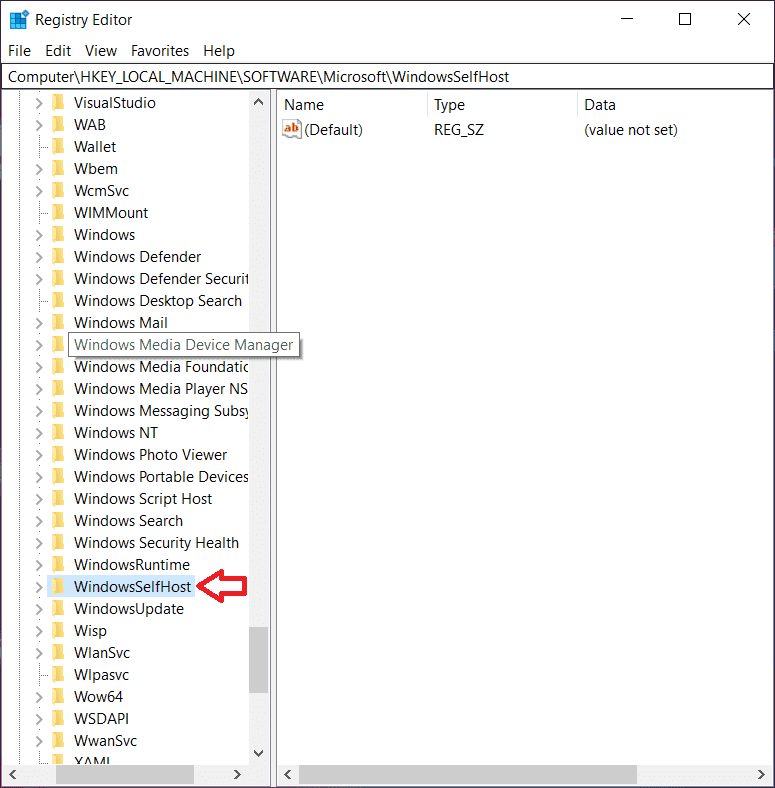
7th Step: After that, select Delete.
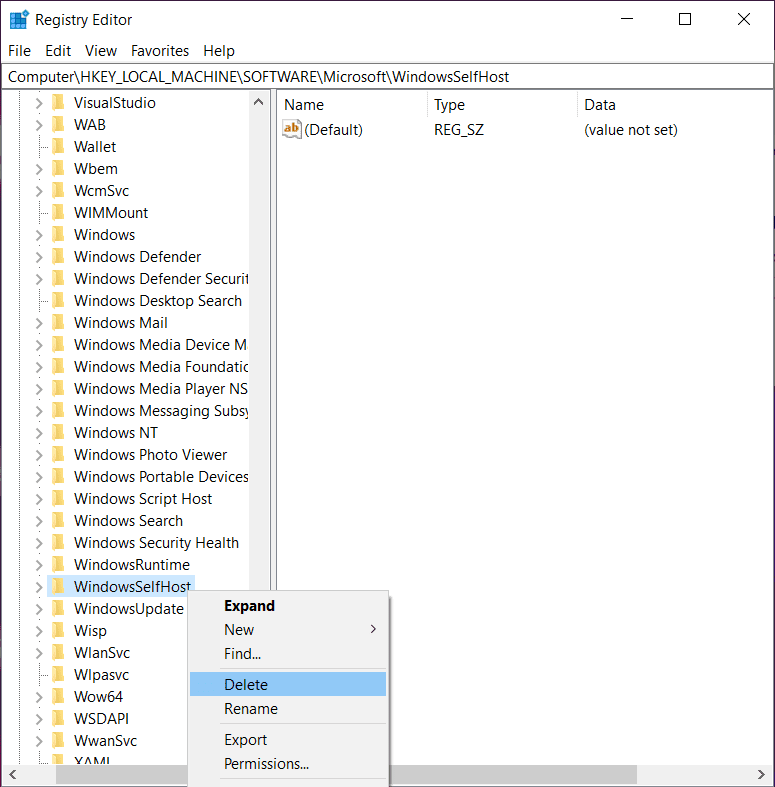
8th Step: Now, close everything and restart your Windows PC.
9th Step: That’s it.
Once your system restarts, it will recreate a fresh WindowsSelfHost registry. If the error code 0x0 0x0 was caused due to a corrupt or miss configured WindowsSelfHost registry then this should resolve the issue. If the error still persists, follow the next effective solution below.
Make Windows Insider Service Running
The error code 0x0 0x0 could also appear when the Windows Insider Service is disabled or not running in Windows. This can be the cause of why you’re receiving a 0x0 0x0 error when trying to join the Windows Insider Program. Without the service up and running, you couldn’t make up for the WIP community. Therefore, you must enable it on your system. In Windows, there is a Service management tool that you can use to accomplish this. Let us show you how.
1st Step: Open Services App on your Windows in whatever way you want i.e search, task manager, etc.
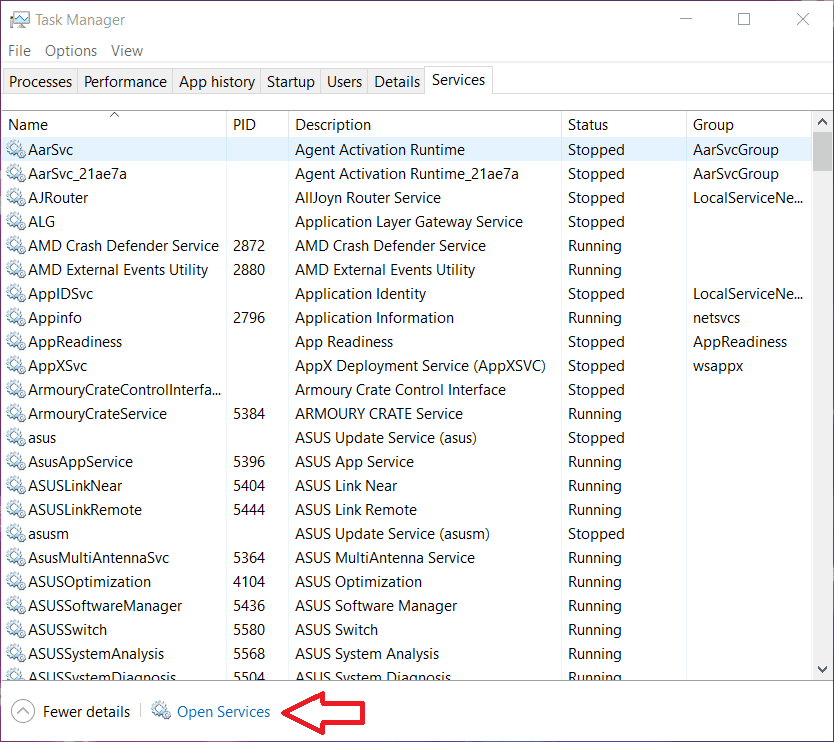
2nd Step: Scroll down to the bottom and look for “Windows Insider Service”.
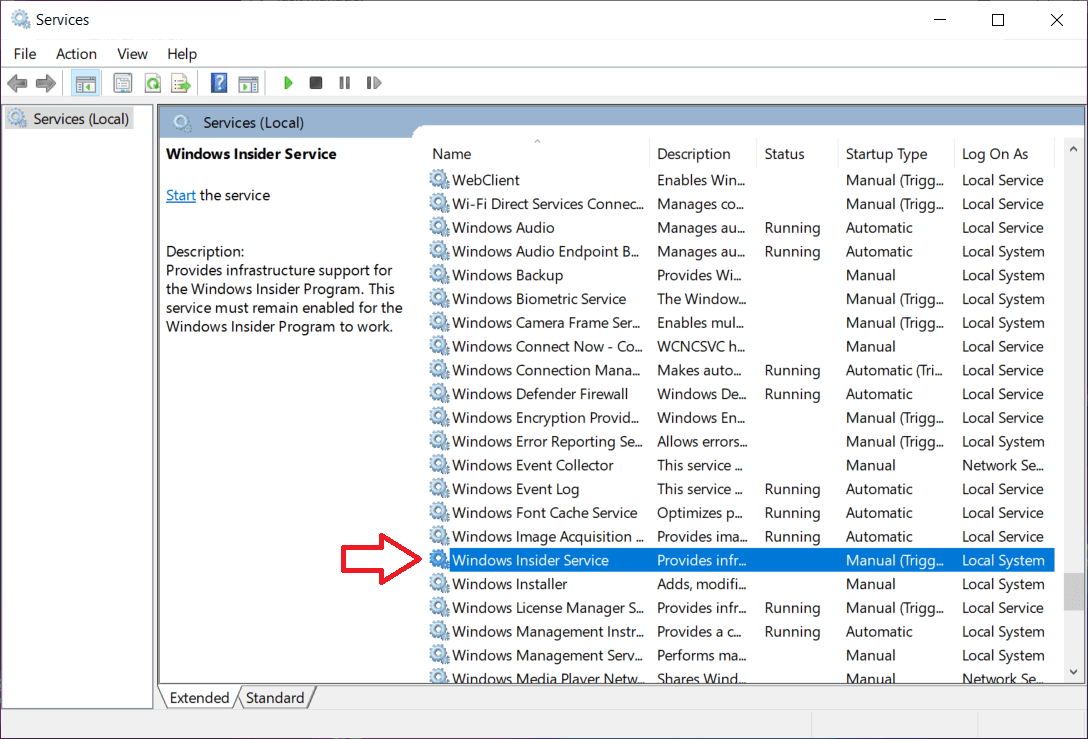
3rd Step: Once found, right-click on it.
4th Step: Then select Properties.
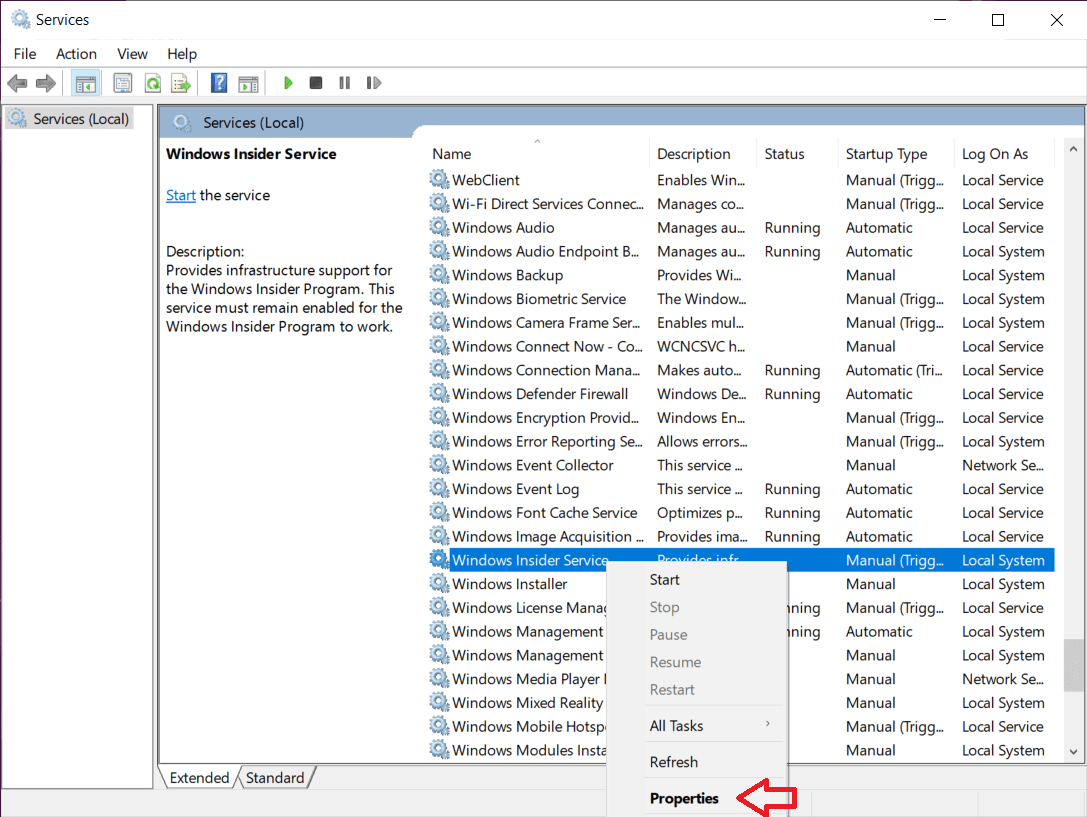
5th Step: In the Startup type, make sure it is set to manual.
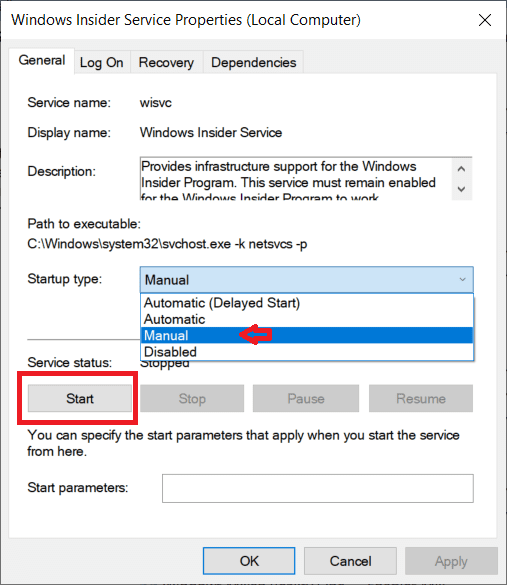
6th Step: After that, click on Start under Service status to check if the service facing no error while launching.
7th Step: If it starts running without issue, you’re all set.
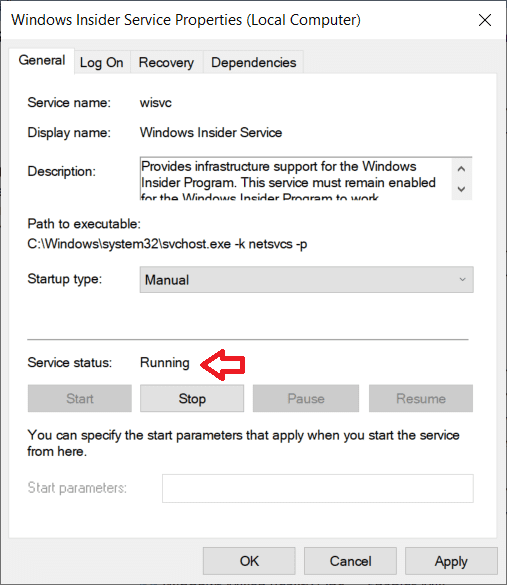
8th Step: Done.
Now, head back to the WIP tab and try joining it. You can also watch the video below to easily fix 0x0 0x0 in case you find visual learning easy.
After following all the above solutions, the 0x0 0x0 error should no way pop because we’ve tested it on multiple Windows PCs. There were no further issues. In case it does appear, you can ask us directly in the comments below.
0x0 0x0 Error FAQs
Here, we’re going to answer the most frequently asked questions regarding the 0x0 0x0 error in Windows. If we miss any questions that you personally wanted to know, you can ask us directly below.
What does 0x0 0x0 mean?
0x0 0x0 is an error code that mostly appears while trying to join Windows Insider Program. The error code indicates that there is probably something wrong with your system. It could be a corrupted WindowsSelfHost registry, Windows Insider Service is disabled, or Optional diagnostic data sharing is not enabled. Optional diagnostic should be enabled because it is kind of a prerequisite for joining WIP.
Does 0x0 0x0 error affect anything?
Most of the time, it doesn’t affect any function except the ability to join Windows Insider Program. The error should be resolved in order to join the program. If you are desperate to join, you have to get over this error code.
How to fix the 0x0 0x0 error?
There are several ways to fix the 0x0 0x0 error code in Windows. Depending on the cause, a particular solution should be practiced. Although, implementing all the solutions of it are considered totally safe. Solutions like enabling Optional diagnostic data sharing, deleting the WindowsSelfHost registry, and making sure Windows Insider Service runs properly can work this problem out.
Conclusion
The error 0x0 0x0 can be frustrating especially when you desperately want to join Windows Insider Program to test the newly released pre-build version of Windows. Since recently Microsoft has announced the initial release of Windows 11, many developers or normal users wanted to test it firsthand. However, it can only be accessed by joining the WIP. The thing is it’s not easy to join, there are some pre-requisite that should be met. Otherwise, it will turn out to be a 0x0 0x0 error.
Above, we’ve tried to explain everything about this popular error code. From explaining what it is to giving you the working solutions. All should be clear to you by now. If there is still anything left for us to answer, please feel free to drop it in the comments below. We’ll be more than happy to help you to resolve the 0x0 0x0 error.