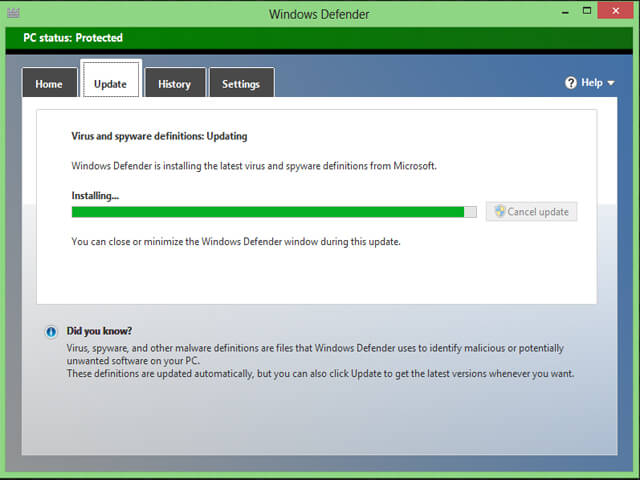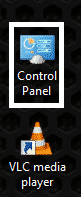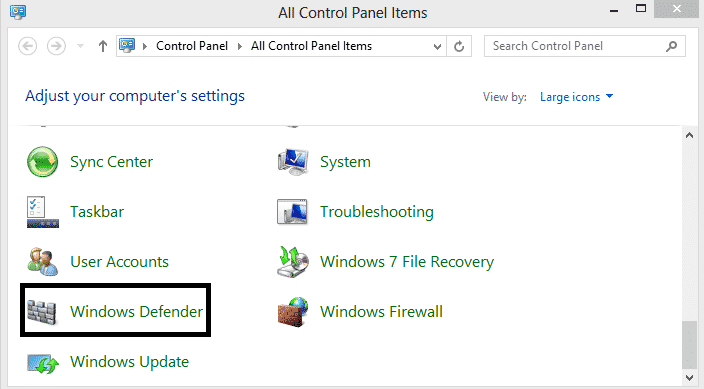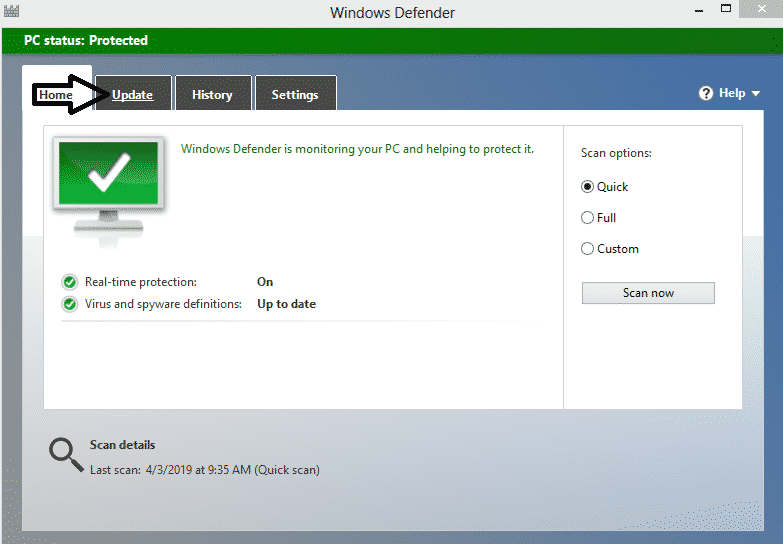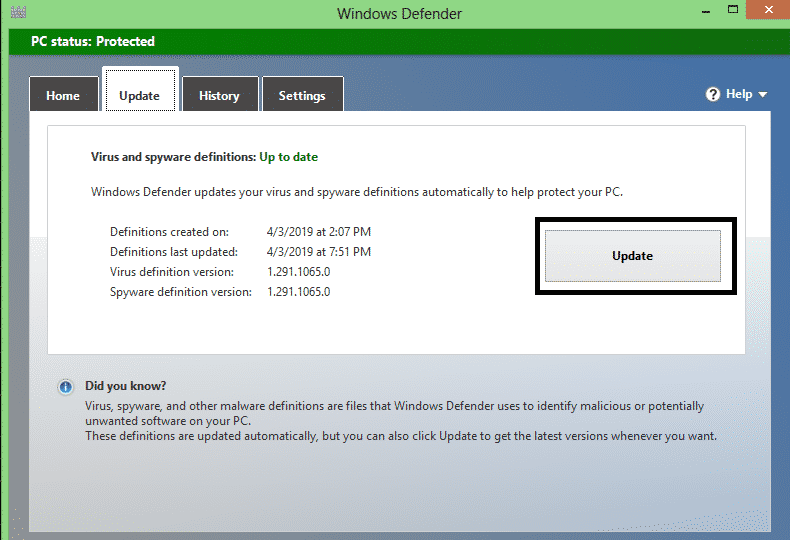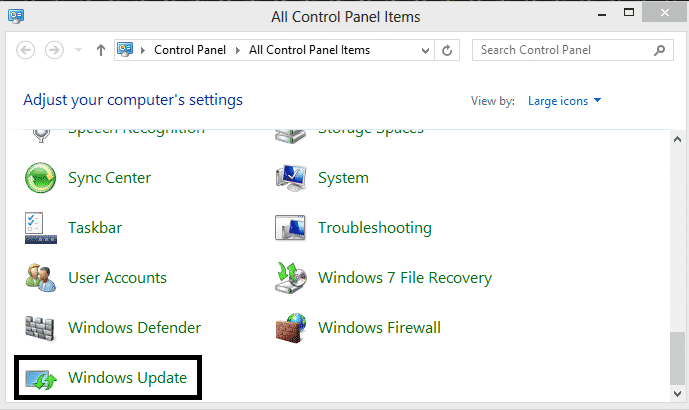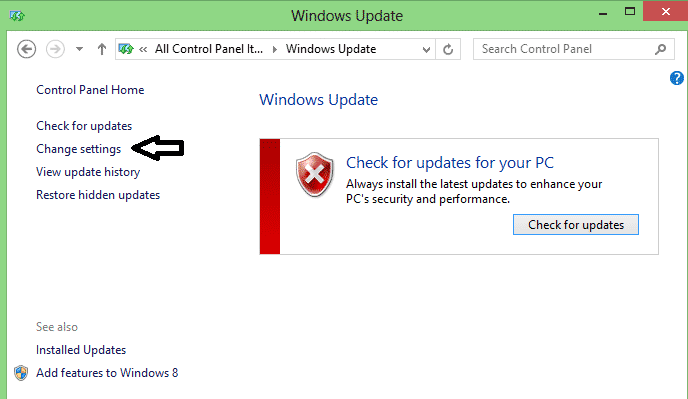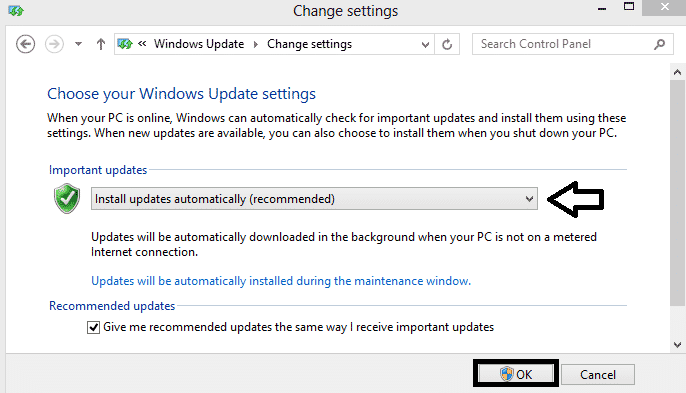You are going to learn to update Windows Defender in Windows 7, 8, 8.1, and 10. Windows Defender is the only antivirus software available in the Windows apps repository that provides a firewall, Malware protection, Spyware protection, and Virus protection. When it gets outdated, the chances of Spyware and Malware attacks become high. Therefore, to always stay protected from viruses and Spywares, you need to update Windows Defender whenever available.
Latest Antispyware definitions get patched with new security updates that help prevents attacks. These attacks can harm your Windows PC as well as all your personal data. Well, in this article, we are going to guide you on how to update Windows Defender in Windows 7, 8, 8.1, and 10. Let’s get started.
Contents:
What is Windows Defender?
Windows Defender is all-in-one security software provided by Microsoft. It mostly comes pre-installed in Microsoft Windows software with an aim to provide security features to the users. Windows Defender is capable of fighting with viruses, spyware, and other types of malicious files. When the real-time protection is turned ON in Windows defender, it will automatically detect the malicious files on your computer.
You will get notified to take action against the detected malicious file. Most of the time, Windows defender automatically deletes them and serve you the notification “malicious file has been blocked or deleted”. It also allows you to manually scan or schedule scans as per your requirement.
Read Also: 10 Best Tips to Run Windows Faster
How Windows Defender finds the Malicious files on Windows PC
Windows Defender finds the malicious files in a Windows PC using the Antispyware definitions. It helps the Windows defender to find the latest Viruses and Spywares by scanning files. It can also automatically detect unwanted software and help keep the system virus-free. Whenever you update Windows defender or it takes the update automatically, the latest definitions get added to it which contains new security updates for fighting with viruses.
And then it uses these updated definitions to identify malware or potentially unwanted software in a Windows PC. It always stays active 24/7 until you turn off the Real-time protection from the Windows Defender settings.
Windows Defender Requires No Third-party Security Support
You don’t need any other Antivirus software if you have Windows Defender turned ON in your Windows PC. Unless you do private work or store any type of sensitive information on your PC, you don’t need help from another antivirus. Windows Defender is capable of handling dangerous malware and viruses. And you can rely on Windows Defender completely to protect your Windows PC.
Now, let us come to the main part of this article, how you can update Windows defender and stay protected from different types of malicious files.
Related: How to take Screenshot in Windows 7, 8, 10 Without Using Any Software
How to Manually Update Windows Defender in Windows 7, 8, 8.1, 10
Well, most of the time you don’t need to manually update Windows Defender. Because it gets updated automatically whenever new Antispyware definitions released by Microsoft. But if you have disabled automatic updates then you need to update Windows Defender manually. Here’s how you can do it:
- First, open the control panel from the desktop or search for the control panel through the search bar and open it.

- Change View by to Large icons from the top right corner. Doing this will help you find the Windows defender under the control panel more easily.

- Once you change the view to Large icons, you will able to see the Windows Defender gateway to the last row of the window.
- Click on Windows defender to open it up.

- Now, Windows Defender is opened, click on the Update tab from the top to be able to update it.

- Under the Update tab, click on the Update button to check for the latest definitions of Spyware, Virus, etc.

- If any new Definitions found, they will get downloaded and installed.
- Done.
That’s how you can manually update Windows Defender in Windows 10, 8, 8.1, 7.
How To Update Windows Defender Automatically in Windows 7, 8, 8.1, 10
From the old Windows Defender to the latest Windows Defender version, you will not find any option to enable the automatic update. Even in all the Windows Defender versions that are available in different Windows, virus and Spyware definitions updates get downloaded and installed automatically. You don’t always need to update the Windows Defender manually.
Sometimes, you may see a warning or notification in the Action Center to update the Virus and Spyware definition. When you see this then it means a new Virus and Spyware definitions are available for Windows Defender. And through clicking on that important notification, you can easily install the updates. The best way to set Windows Defender to Update automatically is to enable the automatic Windows update.
Here are the steps to enable Automatic Windows Update:
- Open the Control panel or search Control panel in the search bar to find and open it.
- Make sure View by is set to Large icons at the right top corner.
- Then tap on Windows update from the last row of the window.

- From the left sidebar, click on Change settings.

- In the next window, under Important update, set Install updates automatically (recommended).

- Press OK from the right bottom to save changes.
- Now, whenever a new definition in Windows Defender gets available, it will get downloaded and installed automatically. It may leave a notification of the update for you if your computer is running Windows 10 or 8.1.
- Done.
So, that’s how you can set Windows Defender to install updates automatically. You just need to enable the Windows update to install automatically as it applies to Windows Defender also.
Read More: How to take Screenshot in Windows 7, 8, 10 With No Software
Conclusion
Updating Windows Defender is important and you should not take it for granted. Because who knows when you are about to get attacked by malware that could corrupt every document file available on your Windows PC. In most of the Windows defender version, virus and spyware updates get installed automatically. And sometimes you need to click on the important notification from Action Center to allow Windows defender to get updated with the latest virus definitions.
If still, you are facing any problem in updating your Windows defender in your Windows PC then comment below. I would love to solve it in exchange for thanks from your side. For me, it will be the greatest pleasure if I will be able to solve your problem related to updating Windows Defender.