Corvus ROM has recently started to become popular due to its stability, performance, and customization that it provides. This gaming ROM almost doubles the performance that we normally get with MIUI stock ROM on the POCO F1 device. And that’s the reason every PUBG Mobile player with a POCO F1 device dying to install Corvus ROM to get top-level performance while playing the game.
On YouTube, there are hundreds of videos on the comparison of Corvus ROM with other available Custom ROMS for POCO F1. And from all those videos the conclusion which came out clearly shows that Corvus ROM is just incomparable. It is so optimized that it helps to get the most performance out of Snapdragon 845 Processor. And the good news is we can use LawRun kernels & Bens Thermal to overclock it and enable fast charging.
Well, in this article, we are going to explain the ROM and also show you the installation process which you can follow to install this trending ROM on your POCO F1 device. Now, first, let me explain it a little more.
About Corvus ROM
So, the Corvus ROM is just another custom ROM that promises the stability and highest performance on the POCO F1 gaming phone. Currently, it is only available for a few devices since its new and has been inspired by Dirty Unicorns (Community), Alex Cruz (Individual). The ROM provides a smooth experience along with useful features that help enjoy games like PUBGM at the best.
Recently, its latest version 5.5 has been released which contains a bunch of improvements and features. Although many users considering staying at the initial stable versions i.e 3.5, 4.0, 4.5, etc. These versions of Corvus ROM have shown the highest gaming performance as per the data provided by YouTube Creators. They used to test Benchmarks to compare with the newest Corvus v5.0.
And by experiencing this on my own, I can confidently say that the v3.5 or 4.5 is the best & stable version of Corvus OS. Hence, we recommend only install any from the two suggested. Okay, to not confuse you, the v4.5 is better & secure because it has passed the NetSafety and you can flawlessly use Google Play Store. While the v3.5 is not that secure but provides better gaming performance than v4.5.
So, now you know the important information & facts about the growing Corvus OS. Now, let’s move to our main topic.
You May Also Like: Cool PUBG Names & Symbols 2021 (Updated)
Corvus ROM Installation Guide for POCO F1 (v4.5)

The development of Corvus will continue and there is a strong chance that there will a better version (other than v4.5) that will provide the best performance without consuming more battery. Well, for now, the best official version is 4.5 which is also certified. And so, we are going to install v4.5 today. If you want to install a different version of the OS then please don’t follow this article for installing a different version. Because the steps may vary and cause damage to your phone if you follow different steps. Now, let us show you the right steps for installing Corvus OS v4.5.
Note: Here, we are not going to show the two essential steps which are unlocking the bootloader & custom recovery installation like TWRP. You will find many simple tutorials for both on Google & YouTube. Unless you do these two important tasks, you shouldn’t move forward & execute the below steps.
Create Full Backup
Before moving ahead with the installation of Corvus OS, the first thing to do is to create a full backup of your POCO F1. The backup should include all the important files that you scared to lose. Also, we recommend backup your current OS files through TWRP recovery. So in case if something goes wrong while installing the ROM you could easily restore your phone back to normal. If possible, store the backup in external storage for safety.
Download Corvus OS v4.5 Files
In the second step, you will need to download the necessary files which are required to install Corvus OS v4.5 successfully on POCO F1. So, basically, there are five files you need to download, here are those with download links.
- LawRun11.Q_60hz-L.zip (18.91MB)
- Bens Thermal v7.0-3600ma(POCO F1) (13KB)
- fw_beryllium_miui_POCOF1 (95MB)
- Magisk v20.4(20400) (5.94MB)
- Corvus_v4.5-beryllium-Gapps-21042020-OFFICIAL-0523.zip (1.1GB)
All the files have been verified by the editor but make sure you use them for only installing Corvus OS v4.5. All files are necessary to install to get the most performance in Corvus ROM. Also, we recommend downloading the files on your phone’s internal storage because we are going to flash them from the phone.
Boot POCO F1 into TWRP Recovery
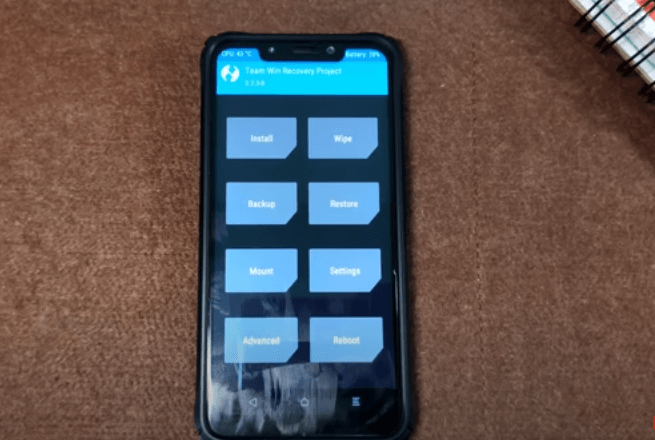
After downloading the required files, you will need to boot your phone into Recovery Mode. You can simply do that by following the steps below.
1st Step: Power OFF the Phone by pressing & holding the Power button.
2nd Step: Press & hold volume down + power button and release when you see the POCO logo on the screen.
This will boot your POCO F1 into custom recovery mode. Now, it’s time to clear Cache and start flashing the downloaded files.
Start Flashing Corvus OS v4.5 Files
Now the crucial step comes because you have to be very careful while installing files. We strictly recommend following our order of file flashing. Just follow the steps without skipping any.
1st Step: From the TWRP recovery dashboard, click on the Wipe button. After that, select Dalvik/ART Cache, Cache, System, Data. And then swipe to wipe. Make sure you don’t select the Storage option because it will erase all the ROM files that we have saved. Once wiping complete, press the Home button.
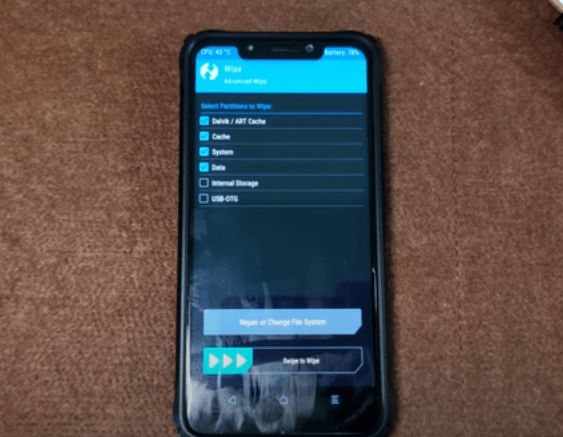
2nd Step: Click on the Install button from TWRP Dashboard and select the fw_beryllium_miui_POCOF1 (95MB) file. After that, swipe to flash it. Once flashing completes, click on the home button.
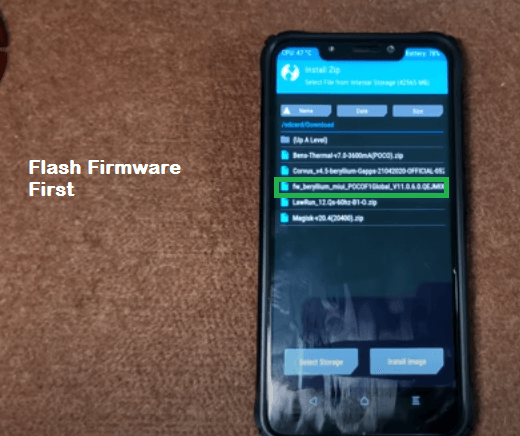
3rd Step: Again click on the Install button and this time select the main Corvus OS v4.5 file (1.1GB). Swipe to flash it. As it is the main & largest file, it will take some time so be patient.
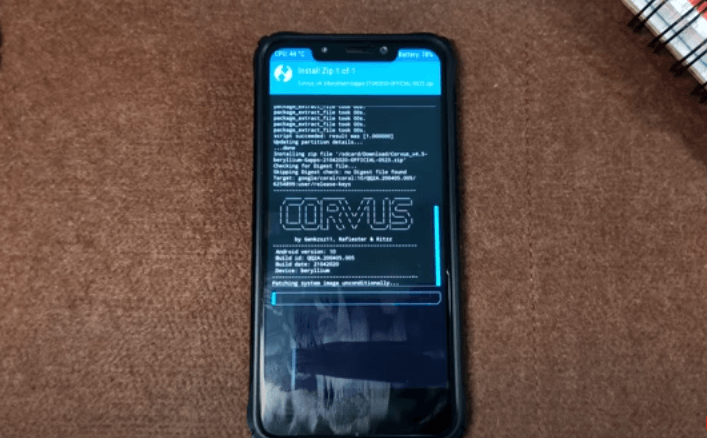
4th Step: Once the main ROM installed, press the home button and tap again on the Install button. This time, select the LawRun11.Q_60hz-L.zip file (18.91Mb). And then swipe to flash it. It is basically the file that will overclock the phone performance.
5th Step: Go back again on the dashboard and tap on the Install button. Select Magisk v20.4 file (5.94MB) and then swipe to flash.
6th Step: Once you get the successful installation message of Magisk you will need to reboot your phone. I know that there is a last file left which is Bens Thermal, well, we will install it later after rebooting the device. So head back on the TWRP homepage and Click on the Reboot option then select System.
Note: The First boot will take around 10 to 15 minutes because of all the new files we have flashed. So, don’t worry even if your phone takes longer than 15 minutes, it is not a thing to worry about.
7th Step: Once the device successfully reboots, open the Magisk App from the App drawer, and then go to the modules section. Click on the + button and then select the Bens Thermal v7.0 file. In seconds, it will get installed and recommend you to reboot your device. So, do that and finish the Corvus OS v4.5 installation process.
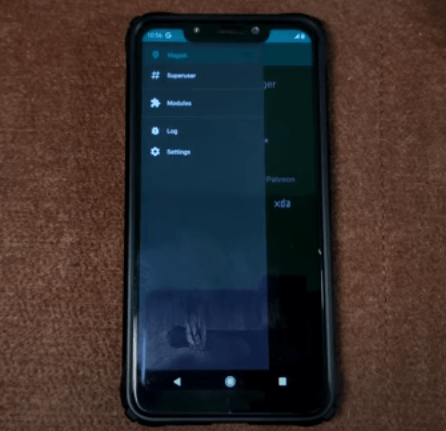
That’s it. You have completed the Corvus OS v4.5 installation process on your POCO F1 device. By installing all the files i.e Bens Thermal, LawRun Kernel, you have unlocked the potential performance of the POCO F1 device. Now, you can test it by yourself by playing games or run Benchmarks if you are interested in performance scores.
See Also: 3 Best Ways to Play PUBG Mobile On PC Without Any Lag
FAQs
Below, we have answered some frequently asked questions so that there will be no questions left in your mind related to Corvus OS.
Can I Run Bank & Payment Apps in Corvus OS v4.5?
Yes, you can run all the payment & bank apps without any restriction. Some payment apps have security rules for rooted phones which means you can’t run payment apps on rooted phones. Well, we have a permanent solution for that. Since we have installed the Magisk app, we have a magical setting that enforces the Root to not work while running Payment & bank apps. You can enable it from settings to safely run any payment & bank app on Corvus ROM.
Is Corvus OS v4.5 Certified?
Unlike its previous version i.e v3.5, the latest v4.5 is fully certified. Even you can use Google Play Store & other Google apps without facing any problem. To make it more clear, Corvus OS v4.5 has passed the NetSafety which means it’s fully secure & legal ROM.
Does Corvus ROM v4.5 Have Fast Battery Draining Issue?
No, the battery backup is even better in this ROM than any official MIUI stock ROM. And as we have installed the Bens Thermal, the phone gets fully charged in approx 45 to 50 minutes from a 10% battery level. And on 100% charge, you can play PUBG Mobile continuously for more than 4 hours. That’s how good the battery backup is in Corvus OS v4.5.
If you still have any questions regarding this ROM then comments are open for you.
Read Also: How to Enable Extreme Frame Rate Option in PUBG Mobile for Low-end Phones
Conclusion
Corvus ROM v4.5 is one of my favorite ROM for POCO F1 because of a lot of reasons. The main reason why I recommend it to everybody is that it gives the best gaming performance along with a good battery backup. The only con that I have encountered in this OS is the face unlock feature (although Fingerprint Lock is available & works fine). But that single con is nothing in front of many pros i.e great battery backup, Smooth experience, better sound quality, instant open & reopen apps, and more.
So, that’s was the point of view of mine towards the Corvus ROM. If you are facing lag on your POCO F1 while playing PUBG Mobile then I highly recommend trying this Corvus OS v4.5. Believe me or not but you will be stunned after installing it.
I hope you have found this article helpful? If so, share it with others who need it and comment on what you loved about this OS.
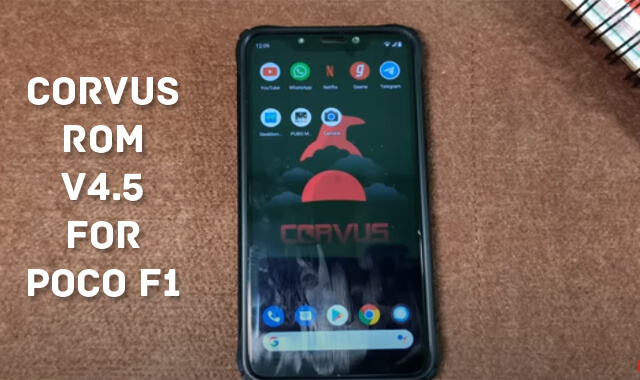
Thank you very much
You’re Welcome!
Sir seriously after clicking on download another site open with no rom inside …????
Hi, Vivek
You are right, the link to download the old ROM has been removed from the official site. Now you can only download the most updated or recent ROM from here: https://sourceforge.net/projects/corvus-os/
SAD LIFE SIR . 4.5 OFFICIAL ROM IS NOT AVAILABLE AT ANY SITE.. IF YOU HAVE ALREADY DOWNLOADED THEN PLEASE GIVE A DRIVE LINK..
I have all the files of Corvus 4.5 ROM. But it is on my PC, not GDrive, and uploading there would cost huge data.

sir any other solution please???? i need this rom badly … i can pay you little bit
I have sent you an email, please check.
SIR HOW TO GET THIS ROM..NOT AVAILABLE ON SITE PLEASE HELP
Hi, Vivek
Corvus ROM v4.5 can be downloaded from here: https://www.pling.com/p/1372060#files-panel
Just scroll down and you will find this file (Corvus_v4.5-beryllium-Gapps-21042020-OFFICIAL-0523.zip).
there is no rom after click on link.. can you provide me a google drive link.. i can pay for this
Just go to the link I prefer and scroll down. Download the file shown in the picture.

You don’t need to pay for little things.
Don’t download, you try click download and can’t :(
Hi, We have just updated the Corvus ROM v4.5 download link, please try again.