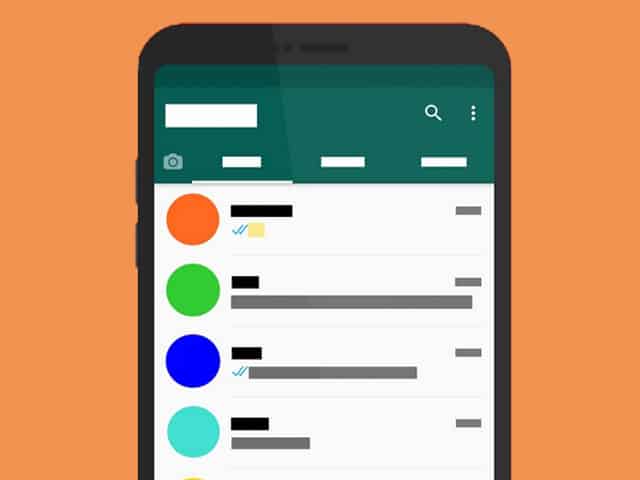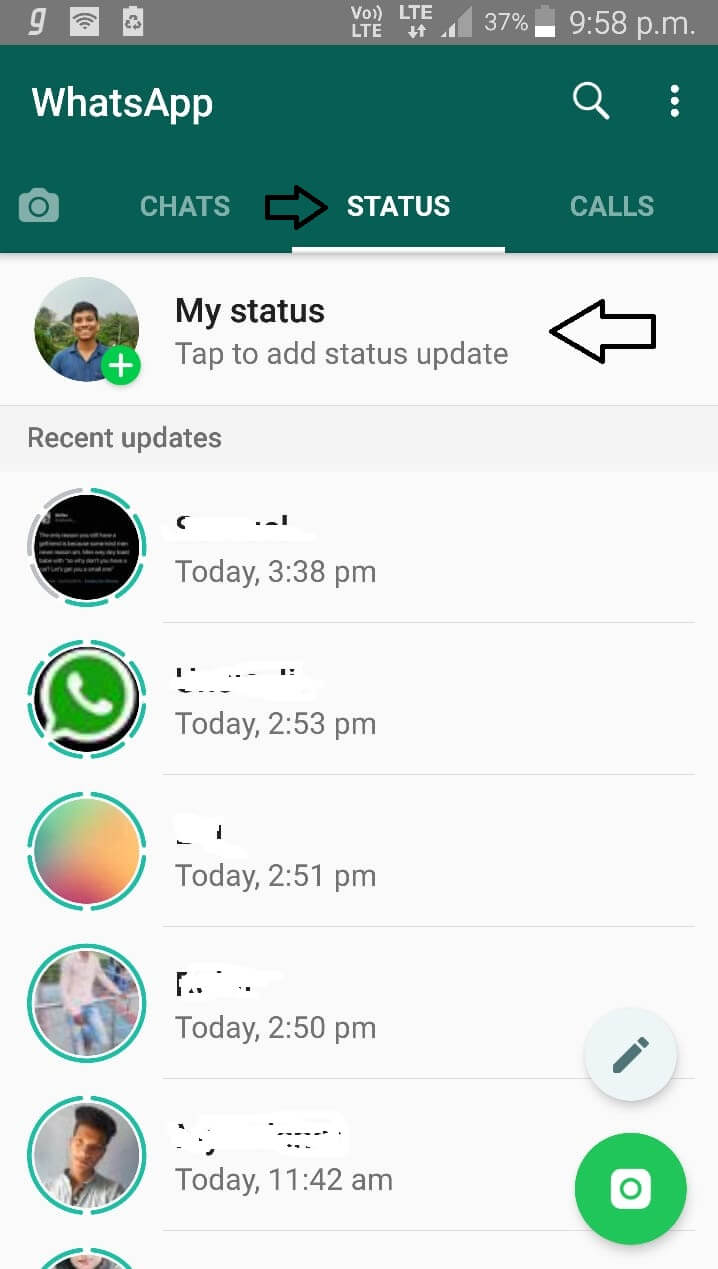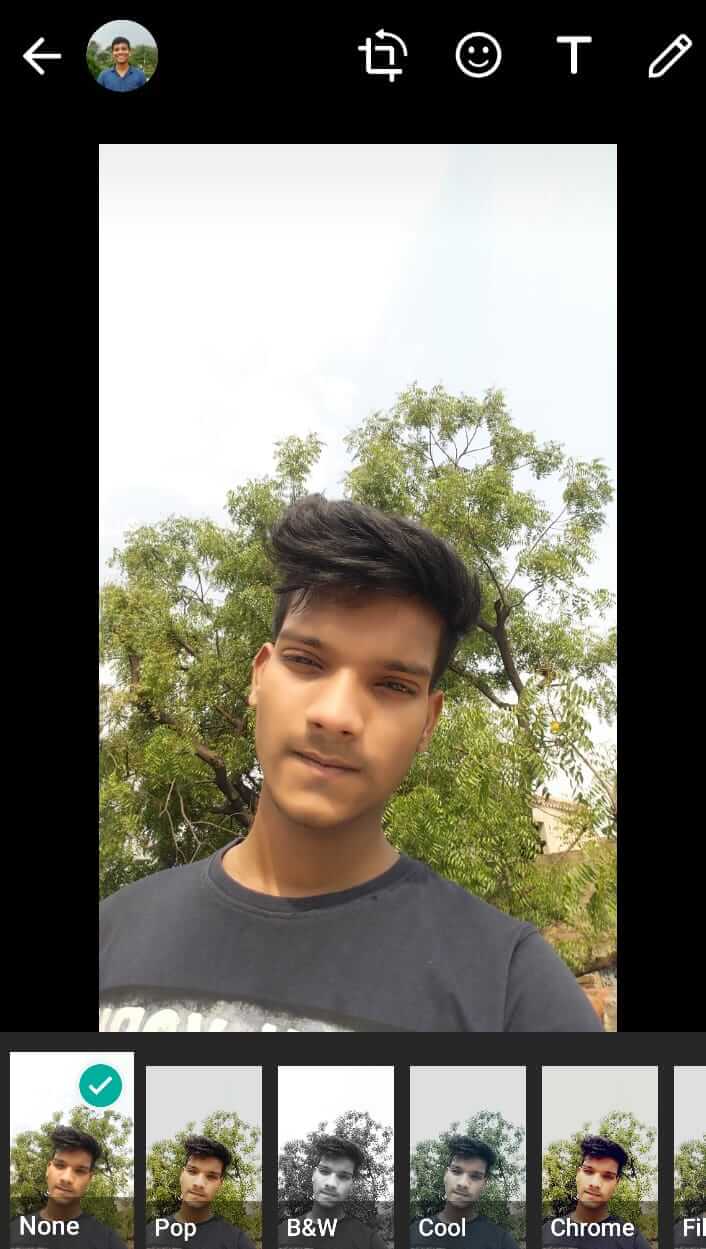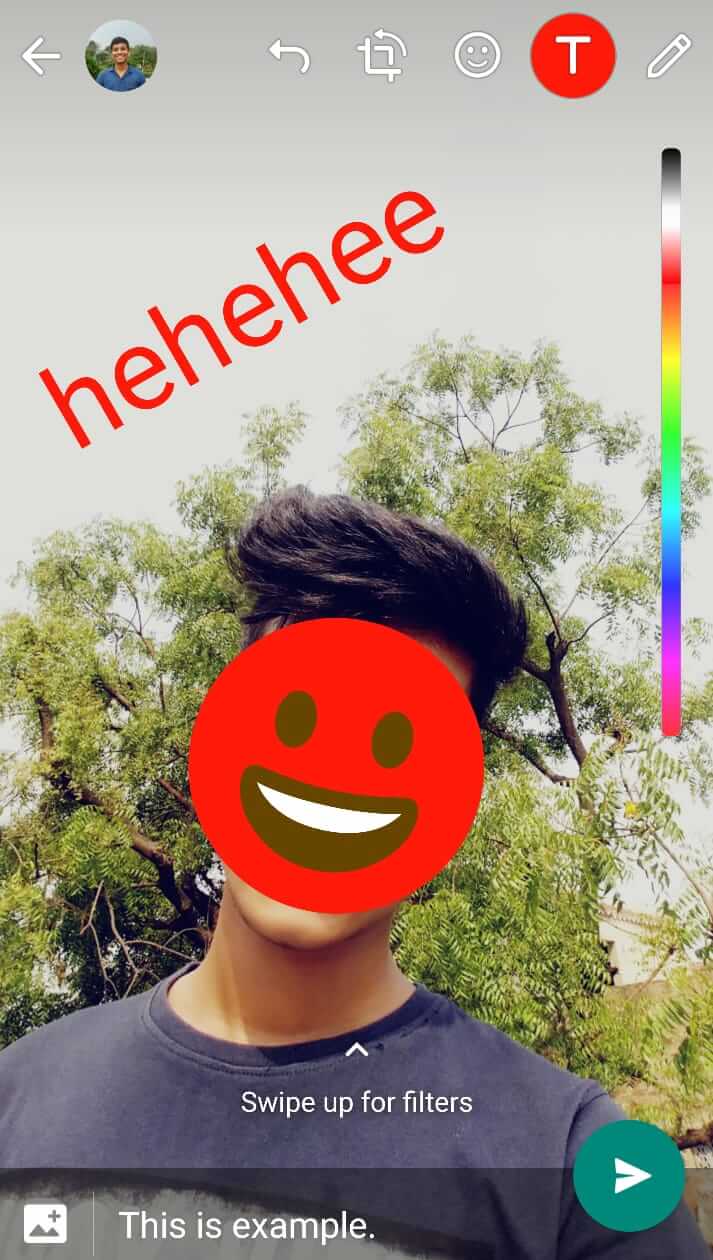Updating or Adding WhatsApp status is easy and we almost all know how to do it. But do you actually know to use it properly? There are a lot of features that WhatsApp has recently added in the WhatsApp status feature. And now you can add pretty much rich media to make your status looks cool and different from the crowd.
Previously, back in 2017 when WhatsApp launched its new Status feature, there were no such cool features. But now, in 2020, WhatsApp has implemented enough features in between the years on its status feature. Well, in this article, I will help you to master the WhatsApp status thing.
You are going to learn everything about WhatsApp status including how to upload rich media, edit, etc. So, are you excited now? Let’s get started!
Contents:
- 1 What is WhatsApp Status?
- 2 How Many Videos and Photos you can Add on WhatsApp Status?
- 3 How long WhatsApp Status Lasts?
- 4 Which types of Videos and Pictures you can add to your WhatsApp Status?
- 5 How to Properly Update or Add WhatsApp Status?
- 6 How Long Videos you can Add to WhatsApp Status?
- 7 How to Delete Updated WhatsApp Status?
- 8 Conclusion
What is WhatsApp Status?
WhatsApp status is not a new feature anymore but a very useful one to make your contact list updated with your life updates or events. It is like the Instagram & Facebook Stories feature in which you can showcase photos, videos, and GIFs. With this, you can let others know about your ongoing life situation, life updates, share your new achievements, and more.
Moreover, it is a good feature for those who run an organization where you as a chief needs to share the updates. You can simply put an update into video or picture and can add to the WhatsApp status to let others know. It’s fast and convenient compared to messaging or calling to all the members one by one. In WhatsApp, you cannot forward messages to more than 5 peoples and it’s really frustrating sometimes. In this case, now you can use WhatsApp Status update features to inform everybody in just seconds.
To improve the WhatsApp status, they have added a bunch of features that really helps in properly updating or adding the status. Suppose you want to share a piece of good news about your organization or life, then you can simply write the update on a plane or colorful background and instantly make it available for everybody under the Status to see. And to do it, you don’t need any external support! WhatsApp status update features have it all like you can edit pictures, apply filters, add emojis & texts, highlight objects with marker, and more.
How Many Videos and Photos you can Add on WhatsApp Status?
As of now, there is no limitation has been set which means there is no restriction in adding pictures and videos. You can add as many videos and pictures as you want on your WhatsApp status. But it will cost you Internet data like if you upload any video or pictures, you will need the internet connection to accomplish the process. You cannot only share videos and pictures, but you can also share links of videos and images from various platforms such as YouTube, Instagram, Twitter, Facebook, etc.
Unlike Facebook link sharing restriction, there is also no restriction in sharing links of various platforms. You can freely share your stuff and it will not break any rule or policy of WhatsApp.
Read More: How to Download Videos for WhatsApp Status for Free
How long WhatsApp Status Lasts?
Once you update or add status in your WhatsApp, it can be accessible by others and you for 24 hours (1 day). In that period, peoples whom you chat with can see your updated status. And after 24 hours of adding or updating status, that status will become expired and will be removed from the status tab in WhatsApp.
Once the added status will get removed, you will become eligible to again add a fresh new WhatsApp status. And you can again add as many pictures and videos you want.
Which types of Videos and Pictures you can add to your WhatsApp Status?
From the official WhatsApp, there are no rules and policy has been set on which types of status users should add. This means the type of status you add will be your responsibility if people will react, if you will post any nudity or violence stuff then it will be 100% your responsibility. And the blame will be dropped to you if anything happens due to your shared status. Especially, if you are at the forefront of an organization! Whatever you will share will be seen and consumed by people in your WhatsApp contact.
So, whatever you share through WhatsApp status, make sure it’s not harming anybody in any way. Hopefully, now you understood what type of videos and pictures you should share through WhatsApp status.
How to Properly Update or Add WhatsApp Status?
Previously, I have explained some bunch of the important details that everyone should know about the WhatsApp Status. Now, let me actually guide you on how you can update WhatsApp status properly. Here are the steps:
- Start your WhatsApp on the phone.
- Click on the Status tab which is placed in the middle.
- Tap on My Status to add a status update.

- Once you tap on it, you will need to select videos and pictures which you want to share through WhatsApp status. You can also directly capture pictures and video record. To add files from the gallery, swipe up to explore and add the stuff from your phone’s gallery. There you can tap and hold on one picture to get the option to select multiple files.
- Once you selected the videos and photos, press the OK button to move to the next step.
- Now you will see all selected photos and videos in the bottom and options like add caption, button to upload, etc. Just above the caption area, you will see an option to swipe up to add filters. And at the top, you will see some more options to edit the selected videos and photos. So, use them as per your choice, I recommend to test and try all one by one.

- Once you are done editing your videos and photos, its time to make them upload. On the right side between the filter and caption options, tap on the aero button to start uploading your selected photos and videos. When all the selected videos and photos get uploaded, you will be notified shortly.

- Now, go to the Status section to check your added status and how it looks like.
- That’s it.
You have successfully added WhatsApp status with the proper method. And you have utilized all the editing options to make your status looks perfect and standout. Now, let’s talk about some advanced options like privacy, the size limit of videos and pictures for WhatsApp status.
How Long Videos you can Add to WhatsApp Status?
According to WhatsApp status limitation or rules, you can upload a video that has a size of 16Mb and the length of the videos should be between 90 secs to 3 minutes. Other than that, you cannot upload the video to WhatsApp status. But if you still want to upload a video that is more than 16Mb or 3 minutes in length then you will need to crop it with the default WhatsApp editor. You can trim videos directly from the WhatsApp to make it eligible. Or you can use GBWhatsApp to avoid the video uploading limitation.
WhatsApp Status Privacy
By default, your updated WhatsApp status is set to see by only your contacts. But you can change the privacy and set according to your choice. To change the WhatsApp status privacy, go to the Status tab>tap on three dots from the top right side>select Status privacy>and set the privacy as per your choice under “who can see my status updates”. For instance, you will find three options My contacts, My contacts except…, Only share with…, etc. Let me explain to them so you will get clear about every term and means.
My Contacts
If status privacy set to My contacts, then the people who are under your contact in WhatsApp can only see your WhatsApp status. And other than them, nobody can see.
My Contacts except…
This option will allow you to show your WhatsApp status to all your contacts except the contact which you don’t want to share with. Basically, with this option, you can exclude contacts to not show them your updated WhatsApp status. Once you set this option under Status privacy, you will get an option to exclude contacts. The excluded contacts will not be able to see your updated WhatsApp status.
With this option, you can only share your updated WhatsApp status with the selected contacts. This will allow you to choose the contact person in which you specifically want to share your updated WhatsApp status. And once you set this under Status privacy, you will get an option to select the contacts. This option is great if you only want to share your status update with one or a few contacts.
Note: These options will only work for new live or Updated status. If you already have updated status and changed the status privacy then the settings will not be applied to it.
How to Delete Updated WhatsApp Status?
If you have added awkward or embarrassing photos or videos to your WhatsApp status and luckily you realized now then you might prefer deleting that WhatsApp status. If this is the case, here are the steps to delete WhatsApp Status:
- Open WhatsApp on your phone.
- From the main interface, click on the STATUS tab.
- On my Status, click on the three dots.
- Select Delete status and then press the OK button to confirm.
- that’s it.
Your updated WhatsApp status has been deleted successfully. Now, no one can see that status anymore if they haven’t captured and saved to their phone.
Read it too: How to Install and Use WhatsApp on PC (Windows, Mac)
Conclusion
WhatsApp Status is a great feature and has become a daily use feature for the users of WhatsApp. From the single person to an organization, all of us use it for various reasons. With this, anyone can instantly update their team and contacts about the updates and upcoming events. If you haven’t tried yet, don’t wait and test it now. In this article, I have cleared enough queries related to it. You can read the paragraphs above to know anything you want to know about Whatsapp status.
Hopefully, you liked this article on WhatsApp status? If so, I want to hear your thoughts about this post on the comments below. Also, share this article with your loved ones and let them know about it.