How does Whatscan work? A lot of people who use WhatsApp already know that they can use WhatsApp on PC with the help of the WhatsApp Web. Every WhatsApp user has their own QR code scanner which helps access the WhatsApp account from other devices like PC. Whatscan works the same but it is not limited to only a PC, you can use another phone or tablet to connect to one’s WhatsApp account.
Whatscan can get access to a WhatsApp account by simply scanning a QR code that displays on Whatscan through the WhatsApp Web feature on phone. It will fetch all the activities happening in chats and you will have full access to it unless the user logout you from WhatsApp>Menu>WhatsApp Web>Logout. It is safe to say that Whatscan helps “simulate” one’s WhatsApp account on multiple devices. Well, if you are still confused then let me explain them one after one.
Contents:
- 1 What is Whatscan?
- 2 How Does Whatscan Work?
- 3 Where to Download Whatscan for Android & iOS
- 4 How to Use Whatscan: A Step-by-Step Guide
- 5 How to Identify If Whatscan is Connected to a WhatsApp
- 6 How to Disconnect Whatscan Access From a WhatsApp
- 7 Whatscan Advantages and Disadvantages
- 8 Whatscan Features
- 9 Whatscan Latest v7.2 Changelog
- 10 Whatscan Requirements
- 11 Whatscan FAQs
- 12 Conclusion
What is Whatscan?
Whatscan is a free application available for both Android & iOS, it displays a QR code like WhatsApp Web and helps access a WhatsApp account on multiple devices. Once a WhatsApp account is connected with Whatscan, you can view everything happening in the chats. And you can also reply to chats, delete messages, and download shared documents through Whatscan.
You can install Whatscan on multiple phones and simulate a single WhatsApp on all of them with full access to chats & conversations. Whatscan takes advantage of the WhatsApp Web feature to perform simulations on multiple devices, although the feature was not built for that. Overall, if you want to spy on someone’s WhatsApp to know who they are chatting with, and what media files they are sharing then Whatscan is one of the best options.
How Does Whatscan Work?
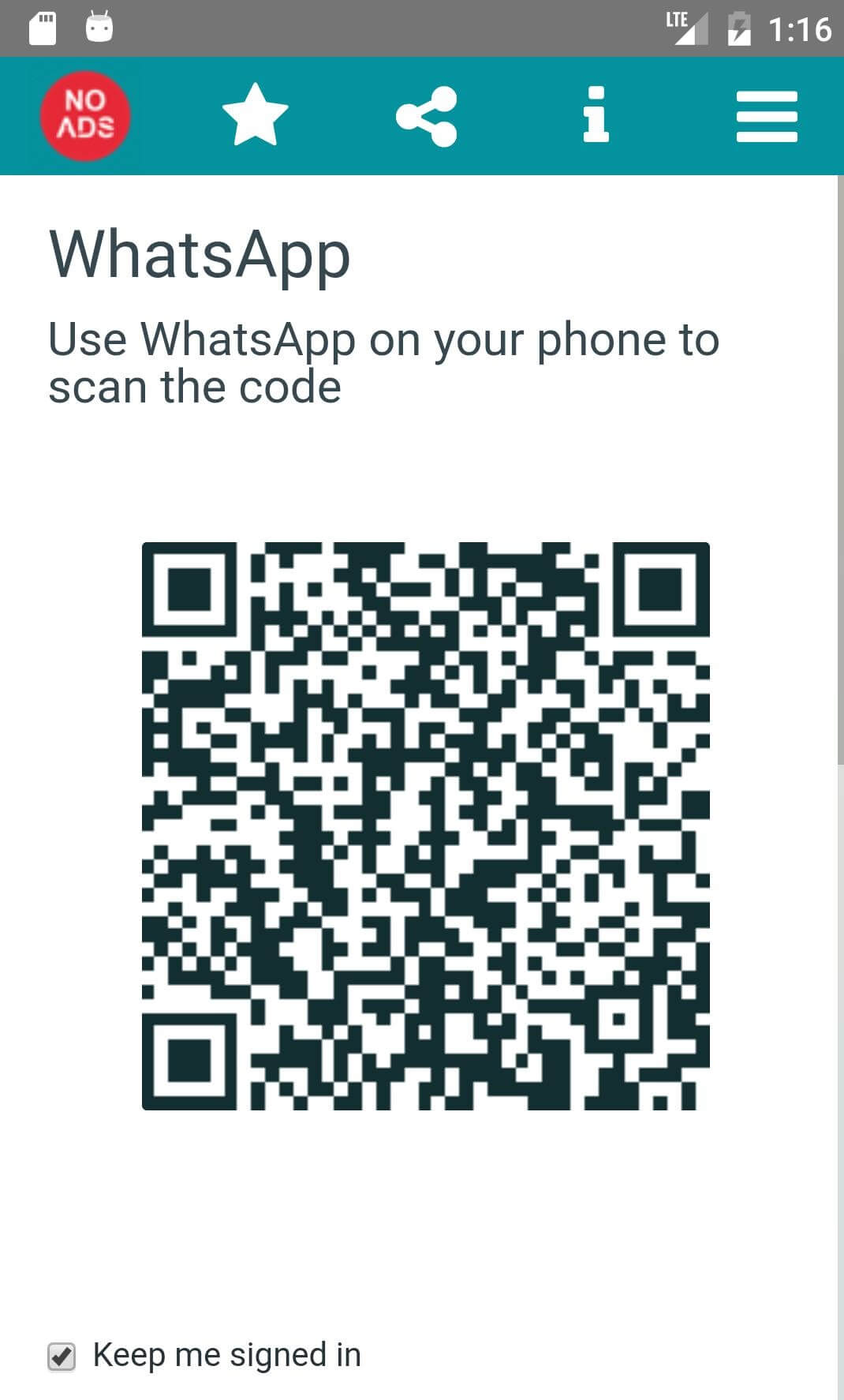
In order to understand how Whatscan works, we can take the example of the WhatsApp Web for PC. So, basically, WhatsApp Web has been made with the purpose to provide access to WhatsApp using a PC. If you have a phone in which you have a WhatsApp account, you can take the help of WhatsApp Web to access your phone’s WhatsApp through your PC. It shows a random QR code that when scanned with the phone WhatsApp>Menu>WhatsApp Web, the WhatsApp Web on PC gets access to that WhatsApp account.
Similar to WhatsApp Web, Whatscan shows a QR code that when scanned with the WhatsApp Web scanner, immediately starts simulating that WhatsApp account. All the simulating devices can be easily seen from the WhatsApp Web tab on phone, and the parent user can logout you anytime. As long as Whatscan is connected to WhatsApp, you will be able to see everything happening in the connected WhatsApp chats from Whatscan. In the latest Whatscan app, you can now even download files shared in chats i.e Documents, Videos, Music, etc.
Where to Download Whatscan for Android & iOS
If you have decided to use the Whatscan app then you first need to have the file on your phone. There are a lot of sources from which you can download the Whatscan app. You may also find its forked version on the official App Store of iOS & Android, but we highly suggest using the original Whatscan. Because the forked versions of Whatscan are filled with a lot of ads and don’t work properly.
We have shared safe links below that you can follow to download the Whatscan app for your Android or iOS. We have tested & verified the download links before listing them and so, you will be able to download the original Whatscan using our link below.
Download Whatscan for iOS (iOS App Store)
Download Whatscan for Android (Play Store)
How to Use Whatscan: A Step-by-Step Guide
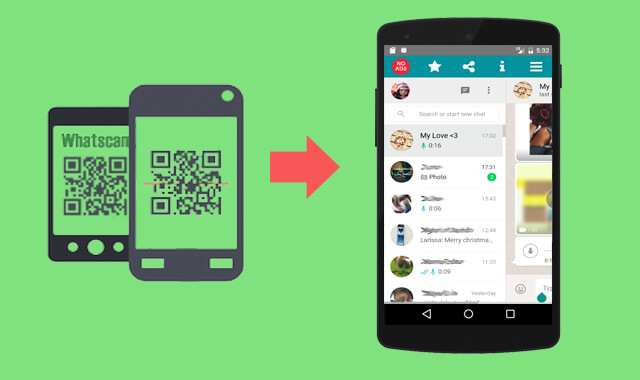
In order to use Whatscan on a phone, you must install the application either from the App Store or third-party sites. The app is not so complicated, it shows a simple QR code when you launch it, you can scan that and start simulating a WhatsApp account. Here’s the step-by-step guide on how to use Whatscan:
- Firstly, download & install Whatscan on your phone.
- Open it and make the random QR code displayed on the screen.
- Now, open WhatsApp on the phone that you want to spy on. Go to menu>WhatsApp Web.
- Upon clicking on WhatsApp Web, the QR code scanner will open. If you find any device already connected, click on the “+” icon to continue.
- Scan the QR code displayed on Whatscan with the WhatsApp Web scanner on phone. Just place the QR code under the scanner frame to connect quickly.
- Once connected, you will get access to that WhatsApp account on your Whatscan.
- That’s it.
Now, when you open Whatscan, you will start seeing the WhatsApp home screen of that account. If you have checked “Keep me logged in” then you won’t get automatically log out. You can minimize Whatscan (even from the recent apps), and when you will again open it, you find access to that WhatsApp account. It is that powerful!
How to Identify If Whatscan is Connected to a WhatsApp
If you want to know whether Whatscan is connected to your WhatsApp account, you can know that from the WhatsApp Web tab on your phone. Let me show you the steps to identify if Whatscan is connected to your WhatsApp.
- Open WhatsApp, in which you want to know whether Whatscan is connected or not.
- Click on the three dots from the top-right corner.
- Select “WhatsApp Web” from the menu list.
- Now, if a Whatscan is connected, it should appear on the WhatsApp Web tab.
- If no Whatscan is connected then the Web QR code scanner will open when you click on WhatsApp Web.
By default, the WhatsApp messenger app keeps the logging details of the device that is connected through the WhatsApp Web. If you find any device on the WhatsApp Web tab that is unknown to you then you should immediately remove it. Because there is a high chance that someone is spying on your WhatsApp account and it could be through Whatscan. Also, you’ll start seeing a notification whenever a connected Whatscan user is active and spectating your WhatsApp account.
How to Disconnect Whatscan Access From a WhatsApp
If you want to disconnect a Whatscan connection from your WhatsApp then you can do that in a few clicks. We know that all the connected devices through WhatsApp Web show on the notification area as well as the WAW tab, from there, you can decide which device to keep and which one to disconnect.
- Open WhatsApp on your phone.
- Click on the 3 dots from the top-right corner.
- Click on WhatsApp Web from the menu items list.
- Under the logged-in devices, you will see all the external device that has access to your WhatsApp.
- If you found an unknown device in that section, simply tap on it and press the “LOG OUT” button.
- If you found multiple unknown devices then you can consider clicking on “Log out from all devices”.
There will be no specific term showing on the WhatsApp Web screen to identify Whatscan users, you will only see devices connected, and when it was last active.
Whatscan Advantages and Disadvantages
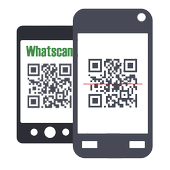
Whatscan is useful as well as harmful for you, it really depends on your purpose. To break it down, we have brainstormed it and come to the conclusions listed below.
Advantages
- It helps you use dual WhatsApp on a single phone easily
- Access a single WhatsApp account on multiple devices (iOS & Android)
- Smaller in size compared to other Dual WhatsApp apps
- Spectate someone’s WhatsApp and have access to all the chats with the ability to reply, delete messages
- Download media files shared in chats
- Protect the app with a password
Disadvantages
- It can ruin your relationship if the other person finds that you are spectating his/her WhatsApp. It has no option to mask the device’s access to WhatsApp.
- The app sometimes crashes on the old Android version.
Whatscan Features
Whatscan features have been upgraded recently and now it has more powerful features than when it was launched initially. Because of its incredible features, we can now use dual WhatsApp on a phone easily with full access to both WhatsApp accounts. Below, you will find details about the Whatscan features.
Dual WhatsApp
Whatscan is popularly known for its ability to help run dual WhatsApp on a single phone. Alongside your original WhatsApp, you can use another WhatsApp with the help of the WhatsApp Web feature. As it simulates another WhatsApp, it doesn’t create conflict with the installed WhatsApp on a phone. Hence, you can use Dual WhatsApp using Whatscan trouble-free.
Complete Access To Chats
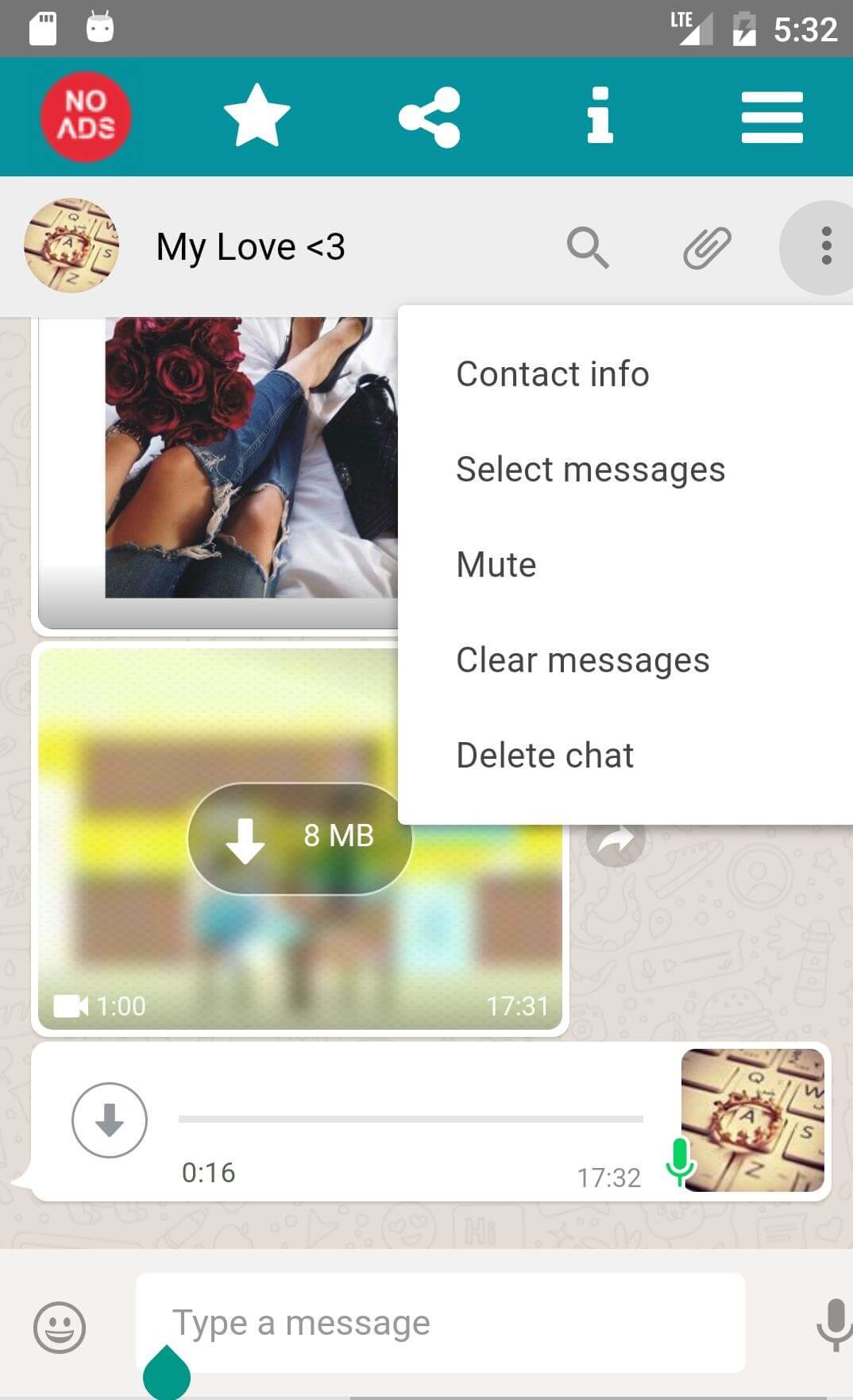
Whatscan gives a real experience like using WhatsApp, it won’t feel like you are spectating someone’s WhatsApp. Once you are accessing a WhatsApp account from Whatscan, you see all the messages, and media files that are shared in the conversation. You can even reply to any chat, delete messages, and download media files that are shared. This is the latest new feature of Whatscan that is now available for both Android & iOS users.
Auto Sync Chat Messages
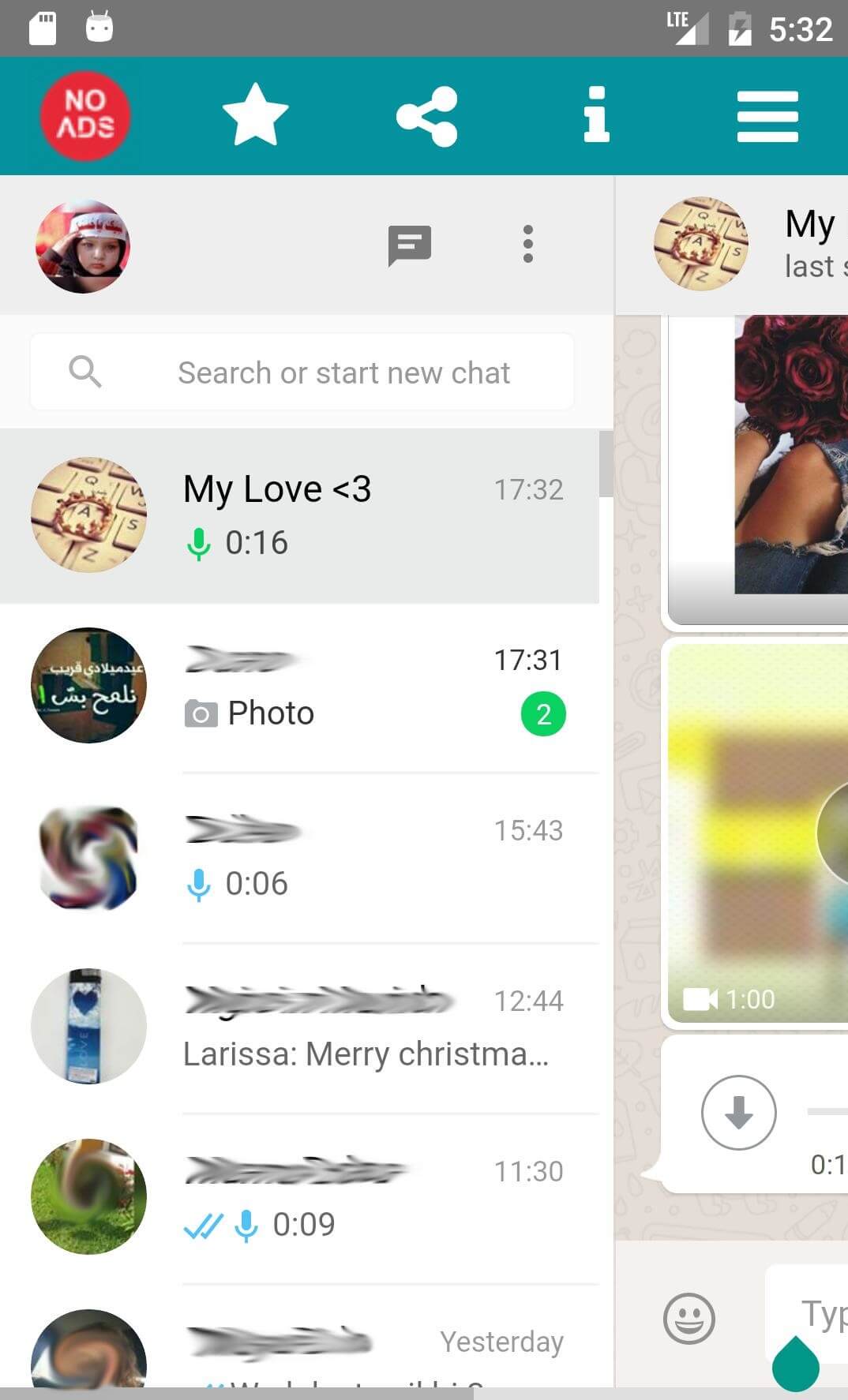
By default, Whatscan sync chats messages and shows you the latest messages as soon as it shared on WhatsApp. You don’t have to refresh any chat, you’ll get updated as soon as the source WhatsApp receives or sends messages. The Auto Sync feature is not only working for messages, but it also syncs new chats & groups.
App Lock
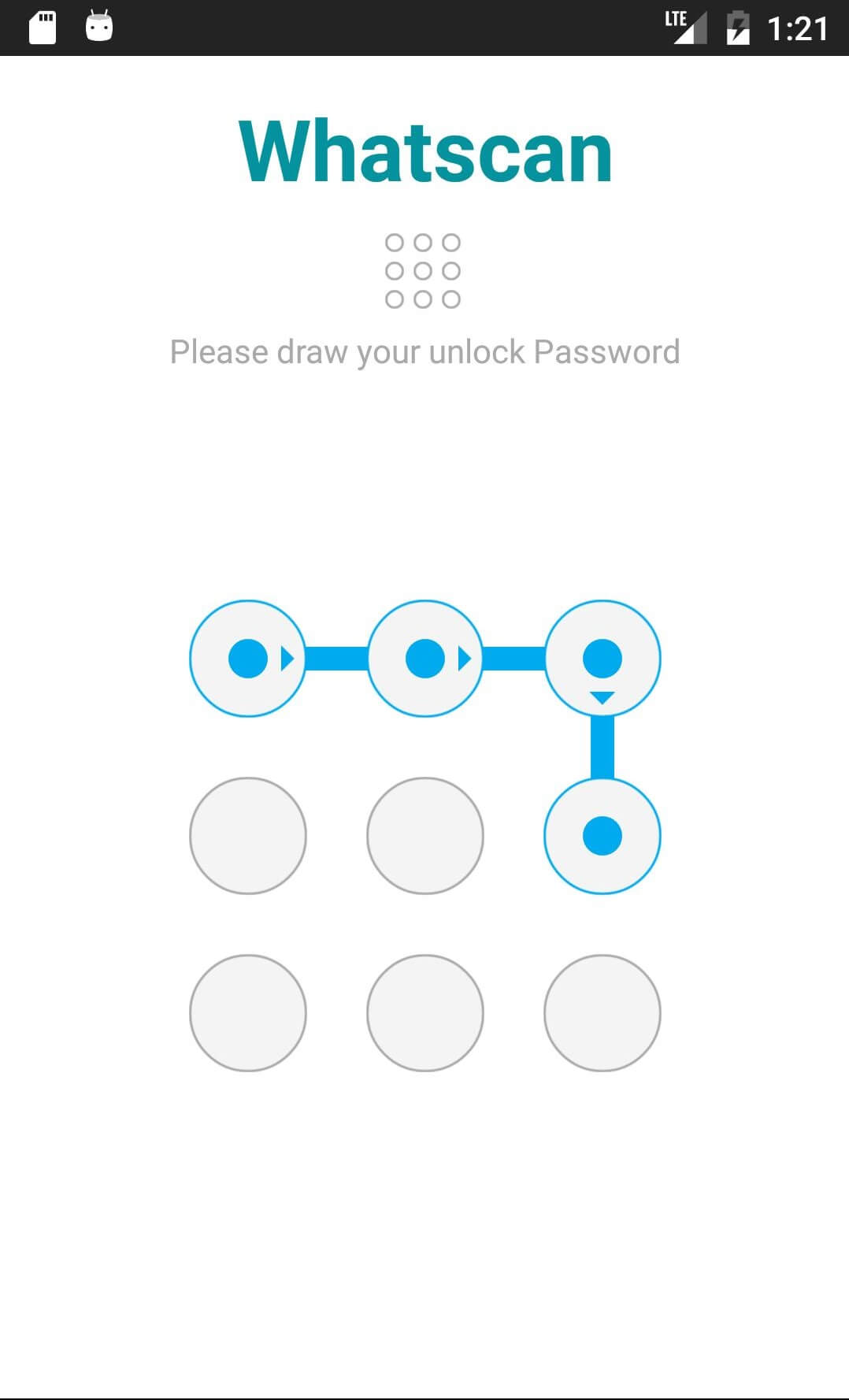
Whatscan has a built-in app lock feature that you can use to secure it with a password. You can use Pattern password, Code, Name, etc. As you are using it to spectate someone’s WhatsApp account, you don’t want others to find it on your phone. In this case, you can use the in-built app lock feature from Whatscan>settings>Enable Password. This will add a security layer, you will be asked for the password that you’ve set whenever you open it.
Whatscan Latest v7.2 Changelog
Whatscan has been updated a few months ago, if you want to know what changes the latest version has then you can read the latest Whatscan changelog below.
Update released: 2022-03-03
- Hide Whatscan connection notification from your partner device notification’s settings
- Able to Download Status Story for All Android Versions
- Fix the Voice problem, and now can you hear Voices again (Android 5 and Up)
- Fix Problem – Download Images and Videos to Gallery (Android 5 and Up)
- Download Documents in a folder
- App size is now smaller
- Fix many bugs
Whatscan Requirements
Your phone must meet the requirements of Whatscan in order to run it flawlessly. Not having the minimum requirement of the app can cause many issues to arise. Here are the Whatscan minimum app requirements.
- Android requires: 4.1 and up
- Memory: 512MB
- Storage: 150MB
- Background processing should be enabled
- Turn off Battery Saver when using Whatscan
Whatscan FAQs
If you have any questions regarding Whatscan then it probably going to get answered here. If you don’t find the answer to your own question, feel free to ask using the comments below.
Is Whatscan safe to use?
Whatscan is unofficial but the app for both iOS & Android is safe to use, as per the official statement from its developer, they don’t share user data with anyone. Also, it has been available on Google Play Store, if it were violating privacy then it would have not been available on the store. Also, after scanning it with trusted malware scanners like Avast, and Total Security, we didn’t find any threat. So, it is safe to say that Whatscan is absolutely safe to use.
Does Whatscan work on iPhone?
Yes, it is available for iPhone users and the process to use Whatscan on iOS devices is the same as on Android. It does work on the iPhone like Android. You can undoubtedly use dual WhatsApp with the help of Whatscan on your iPhone. Just follow the instructions that we have listed in the article above.
How to remove Whatscan for WhatsApp?
If Whatscan is connected to a WhatsApp account then it should be visible under the WhatsApp Web section in WhatsApp. From there, you can identify the Whatscan user and remove it.
Which is the best Whatscan app?
It is a good question because it creates confusion when you search for Whatscan and find too many apps with the same name. Well, we have tried all of them and found that Whatscan for WhatsApp Web is overall the best. We have reference to it in the above “Where to Download Whatscan” section for you to download. This app has No-Ads, comes with additional security features, supports all Android versions, and more.
Can I use Whatscan on PC?
Yes, you can use Whatscan on PC with the help of any Android emulator for PC. If you have a Windows PC then we recommend using BlueStacks with optimal settings. This emulator will help you run Whatscan flawlessly on your PC. To use Whatscan on a PC, just download and install BlueStacks and import the Whatscan APK file to your PC. Double-click on Whatscan APK after the BlueStacks installation. In a few seconds, the app will be installed and you will be able to run Whatscan in BlueStacks.
Conclusion
Whatscan is no different than WhatsApp Web for PC, although it is a lot better as it provides additional features. Whether you want to spectate someone’s WhatsApp or use dual WhatsApp on a single phone, it will help you do that. You can use it for good purposes like checking your children’s WhatsApp to know who they are chatting with so you can guide them if they are doing something wrong.
So, I hope now it’s clear to you how does Whatscan work? If you found this article worth reading then you can share it with others. Also, let us know your thoughts about it in the comments below.
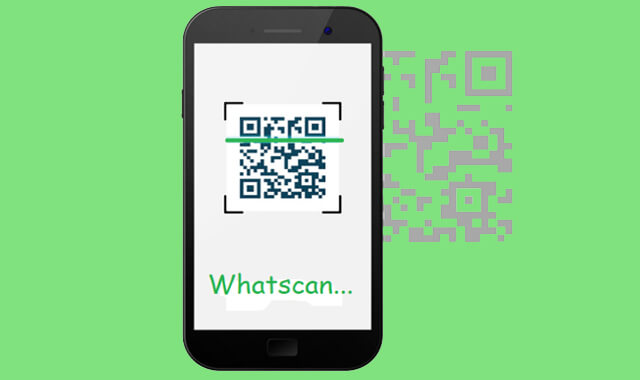
Can’t operate it on iPhone
It works fine on iPhones. You might have downloaded the Android version, try the first link which leads to Apple App Store. There you will find “Whatscan for Web 2022”.
How to view call history when using whatscan
Whatscan only simulates the chats, not the calls tab. You can view everything going on in chats including the missed calls alert notification.
If I scan other phone it works but their is this particular phone that don’t allow me to scan it, if scanned it will keep logging in and after some minutes it will log out. Why? Because am worried
Whatscan requires to run in the background. It behaves weird like you said when your phone is in battery saver mode or when Whatscan is put in the optimized apps list. If it works fine on your other phone, it clearly means that one particular phone has a problem.
Does updating to the latest version, log u out?
Certainly, no.
I tried scanning but it’s showing me scan code again automatically the scanned code on my what’s am will start loading again and it take time to load making the other phone to be showing couldn’t link up device, can’t it just be stable and wait till am done scanning
How long does it take for you to scan the QR code? It usually refreshes that when you’re taking longer than 30 seconds.
How do I login on Whatscan with scanning the code ?
In WhatsApp, click on three dots then select Linked devices. After that, click on Link a device then scan the QR code appearing under Whatscan.
How do I log in without scanning the code. It accidentally logged out I think due to poor network connections I don’t. But ii receive messages notifications and option to “Use here” bbut I cannot see chats
It still signed me in that is why I receive messages notifications but how do I log in back ?
Unfortunately, you cannot log in without scanning the code. However, if you previously have logged in with the “Keep me signed in” option check marked, you should automatically get logged in whenever you open Whatscan. But this only works when the session is not expired.
Okay thank you. I’m still receiving messages notifications and keeps giving me “Use here” option.. and yes previously when ii logged in I chicked ” keep me signed in” even now still there
It is just an alert to persuade you to connect again. You won’t see the actual messages when you tap on that message notification. You have to connect again.
WhatsApp may be end to end encrypted, but its metadata and user contact lists are known to Facebook who own and operate it. There are also suspicions about backdoor access to WhatsApp.
That being the case; how does the use of Whatscan introduce further potential privacy and security vulnerabilities for WhatsApp users?
Whatscan’s developers, “World Scan & Cleaner”, do have a privacy policy (concerning the use of cookies), but their website does not identify who or where they are, and provides only a gmail address to reach them at.
Worrying.
In the whole post, we have described the use of Whatscan. If we look at the positive side, it is a good application. However, as a parent, we can keep our eyes on the WhatsApp chats of our children to protect them from any bad that could happen. We all know the scammers are everywhere and sometimes they try to manipulate the younger ones who are inexperienced.
You gave a good point about the breach of WhatsApp data. I appreciate that!