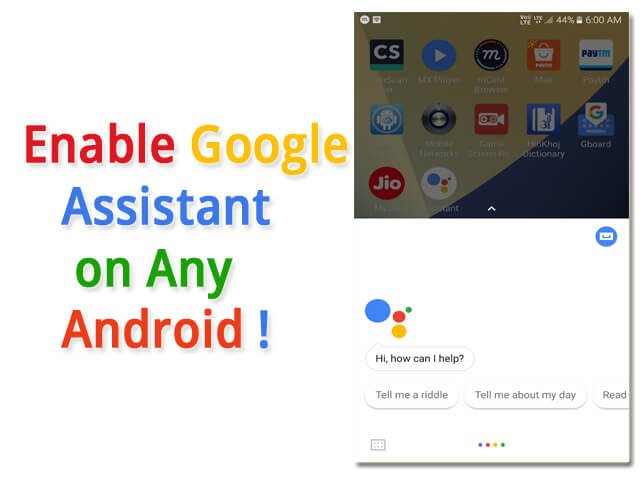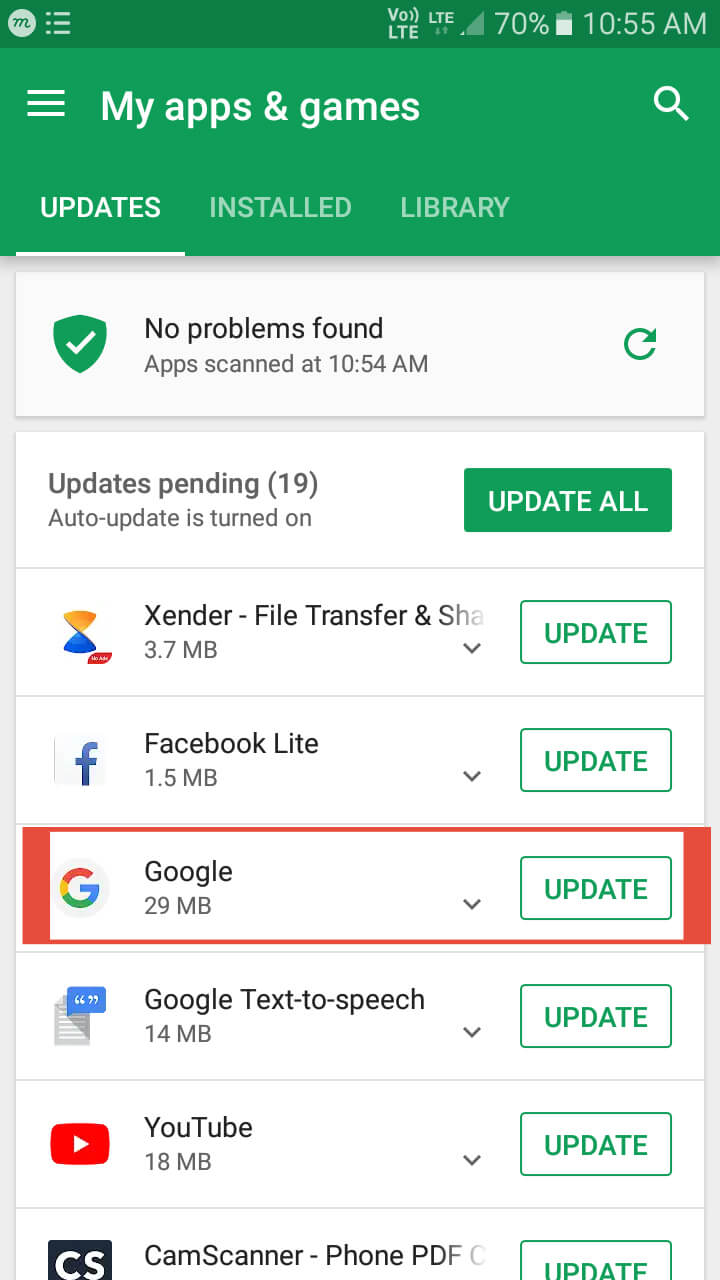Google assistant is the fastest answer delivering assistant we ever experience. At first, Google’s assistant has arrived with the Google Pixel phone. Later Due to the positive reaction of its Users, soon it expanded for other phones also. So, Enabling Google Assistant in the latest Android phones is not hard and sometimes it comes Pre-loaded. Like the Google Pixel! But on most phones, it needs to turn on. Well in this post I’ll show you how you can enable Google Assistant on any Android Phone. so let’s get started!
Note: This will only work on marshmello and all the uppper versions of android.
There is some requirement which you need on your android phone to enable Google Assistant:
- Android Marshmello and Upper Version of Android.
- Latest Google App.
- Google Assistance App.
- Common Brain.
After having these things you are ready to Enable Google Assistant on Phone.
Contents:
The Process to Enable Google Assistant on any Android Phone
Method 1:
- Go to Play Store and update your Google App. Because without its latest version Google assistant can’t work properly. For updating your Google App Go to> PlayStore>My Apps & Games>Update Google App.

- Install Google Assistant App from PlayStore. For doing that Open PlayStore>Search Google Assistant>Click on Install.

- Open Assistant App. It will suggest you to choosing the Google app in your assist & Voice input settings. For doing that Click on settings>Open Device assistance app>Select Google.
- Open the Assistant app once again and it will start working. Now you can ask any question for the instant reply. Enjoy!
Most of the phones, it won’t work because of the Outdated Google Play Service and Store. Make sure you update them before following the process.
Read More: How to Root/Unroot Any Android Phone With Dr. Fone
Method 2:
If the above process doesn’t work for you then you can try this method. In the second method, you need to apply or join the Beta version of the play store. Let’s see.
- For joining beta Version Open the App store>choose any app>Scroll down at the bottom>Click on join for Beta Version.
- It will take minutes to join, after that search for Google app and sign up for its beta version too.
- After all the sign-ups close all the running apps and services. For doing that simply restart the Android device, restarting the device will close everything running in the background including apps and services.
- After a fresh restart, open Play store>go to My apps & Games>click on the beta tab and Update all the apps present there.
- Once the updating process is complete go to the application manager and clear the data of Google App and Google Play Service. For doing that tap and hold the various apps until app info appears>just drag them to app info respectively>go to storage or manage space>then click on clear all the data.
- Open the Google app>go to settings under Google Assistance>click on “Get Started“.
- Done!
Enjoy the world’s fastest answer delivering assistance.
It will start automatically whenever you press and hold the Home Button of the android device. Because it is the shortcut key by default to open it!
Read More: How to Make Android Phone Live Longer: 5 Pro Tips
Are you Still confused to enable google assistant or not? Let me clear it for you!
Why you need Google Assistant?
Google Assistant is the must-have feature for all the androids. There are many reasons why everyone needed an assistant to their Phone. Some of the reasons are:
For Instance Answer of any Question
Google assistant reply to any question instantly with voice. It can answer any question you didn’t even know.
However, you just have the press and hold the home button for a while and deliver a command through voice or typing.
And the answer will be splashed out on the android screen within seconds.
For Original and Updated Knowledge
Google assistant delivers original and updated knowledge of any question. Because it is connected to Google’s Database.
Every question’s answers you got from google assistance comes from Google Search Engine.
And I think I don’t have to clear it because you probably know that Google search engine is the best search engine. All the internet users agree with that! You too.
For time-saving
Right now, Google is the fastest answer to deliver assistance compared to any other assistance.
There is no doubt that why many people use Google assistant on their android for the instant answer.
If you don’t believe just use it once, you will become a fan of it.
Now here is another problem’s solution which most user’s deal with these days!
How to Fix “the Google Assistant isn’t available on this device”?
Most android users leave the process to install google assistants when they see “the google assistant isn’t available on this device” after launching the app first time.
They think google assistants can’t be supported on their device but that’s not means of that message at all. Well, it’s just saying the “function isn’t available” means you can still add.
This problem basically happens when the main app isn’t installed on the device. Which is necessary to run google assistance.
And that main app is google app. This is a giant google product and on most Android phones it installed by default during software installation on phone after manufacturing.
In case, If the app doesn’t available on your device you can manually install it from Play Store for the latest version. You can also download it from Google, some third party provides it.
So if you disabled the google app to save the bit of memory you can’t really run the google assistant. You have to enable google app to run assistant.
For enabling google app just go to application manager>disabled apps>find Google App>turn it on. That’s it!
After doing that just open the assistant app and it will start working.
Remember: Without Google app you can’t able to run the Google assistant app on your android.
Now I think I cleared the most about Google Assistant or enable Google Assistant.
So, it is helpful? Share this valuable knowledge with someone you love or like and help us to get more views!