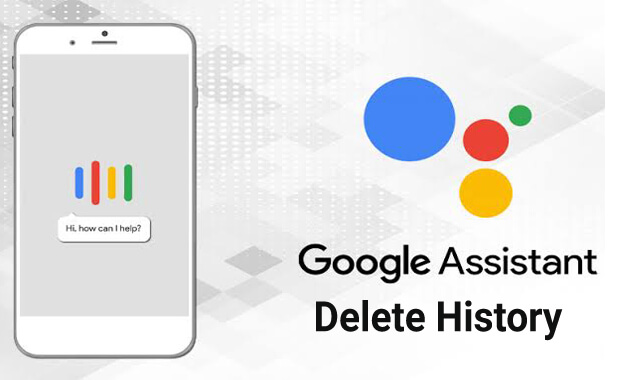Google Assistant is a default voice search assistant of all Android OS and giant Google has improved things on it in the past few years. Currently, it supports various commands and responses quickly & accurately. Just like other voice assistants i.e Siri, Alexa, it has its own style & voice. Some commands will help you quickly find answers and some commands will impress you with its intelligence.
Well, no question that the uses of Voice assistants such as Google Assistant are going to increase. Because it provides convenience to find the answer to any question. Maybe, some of you already taking the benefits of it on your Android. Well, since Google collects the data & commands that users use to improve the overall performance, you may consider not doing that. Privacy is important for everyone and some of you may don’t want others to see your command.
In this case, you can erase all the history of Google Assistant and prevent others from seeing your search history. And like you clear Data cache of Google Chrome, you can delete Google Assistant history by following few steps.
Contents:
Why You Should Delete Google Assistant History
The truth is you cannot stop Google from collecting the data that you share with Google Assistant. Because they are a hardcore practitioner and have developed enough technology to track user data. But, you can easily prevent it from share the history of search queries with others or third-party apps.
Thanks to Google for implementing the feature to delete Google assistant history. Without the help of any third-party app, you can clear the search history of it. And the cleaning feature is no different than what we get on Google Chrome.
Why Google Collect User Data from Google Assistant
As I said earlier, they have good technology that helps them grab the user data of Google Assistant. So, why they collect data from it? Well, they do that for a very obvious reason and its to improve the overall performance of Google Assistant so it can better serve the purpose it made for. Unlike Facebook, they don’t sell or leak the user data and they care about their users as much as they care about the company Google.
If you have been using Google Assistant by setting up a proper account then you probably aware that it shares popular commands & suggestions via email. Those suggestions & popular commands that they send comes out after analyzing user’s data that they collect.
So, now you know pretty much details about the Google Assistant and why Google collects data from it. If you want to erase Google Assistant History on your phone then we recommend following our steps.
Read it too: How to Enable Google Assistant on any Android Phone
How to Delete Google Assistant History on Android
Below steps will straightforward help you delete Google Assistant history.
Step 1. Open Google App on your phone (On some phones, it opens by pressing the Home button).
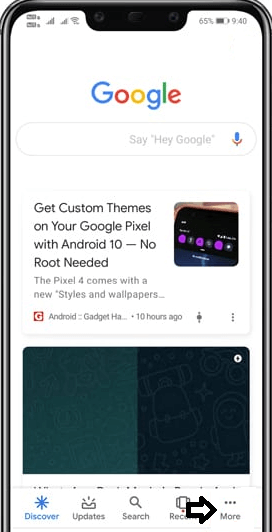
Step 2. Click on More options from the right bottom.
Step 3. From more options, click on Settings.
Step 4. From the settings, select Google Assistant.
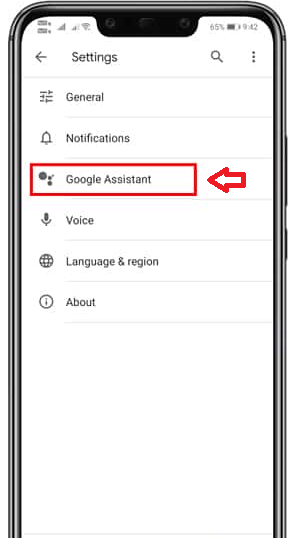
Step 5. After that, you will get redirected to your connected Google Account page. On that page, under Your info, click on “Your data in the Assistant”.
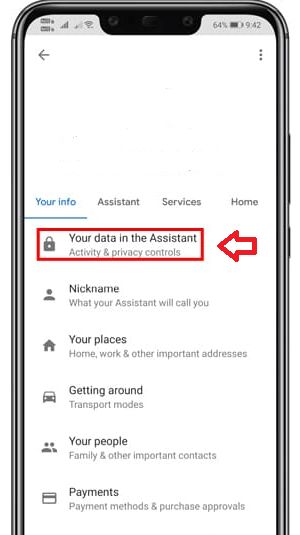
Step 6. Now you will see all the activities of your Google Assistant. On that page, click on the “Assistant Activity”.
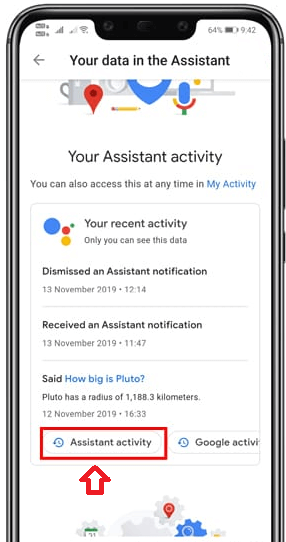
Step 7. By clicking that, you will redirect to another new page where you will see all activities of GA till the current date. The activities will appear in the day-to-day formate like Today, Yesterday, etc.
Step 8. To delete Google Assistant history of today, click on the three vertical dots aligned right to the Today title. And then click on Delete option. This will delete all the Google Assistant History of today.
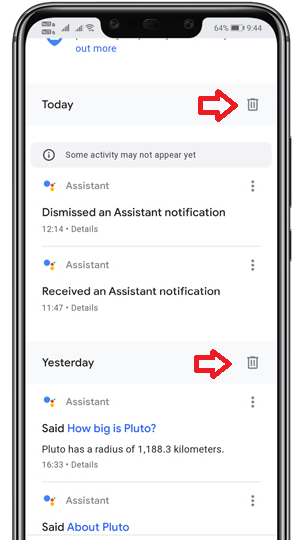
Step 9. To delete the specific search history of today, click on the three vertical dots aligned right to the command you want to delete. And then press Delete option. This will delete that specific searched command from Google Assistant.
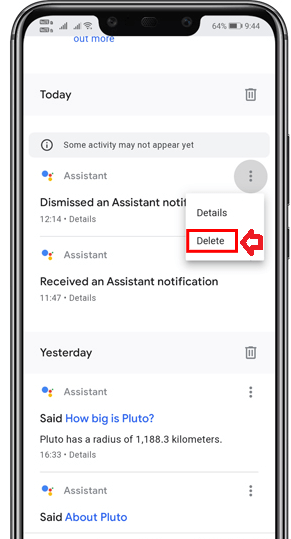
Step 10. Similarly, you can delete any Search History from GA. However, there is no option to select & delete all the search history at once. You only have the option to delete all the search history of today or yesterday at once.
So, that is how you can delete Google Assistant History and hide all of your searched commands from seeing by others.
Benefits of Deleting Google Assistant History
There are a couple of benefits of deleting Google Assistant history on Android phones. Here are those:
Free Storage Space
Google Assistant consumes Android storage whenever you add any data on it or by searching through voice. It saves those commands for future uses as well. And unless you will clear the history, it won’t free the storage space of your phone. Once it managed to consume 300 MB, you should erase the Search history to free up the storage space.
Other People Won’t be able to See your Search Queries
If you are a wired dude and often search wired questions through Google Assistant then you probably be afraid of what if others will see your search history. Because that will probably put you in an embarrassing situation. By clearing the search history of Google Assistant, you will be always safe from getting in some awful scenario.
Read More: How to Quickly Solve “Storage Space Running Out” on Android without deleting anything
Wrapping Up
Deleting Google Assistant history on Android is not necessary but it will help you in a couple of things that I mentioned above. And if you are a Hardcore user of Google Assistant then you may consider doing cleaning weekly to free up the storage space that it consumes.
So, that was the article about Google Assistant Search history. Hopefully, you have found it helpful and you will consider sharing it with others. If you still have any questions about Google Assistant then comment below to get a quick reply.