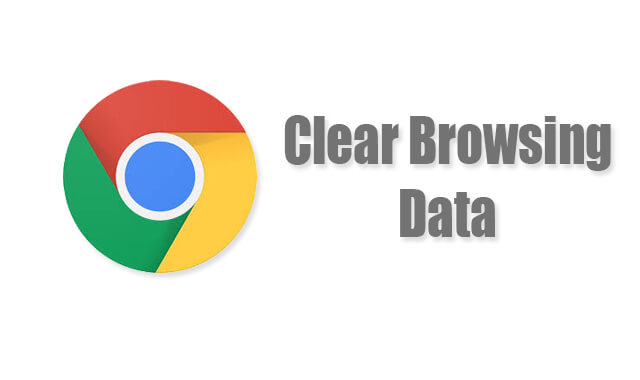You probably have noticed that Chrome browser on devices gets slow over time of usage. This happens because it stores various types of data when you browse web pages on the internet. Like caches, browser history, cookies, etc. And it gets worse when you don’t clean those data for long. It builds up and takes so much time to open and load web pages. And so, it’s very important to clean it up properly to get it back working in great condition. And that’s what you are going to learn today through this article. I’m going to show you every possible way to clean the Google Chrome Browser data.
But before going to the procedure I want to talk about it in deep so, you can get handful information about clearing data in the Chrome browser. So, let’s get started.
Contents:
How Waste Data Build up in Google Chrome Browser?
Its fact that when you do browsing with google chrome, it saves your data including the history of searches, caches, cookies of websites you visited, personal information like password, address, etc. And it saves these things for users and its own verification. And there is nothing bad with it until you have unlimited storage for it. Because when you have unlimited storage for saving Google chrome data your device doesn’t get hit by performance issues.
But if you have a normal device like an Android phone or Desktop in which you purchased limited space of storage from a store then you should absolutely clear browsing data every week at least. If you don’t do that, then the lag and crashes of Chrome will frustrate you.
Read also: 10 Best Chrome Extensions for Google Chrome Users of 2019
Clear Google Chrome Browser Data
There are multiple ways you can clear the Google Chrome browser data in all of your devices like computers and Android phones. Here I will guide on both of the devices to Clear Chrome browser data.
In Android
Clearing Chrome browser data on Android is way easier than in desktop Chrome. So, here are the steps you need to take to clear the browser data in Google Chrome Android:
- First, open the Google Chrome browser of your Android.
- Tap on three dots from the right top and choose settings option.
- Scroll down to the Advanced section and tap on privacy.
- Again scroll down to bottom and tap on “Clear browsing data“.
- In clear data from the section, select “beginning of time” for clearing everything Google chrome browser has saved from the moment you started using.
- Then select the type of data you want to erase. Be careful here and select wisely to erase. I recommend erasing Browsing history, Cookies and site data and Cached images and files. However, if you tick on the two left; Saved passwords and Autofill form data. You may lose your passwords and data on the sites you saved to remember.
- After confirming everything, hit on the “Clear Data” button.

- Done.
That’s how you can clear the Chrome browser data on Android phones. Always double-check the types of data you have check marked to clear. You may regret very badly after erasing the passwords and auto-filled forms you personally saved to remember on various sites.
There is also an alternative method of the above steps to clear chrome browser data. And perhaps, this one is going to be easier than the previous one.
Alternative Method
As I said the alternative method is a lot easier than the above-explained steps. And its automatic means you don’ t need to personally select the data type to erase. Here are the steps:
- Tap and hold on the Google Chrome browser of your Android.
- Drag it to app info OR just go to the app management section and select Google chrome.
- Under Chrome app information, tap on storage.
- Hit on “clear all data”.
By just doing that, you will be able to easily erase the chrome browser data on Android. So, that’s it for Android devices. Now, let me show you ways to clear browser data on Computers.
In PC
Management of big-screen becomes easier because we can see all the elements easily. The same applies to clear chrome browser data. Cleaning Google Chrome browser data in PC is a lot easier than erasing in Android. So, let me fastly show you the steps to erase chrome browser data in PC:
- Start the Google Chrome browser on the PC.
- Tap on three dots from the right top corner.
- Select settings.
- In settings, scroll down to bottom and tap on Advanced to open its options.
- Then tap on”Clear browsing data“.
- You will get two tabs for clearing browsing data; Basic and Advanced.
- Under basic, checkmark everything and hit the Clear button.

- Under the advanced tab, leave everything as it is. I don’t recommend clearing anything from the advanced tap. It may erase your most important data. So, be careful if are willing to clean from there.
- Done.
That’s how you can erase chrome browsing data in PC. I highly recommend you do not erase anything from advanced cleaning tab because there is some option that may feel you regret after erasing like passwords, Autofill forms, Hosted app data, Media license, etc.
Alternative Method
There is also an alternative method to clear Google Chrome browsing data in PC. But this may take you some time to set up but it well worth your time. CCleaner is waste files and data cleaner and it’s very famous for its effort in cleaning. It can instantly clear the waste data including browser history, Cached data files on all the installed browsers in PC. So, let me show you step by step process to use CCleaner for clearing browsing data of Chrome and other browsers:
- First, you need to download and install the free trial version from its official site. You can also purchase later after trying it if you like.
- Once you have done the installation on your PC, open CCleaner. You will find many options to clean but I will only show you the important ones.
- Go to the Custom Clean tab and then switch to applications. There you will find the browsers option to clean data. Under Google Chrome make sure the options are selected; Internet cache, Internet history, Cookies, Download History, and Last download location.
- Once all done, Run the Cleaner directly and in seconds all the basic Google chrome browsing data will get erased.
- Process finish.
CCleaner has a lot of options to clear data of various browsers including Google Chrome. I recommend to use it as an alternative method to clean the browsing data to speed up the browsing experience.
Read also: How to Disable Browser Plugin like in Chrome, Internet Explorer, Firefox
Conclusion
Cleaning data’s in browsers including Google chrome is very important. Because when those data stores up for long without cleaning, the browsing speed gets affected badly. It takes longer to open, consume more RAM and Processors from PC, Android and eventually slow down the devices too. So, if you use Google Chrome on a daily basis for any type of work then I highly recommend you clear the browsing data once a week.
It will help you surf fast, better, and doesn’t heat your Android phone especially. Heating may not be observed in PC because you usually stay in a distance from CPU. But you definitely can observe the heating on your Android phone because it’s always in your hand.
Hopefully, you really liked this one? If so, I really thank and feel satisfied you share and comment about the post. Have the best day today.