You probably have noticed that Truecaller gives information about the number after the end of the call. For most people, that’s an annoying pop-up. Right? You may have also tried to Disable After Call Details. But you weren’t able to disable it because you didn’t find any settings to do that. Well, today I’m going to guide you on how to disable after-call details that just appear after the end of the call.
In most cases, the second it pop-ups you feel very annoying. It looks exactly like in the picture above (Thumbnail). Although it really makes sense as it provides instant information about the number. But in most cases, it is not helpful. Well, you can disable it within a few clicks. Let us show you how.
Contents:
About After Call Details of Truecaller
Truecaller is an app that helps with caller-identification, call-blocking, call-recording, flash-messaging, and more. One of its features is caller-identification that helps users find details about incoming phone numbers. Whether the incoming phone number is saved on your phone or not, Truecaller will find details from its huge database and display the useful information i.e Phone number address, the owner name of the number, etc.
To manage the after-call details of Truecaller you can go to settings>Caller ID.
How to Disable After Call Details of Truecaller
You can disable after-call details of Truecaller. But in order to do that, you must have the latest version of Truecaller installed on your phone. You can check and update to its latest version from Google Play Store.
So, just head over to the Play Store>My apps & games>update Truecaller (if available). If there is no update available for you then you are good to go.
Here is the step by step process to disable After call details of Truecaller that just appear after the end of the call:
- Open the Truecaller app on your phone and then click on the three dots icon on the top right.
- After that, you will see a few options. Just click on the Settings option.
- Under the settings, click on the Caller ID option.

- There you will find the “Show After Call Details” option enabled. Just disable that!

- Now you won’t see the after-call details popup after the end of the call by the Truecaller app.
- If you find this too hard to do then there is another simple method to disable it.
- Just click and hold the Truecaller app until the options appear and then drag it to “App info”.

- Go to the notifications section and toggle off all options. This will revoke all notifications permission for Truecaller.

- Done.
That’s is how you can disable After Call details of Truecaller. Following these steps will absolutely disable after call details of Truecaller. Now you can enjoy your calling without call-info pop-up bombardment.
Read More: How to do High-Quality Calls (Video & Voice) in WhatsApp
Conclusion
Truecaller app is really useful for all the users but not all the features are helpful, especially “Show after call details for phonebook contacts”. However, we do recommend using it if you receive a lot of calls from unknown numbers as it will help you instantly see the unknown number details once the call is ended.
Every phone user’s requirement is different so if you don’t want to have a call detail popup after the end of the call then you can follow the above procedure to disable that. For some users, disabling the after-call details option won’t work. In that case, it is recommended to try revoking the notification permission for Truecaller. Also, if you merely want to disable the after call details then disable “preview in pop-ups” under the notifications settings of Truecaller.
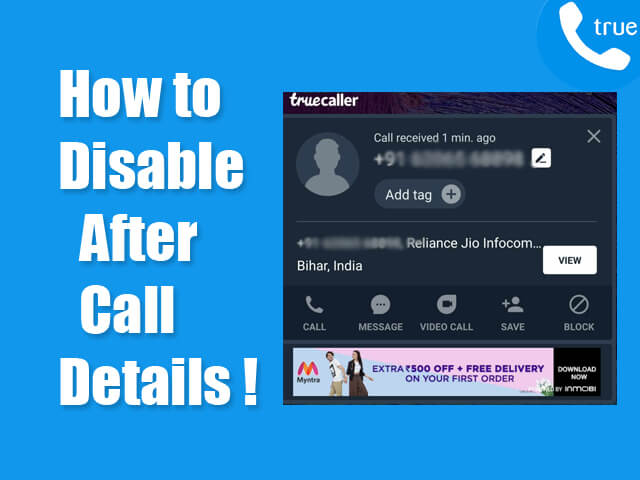
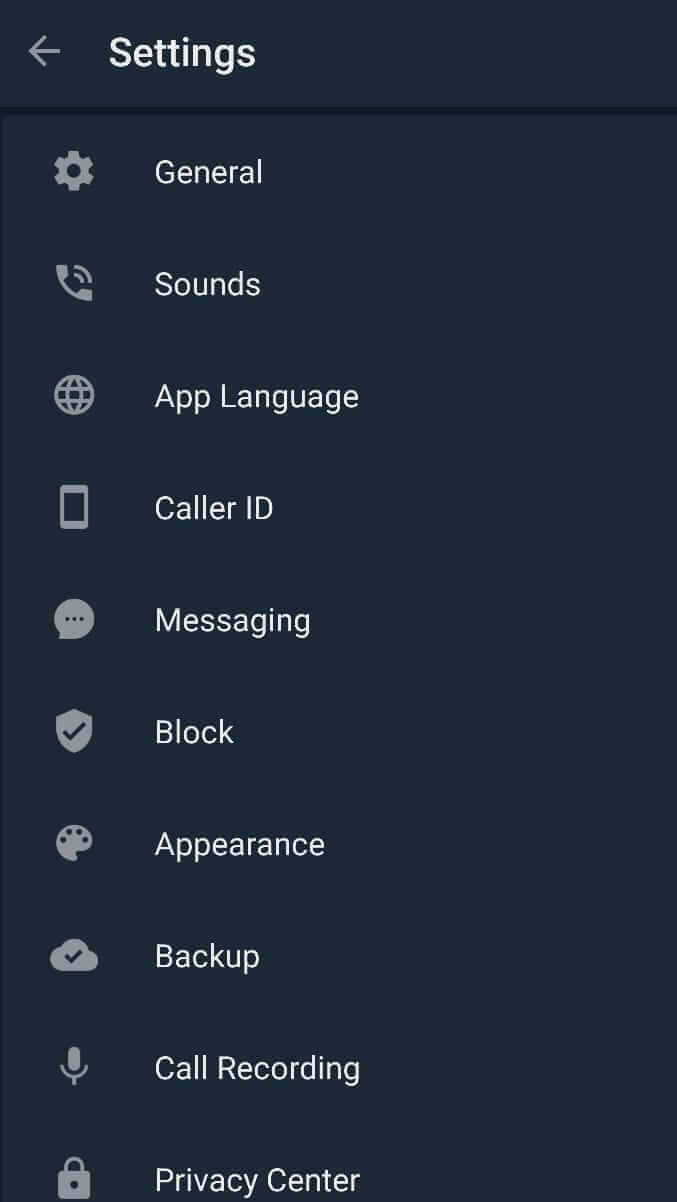

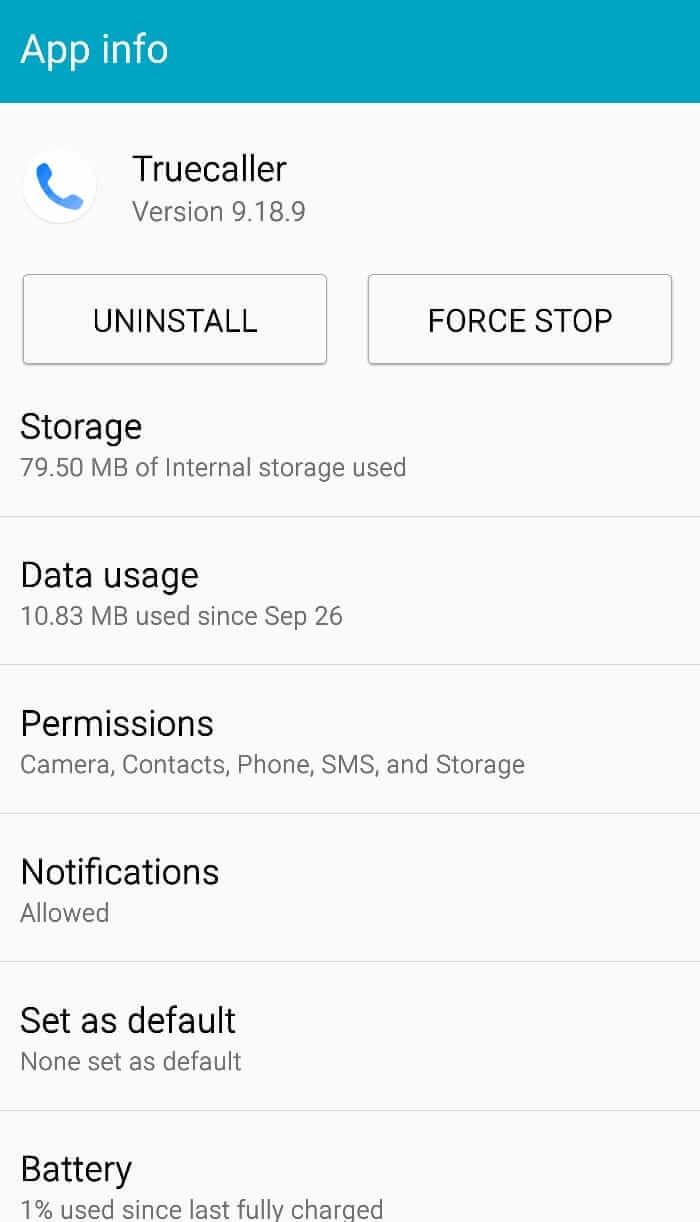
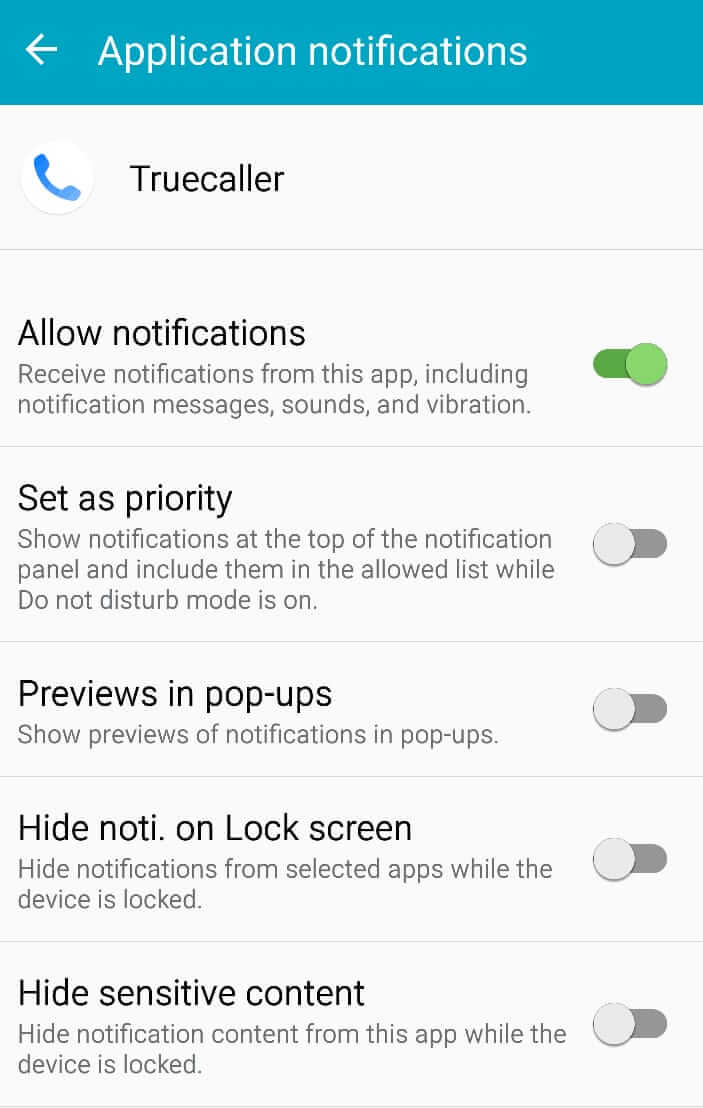
Hi
I tried following your advice, but it didn’t work.
In the end I used apk mirror to download version 10 of truecaller and then I disabled after call pop-ups.
This worked very well.
Thank you for the advice:)
thank you
very use full thank you I wasn’t have the idea to disable it , it was so so so annoying
Thanks a lot.
This still doesn’t work
Does anybody have any other way out to disable the annoying popup?
Hi, Nik
After your comment, I have just checked and it works absolutely fine. Here’s my Truecaller setting in Caller ID:
1. Choose Style – Full Screen
2. Announce Calls – Off
3. Show after call details for phonebook contacts – Off.
I’ve also confirmed by calling my number using a different phone. It works.
I tried all the options but still getting after call pop-ups, I have disabled all options in Truecaller application settings, but still not working.
Hi, Ali
Are you sure you have disabled “Show after call details for phonebook contacts”? If you have disabled it but still seeing the pop-up then try to reinstall the Truecaller app. And make sure you are using the current latest version.
It might be an application glitch or bug that should get solved by simply reinstalling it.
how to disable for non-phonebook contacts?
By deactivating “Show unknown callers” in Caller ID settings.
Thanks for the update, it is really works ????
Glad to help.
The only way i got it to stop popping was to disable permissions to access call log. Unfortunately, the app wouldn’t work without that permission. So whenever you need to use the app, you can enable the call log permission.
Thanks for sharing your experience!
Still no luck man. This bitch of an app still shows after call details of phonebook contacts even after disabling all notifications and permissions.
Hi, Akash
I have just confirmed, it still works fine. Just disable the setting described in the attached photo.

The option is there for me but it still doesnt work. I’ve disabled every similar setting and blocked notifications on android itself for Truecaller but it still pops up after a call or missed call.
Hi, Yugeshan
You may try to revoke permission to Truecaller to not overlay information on screen from your Android settings. It will work as the Android operating system allows to manage apps notifications. For more help, check this: https://www.rogtechs.com/disable-app-notifications-android/
can i know why i didn’t get a pop up after a call ended (missed call) and it only happened for a particular call.
please tell why it happened for a particular call only.
Because probably, that missed call is from the phonebook and you have disabled after call pop up for phonebook in Truecaller settings.
19.10.2020 does not work anymore
Hi, Mike
True Caller app has been updated many times since we have written this post. The settings might have been shifted to somewhere else. I suggest looking in the Caller ID settings. The option to disable after call details should be under the setting suggested in the article.