To Customize Via Browser, we don’t need the support of any third-party modification app. It comes with a built-in appearance customization feature that you can use to fully customize the Via browser for Android. Through the appearance customization, you can change Logo, Background image, Search bar, and even add your own text by replacing the default Via browser logo.
Via browser has always stunned us with its lightweight browsing interface and a lot of useful features in a small package. Even after being one of the lightweight Android browsers, it provides all the incredible features. Well, in this article, I’m going to teach you how you can customize using the Appearance feature of the Via browser.
Contents:
Via Browser Appearance Manager
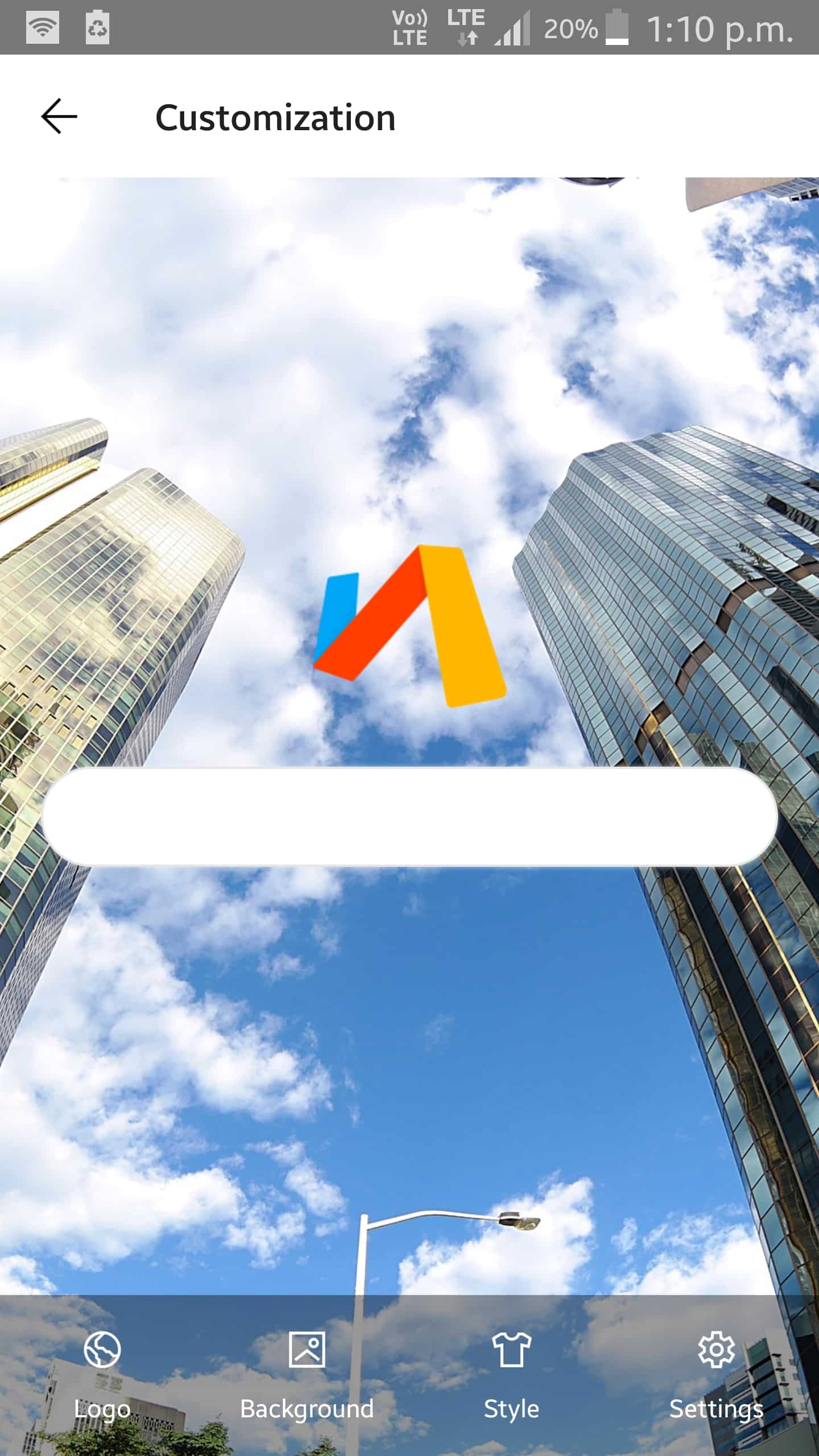
To not disappoint its users, the Via browser has managed to implement an appearance manager that allows making changes in the default design. Here are the features of Via Browser’s Appearance manager:
Customize Logo
Using the appearance manager, you can change the default Via Browser logo and add your own logo or image. Even more, if you don’t have a logo or image then you can add a text. For example, you can add your own name as text at the place of the Via Browser logo.
Customize Background
By default, we get a simple white background on the homepage of Via Browser. And that looks really simple and boring which leads us to think about changing it. Well, we can also change the background and add our own image from the phone’s gallery. The image should have a suitable width and height so it can properly fit in the background.
Customize Search Bar Style
The default search bar style on the homepage is set as fruity which looks decent. But, you can also change that to match your desired look. There are two more search bar styles that you can use i.e Transparent and Colorful. Make sure you use the suitable one that also supports your background style.
More Customization Option
Once you click on the settings under customization, you will find more customization options such as Hide Search Part, Add Custom CSS, Background opacity manager, etc. These are mainly advanced options that most of you will not require. But still, you can use these if you want.
So, these are the major customization features of Via Browser. Now, let me guide you to use these and customize your Via Browser homepage.
How to Customize Via Browser for Android
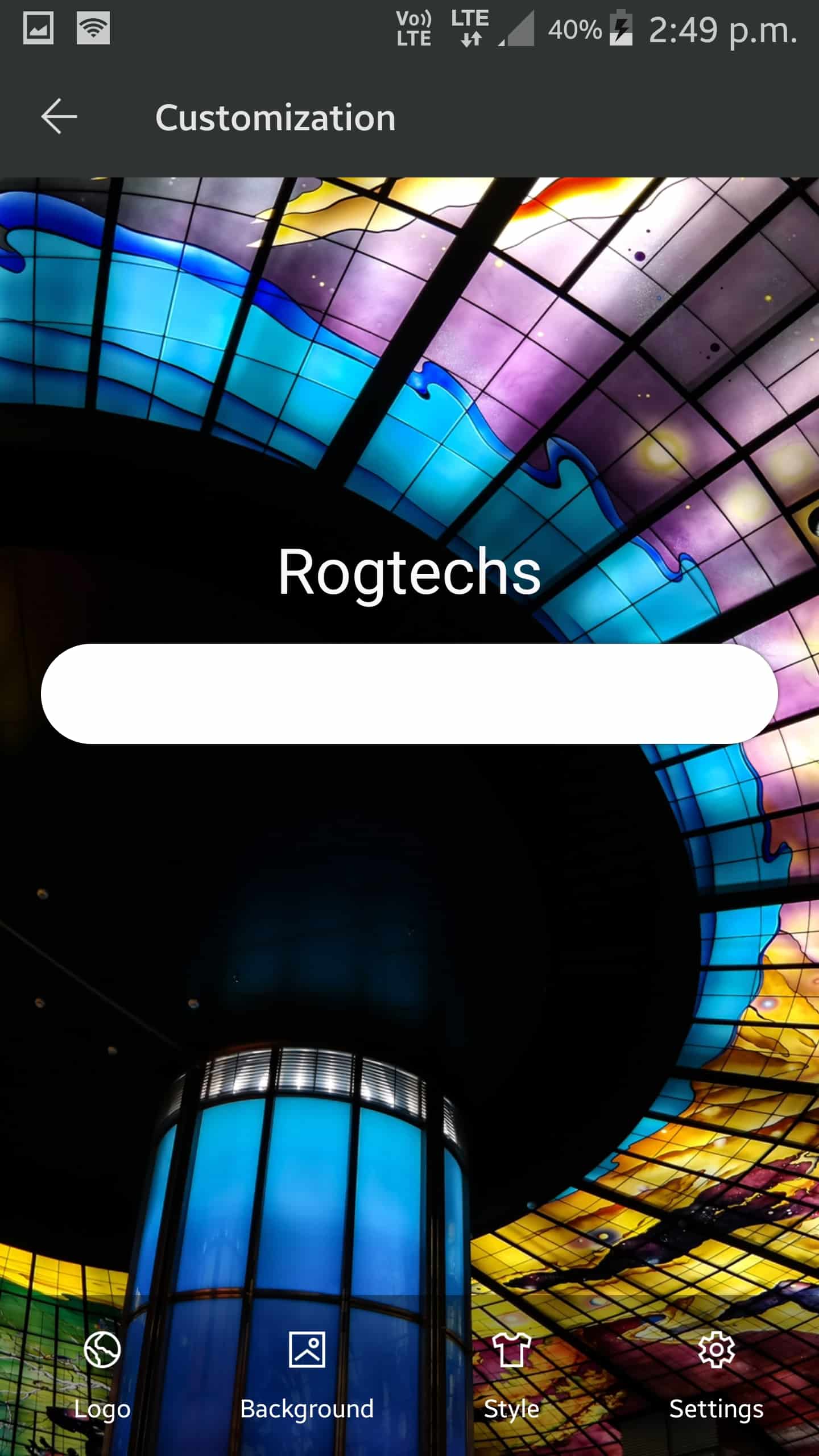
In order to customize the Via browser, you will need to go to Via Browser>Settings>Customization. After going there, you can follow the below steps to fully customize it.
- In customization, you will see four options; Logo, Background, Style, and settings. First, click on the logo.
- In Logo, you can change the default Via Browser logo and add your own logo or text. Even more, you can insert an HTML code. If you want to add your own logo, switch the default option to Picture.
- After that, your phone gallery will open, just browse and select the image you want to add. So, now you know how to change the logo, let me help you change Background.
- Under the customization, click on Background and change the Default option to Picture. This will again open your phone gallery. So, just browse and select an image for the background. The image height and width should be suitable for your phone screen size. Background customization is done, let me help you customize Search style.
- Click on the search style and click on the three styles one by one to see how it looks. By default, the search style is set to Fruity, and you can change it to Colorful or Transparent.
- For more customization, you can look in the settings.
So, that was the tutorial on how you can customize Via Browser for Android. Once the customization complete, you don’t have to save it. It will automatically get saved once you change any default option.
Read More:
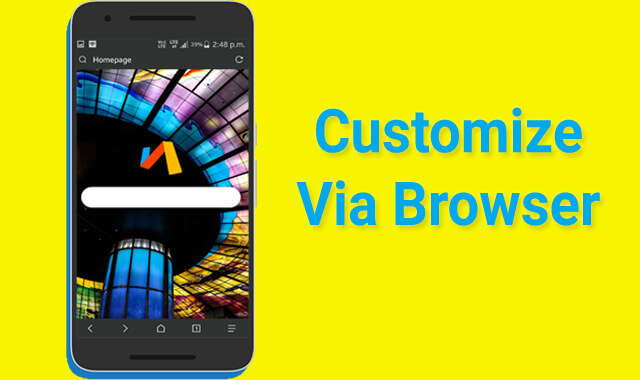
What is the user agent for browsing in text only mode? I want to view the pages in plain text only tqvm for your reply
The text-only mode will let you surf the webpages with text only, no videos & images. That also means faster webpage loading. You can turn it on in Via Browser from general settings.
If you make Via Browser your default. You could save links in a notes app and access the pages from there. Just place a notes app icon on your Home Screen.
Hi, Joe
Thanks for your feedback.
I like Via a lot. But have trouble using it to put web shortcuts on my home screen. It was easy with. Chrome and DuckDuckHo. But when I try to put a web shortcut using Via, it becomes inaccessible when I. Close the browser’s tabs. What settings do I need to use?
Any help greatly appreciated. Even just point me to How To site.
I use LG V30+ running. Android 9.
Hi, Stephanie
Yes, Via Browser doesn’t have any feature to create web shortcuts like other browsers as you mentioned. Since it comes with a lightweight package, it has no extra feature. So, if you are using it, you’ve to compromise that feature on your phone.