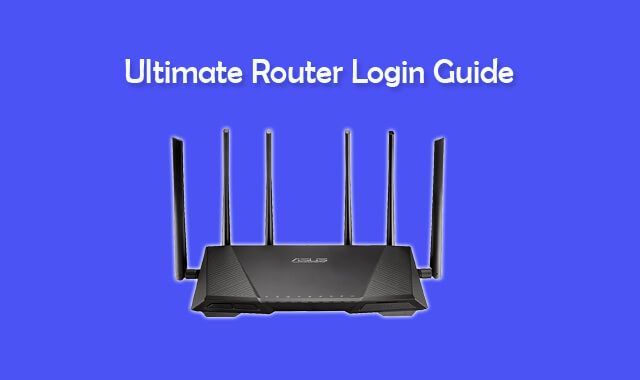In this ultimate router login guide, you will learn how to access the gateway and manage all the settings of your router. Nowadays, managing or configuring router settings is easy because now every router brand provides a separate Control panel for router owners. The Control panel of most of the routers looks very similar to the settings area of any OS i.e Android, Windows, etc. It is super easy to navigate and simple to use.
But in order to access the control panel, you require a few things such as Login page IP, Username, Password, etc. Initially, all router’s admin panel can be accessed using the default username & password, you can later change it by logging on your router’s admin panel. Also, from the control panel, you will be able to access some advanced features of your router. Well, in today’s article, you will get all the information you need to access your router web interface. Let’s begin.
Contents:
- 1 Default Username & Password List of All Router Brands
- 1.1 Default Asus Router Login Password & Username
- 1.2 Default Spectrum Router Login Password & Username
- 1.3 Default Linksys Router Login Password & Username
- 1.4 Default Netgear Router Login Password & Username
- 1.5 Default Xfinity Router Login Password & Username
- 1.6 Default Comcast Business Router Login Password & Username
- 1.7 Default AT&T Router Login Password & Username
- 1.8 Default TP-Link Router Login Password & Username
- 2 All Router Default Login IP Addresses
- 3 Router Login Guide: How to Access the Gateway
- 4 How to Reset a Router
- 5 How to Restart a Router
- 6 FAQs
- 7 Conclusion
Default Username & Password List of All Router Brands
As you now know, every router has a default username & password that allows to access its web interface. You can use that credential to log in to your admin panel for the first time. In case if you don’t know the default login credentials of your router, you will get it right here. We have collected the default username & password of all router brands i.e Asus, Spectrum, Linksys, Netgear, Comcast Business Router, Xfinity, AT&T, TP-Link, etc.
Go through the list below to find the default username & password of your Router.
Default Asus Router Login Password & Username
Login Credential 1: For AAM, AM, DSL, RT, RX, and WL Models
- Username: admin
- Password: admin
Login Credential 2: For AAM6310 Model
- Username: root
- Password: root
Login Credential 3: For P5P800 Model
- Username: NA
- Password: admin
Default Spectrum Router Login Password & Username
Login Credential 1: For Sagemcom, Askey, and Arris
- Username: admin
- Password: admin
Login Credential 2: For Netgear
- Username: admin
- Password: password
Login Credential 3: For SMC
- Username: cusadmin
- Password: password
Default Linksys Router Login Password & Username
Login Credential 1: For AG 241, EA6700, RT, RTP, WAG, and WRT Models
- Username: admin
- Password: admin
Login Credential 2: For EtherFast Cable/DSL Router
- Username: Administrator
- Password: admin
Login Credential 3: For BEFSR41, Linksys Router DSL/Cable, WRT54GC, and WAP54G Models
- Username: (none)
- Password: admin
Login Credential 4: For Comcast
- Username: comcast
- Password: 1234
Login Credential 5: For DSL, WAP11, AP1120
- Username: n/a
- Password: admin
Default Netgear Router Login Password & Username
Login Credential 1: For DG834N, Super Hub 2, VMDG, and WNR Models
- Username: admin
- Password: admin
Login Credential 2: For 7550, AC1600, AC1750, C3000, C6300, CBVG, CG3, CG4, etc, models
- Username: admin
- Password: password
Login Credential 3: For AC790S, AirCard 782S
- Username: none
- Password: admin
Login Credential 4: For CG814WG
- Username: superuser
- Password: password
Login Credential 5: For CGW814WG
- Username: comcast
- Password: 1234
Default Xfinity Router Login Password & Username
For Xfinity router users, there is only one universal login credential. It is list below.
- Username: admin
- Password: password
Default Comcast Business Router Login Password & Username
Different Comcast Business Router default login credential can be vary. But the one that works for most of its consumer is listed below.
- Username: cusadmin
- Password: highspeed or CantTouchThis
Default AT&T Router Login Password & Username
You can find the default password of AT&T Router for login on the back panel. Alternatively, you can use below listed login credential.
- Username: admin
- Password: attadmin
Default TP-Link Router Login Password & Username
Login Credential 1
- Username: admin
- Password: admin
Login Credential 2
- Username: admin
- Password: password
So, these are the default router login password & username of different brands. Now, the second thing we need is the Login Page IP address. Let us provide you that as well.
All Router Default Login IP Addresses
In order to access the login page of your Router gateway, you will need to know its IP address. For some routers, there is domain instead of IP which means, you can visit the login page by simply entering the domain name. Below, you will find the default IP address of different router brands.
- Asus Router – http://192.168.1.1
- Spectrum Router – 192.168.1.1 or 192.168.0.1
- Linksys Router – 192.168.1.1
- Netgear Router – routerlogin.com or routerlogin.net
- Xfinity Router – 10.0.0.1
- Comcast Business Router – 10.1.10.1
- AT&T Router – 192.168.1.254
- TP-Link Router – 192.168.0.1 or 192.168.0.254
You can use these default IP address to visit the separate login page of different router brands.
Router Login Guide: How to Access the Gateway
Here, we are going to show you steps on how to access your router gateway or admin panel. You can follow it to log in to any router’s admin panel. Before we provide you the steps, here are some requirements that you must have.
Requirements
- A Router
- Internet Connection
- PC or Phone
Once you have these things on your hand, you can follow the below steps to login.
Steps to Login to Your Router Web Interface
- First, connect your PC or phone to your router. Make sure the internet is active and working fine.
- Launch the web browser on your phone or PC and type & enter the appropriate IP address (You can look at the above Router IP addresses section). This will land you on the login page of your router.
- Enter default login credentials i.e “admin” in the Username field and “password” in the password field.
- After that, click on the Login button.
- Once the login details approved by the system, you will be redirected to your router web interface.
- Done.
Now you can access the settings panel of your router. From there, you can change things like WiFi password, Enable Password Recovery feature, Change Network Name (SSID), Change Login Credentials, and more. In case if you messed up any settings you can simply perform the factory reset. For more information on this, keep reading.
How to Reset a Router
There will a time when you’ve messed up the settings or you forgot the logging password of your router, it may not have happened to you already but will definitely happen sometime in the future. In this situation, only resetting your router can help. Also, it has been found that resetting a router fixes the heating issues and slow internet speed.
Here’s how you can reset your router by following the simple steps below.
- Locate the Reset button on your router. Usually, it is found on the back panel of a router. In some router, it may be placed somewhere else. Look carefully at your router and find the reset button.
- Find a thin pin or object to press the reset button. For safety measures, the reset button on most of the routers are placed under a whole so it cannot be pressed mistakenly. Because of that, it requires a thin object to press the reset button.
- Press & hold the reset button for 5-10 seconds. While you press & hold the reset button, it will instruct your router to perform a factory reset. Make sure you release the button when the power LED stops blinking rapidly. That’s it.
Once the router is reset, you can re-configure your router settings i.e WiFi Password, Network Name (SSID), and other important settings.
How to Restart a Router
Router stays active 24/7 in most of the cases, restarting your router weekly can help maintain the health of your router. It is often recommended to people who rely on a router for their internet uses. Restarting a router also free up the hardware resources such as RAM that later improves the slow internet issue. Well, here’s how you can restart a router:
- Switch off the power or unplug the power cable.
- Wait for 2 minutes.
- Turn the switch on or re-insert the power cable.
Note: If your router has a switch on & off feature then use that to restart your router. If your router doesn’t have this feature then unplug & re-plugin the power cable to perform a restart.
FAQs
Here, we will answer some of the most frequently asked questions about Router Login. Users often come across these questions when they try to login to the admin panel of their router.
What is the default login password of my router?
The default login password of your router can be found printed on a white label on your router. It will be found written beside the System Password or System Code. Alternatively, you can see the default login password collection of different router brands that we have shared above. In most cases, “admin” for username and “password” for the password works. If that doesn’t work, try admin only for username & password.
How to access gateway login page of my router?
Every router brand has its separate login gateway page that can be only accessed when you are connected to the router and using the internet from it. Most router brands deliver the login page IP address along with the router package. If you don’t find it then ask the customer support team. Alternatively, you try the default IP (192.168.0.1) that used by most of the routers.
How to change login credential of my router?
It is super easy to change the login credential of your router. Just visit the admin panel of your router using the default IP, enter the default login credentials which are “admin” and “password” in most cases, and then click on Login. Navigate to the administrator area and click on the account settings. From there, you can change your default password. Remember, you are only allowed to change the login password, not the username.
Read More: Terabyte W777mi Review & Download Driver For Windows and Linux PC
Conclusion
Managing router settings is easy when you have access to the admin panel of the router. By using the default username & password, you can access the admin panel of your router. Make sure you change the default credentials after the first time login because it is not safe to keep it. If you don’t change that, it could lead to an admin panel hack situation.
So, that’s it. If you need any further guidance, simply drop your comments below. We will try to solve it for you.