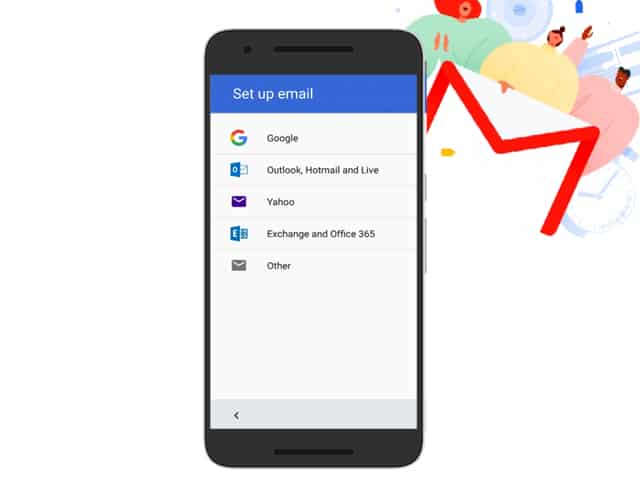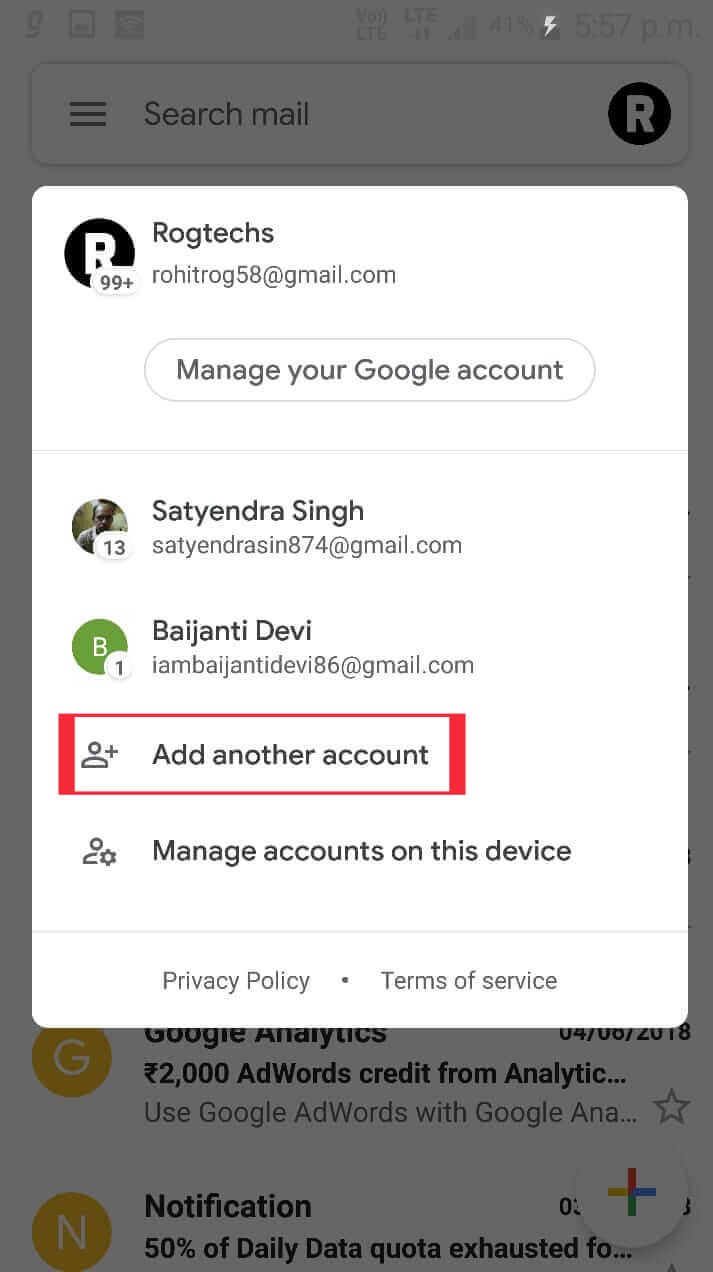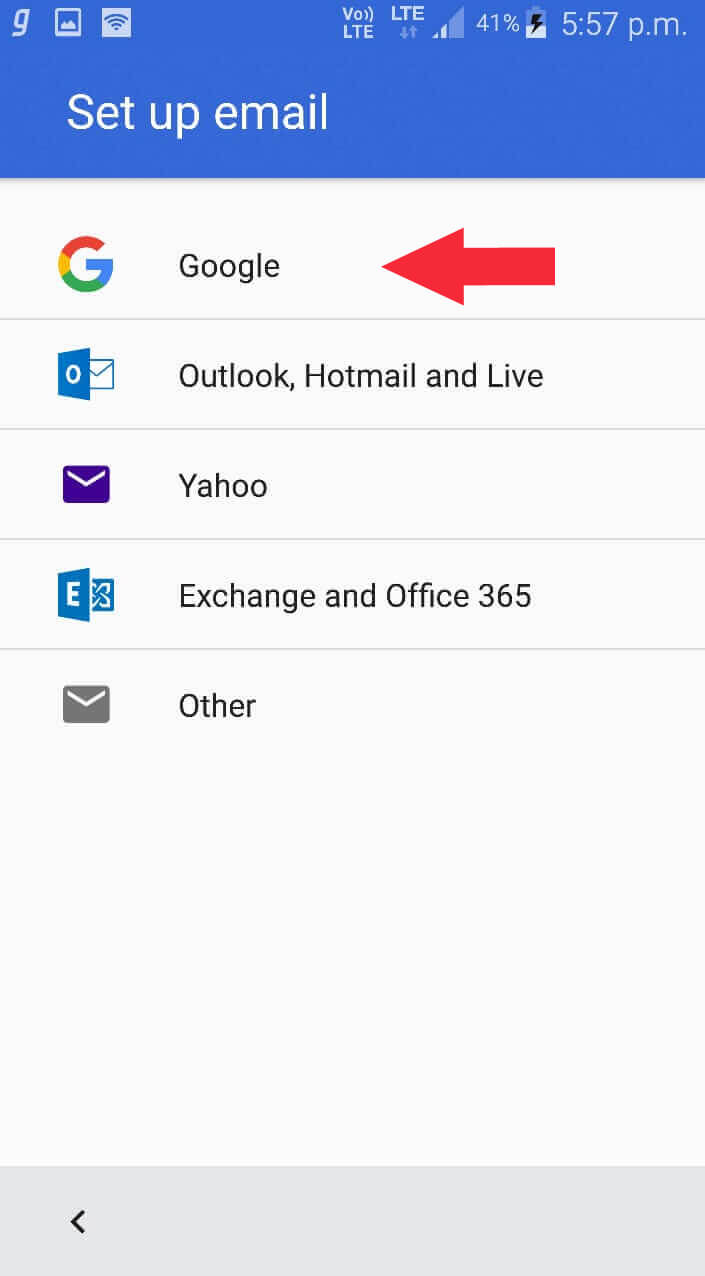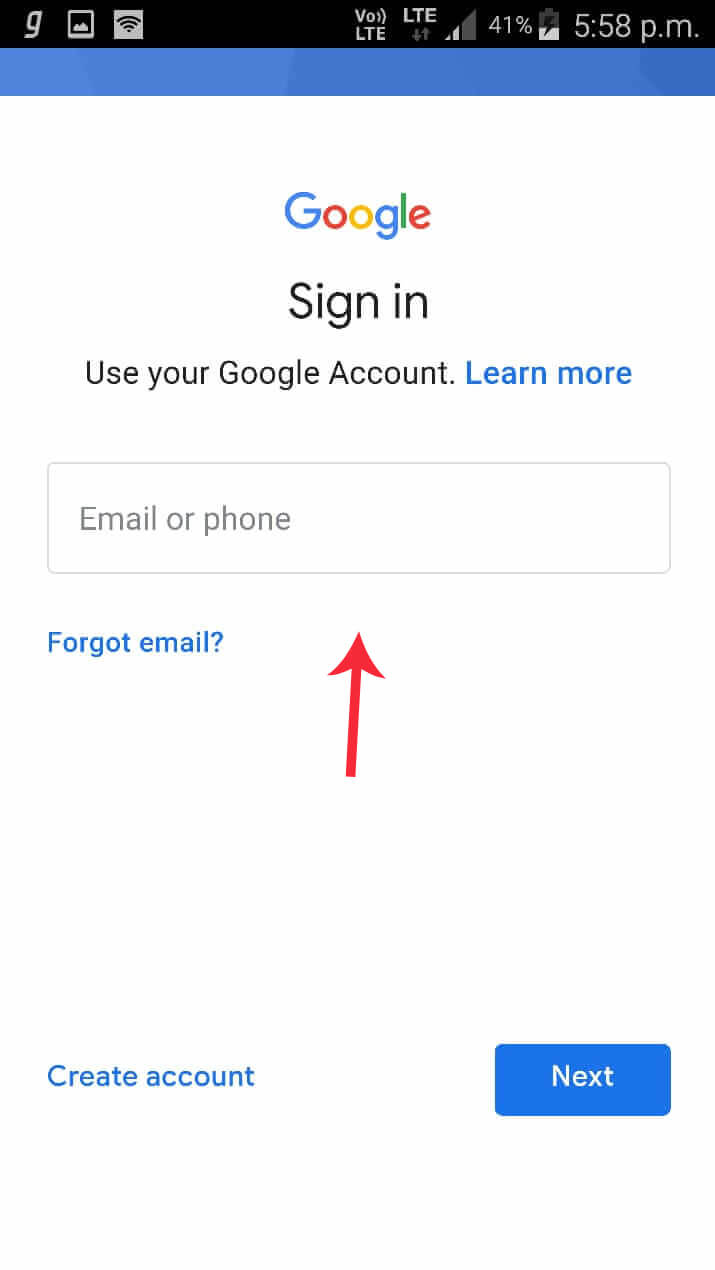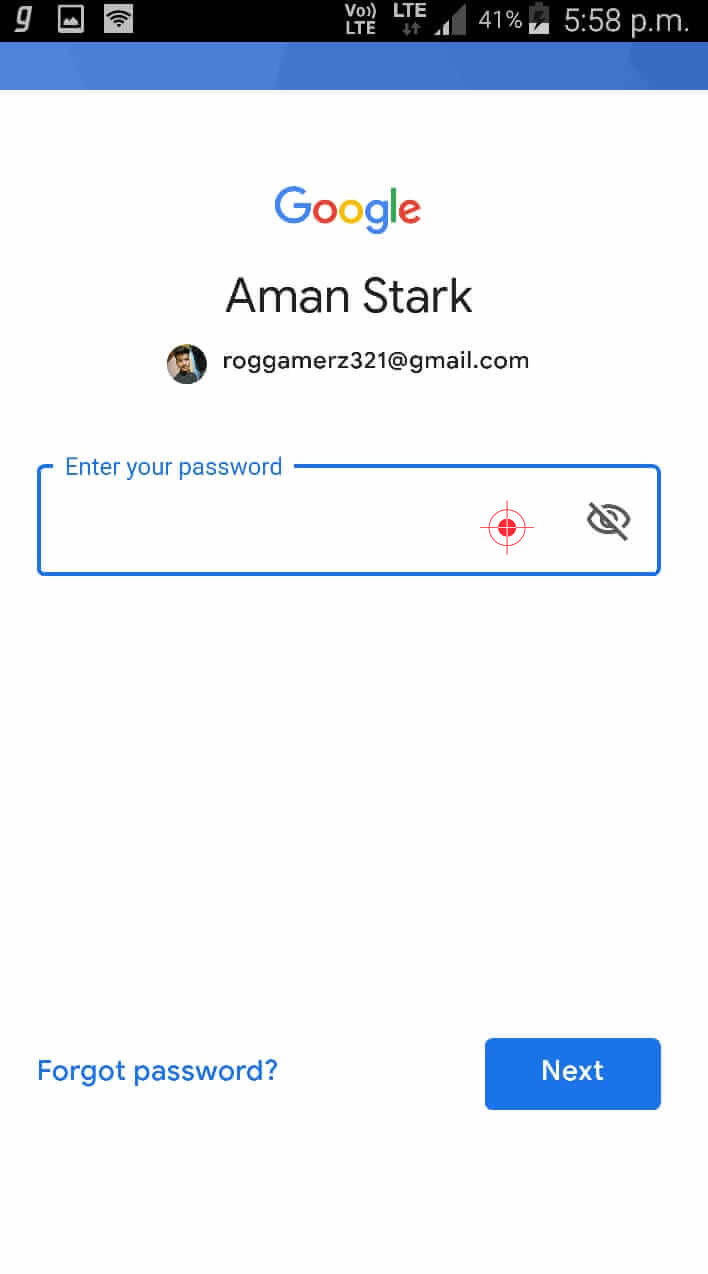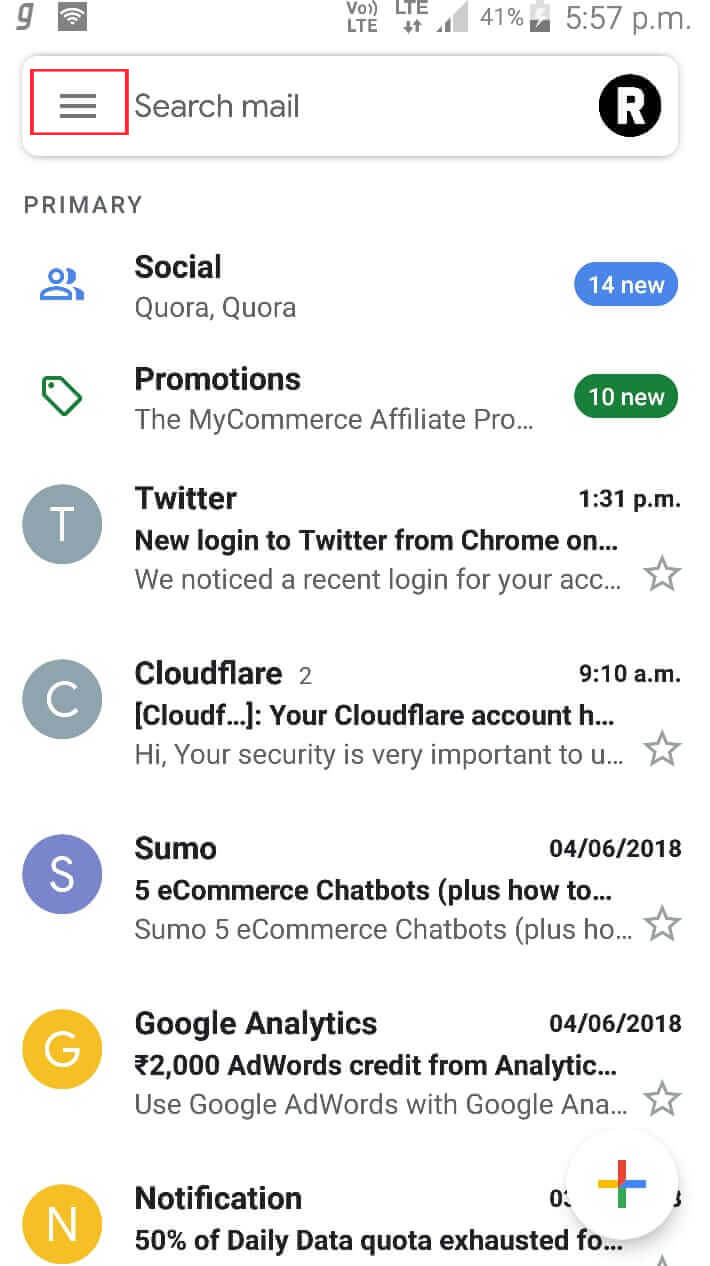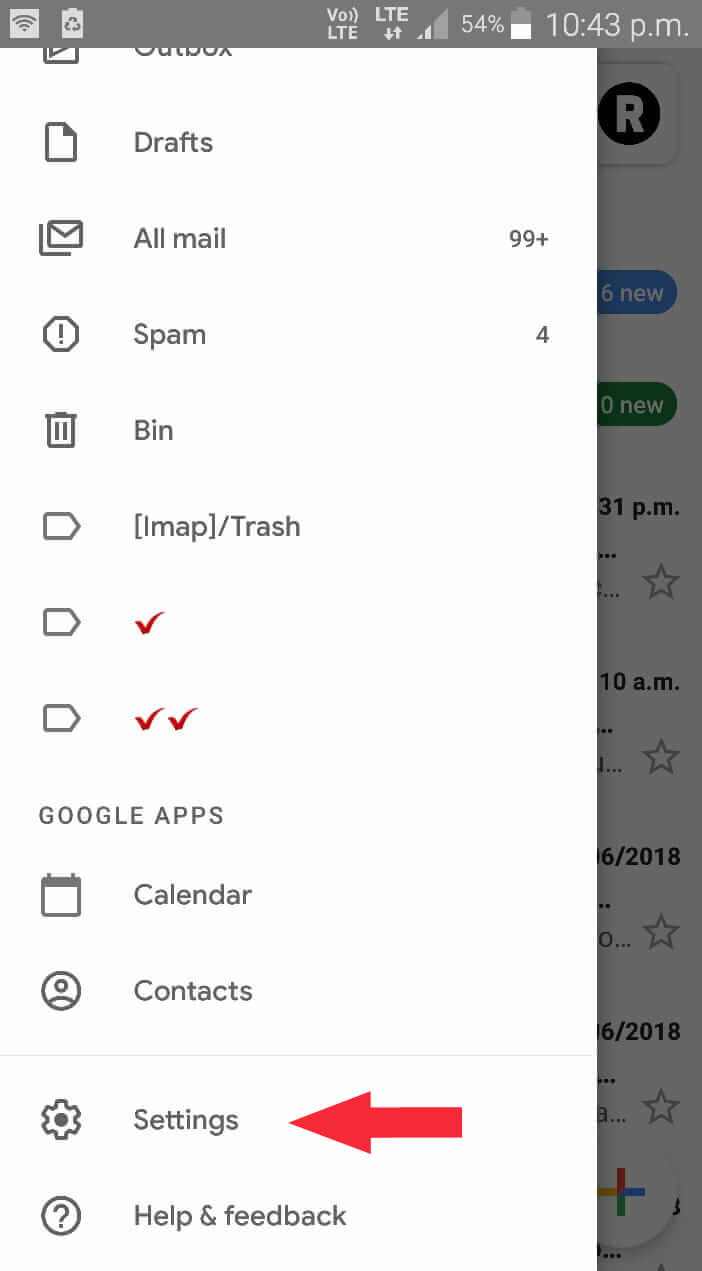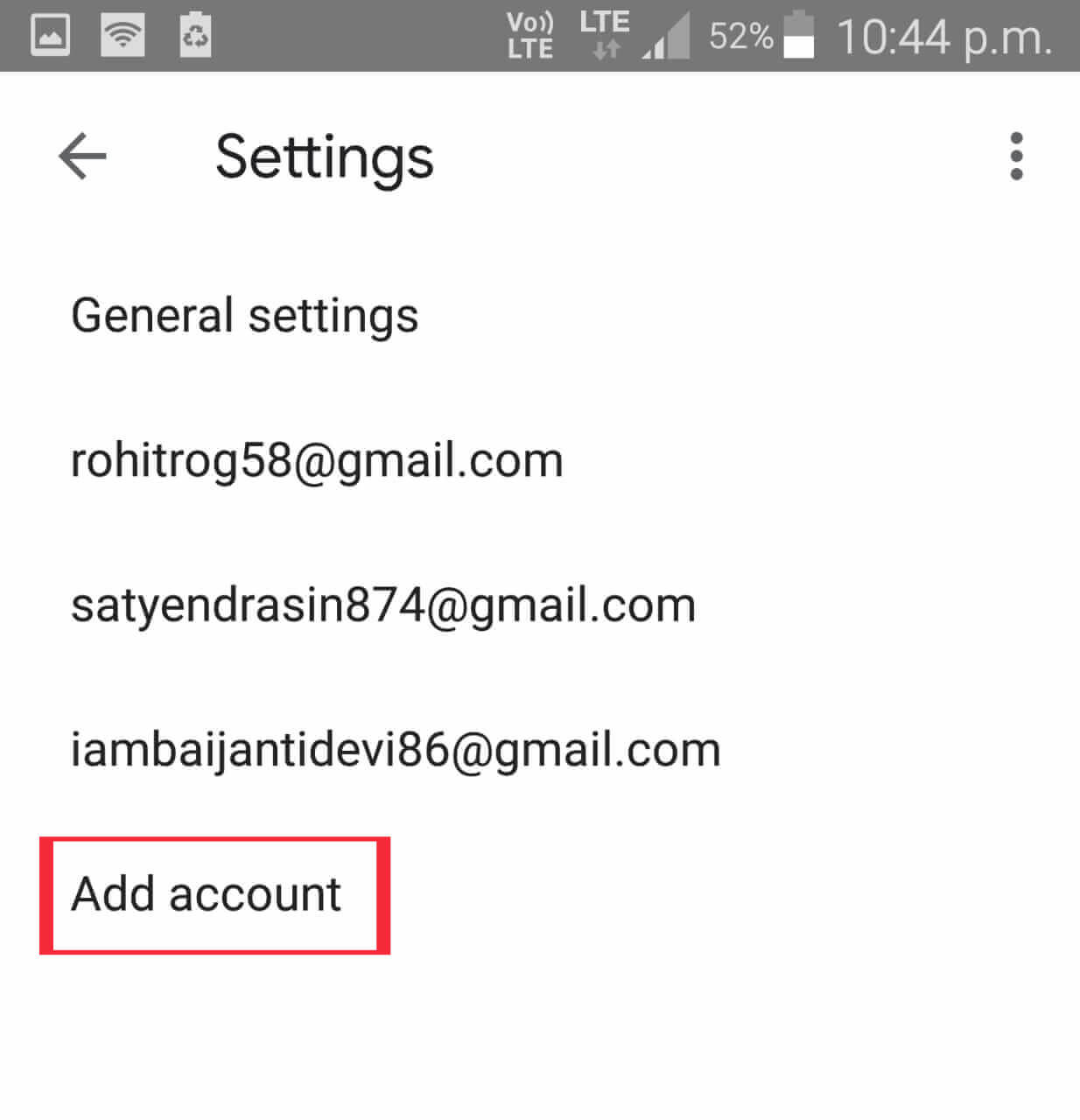Gmail App for Android version has just got updated with a new minimal design. And due to the minimal design, a lot of useless features have removed or duplicate options have removed. The new Gmail app design has everything white in the background which makes it load faster in any Android phone. And due to the new design, users are very confused and they don’t know the way to Add New Google account in the Gmail Android app. So, if you want to add the Second Gmail account then continue reading this post.
In the previous version of the Gmail Android app, adding a new Google account was so easy and everybody can easily add. But the new design in the Gmail Android app has options shifted to a different place in the app. Also, now you can add a New Google Account in the Gmail Android app using two separate ways.
And I’m going to guide you through both ways to add a new Google Account to Gmail Android app. Let’s get started. First, let me clear your doubts about adding New Google account to the Gmail app.
Contents:
Can Gmail App have Multiple Accounts?
Yes, the Gmail app can have multiple accounts and even you can add unlimited accounts to Gmail app if you have that much storage on your device. There are no restrictions and limitations on using multiple accounts in the Gmail app. So, whether you have 10+ Google accounts or 20+ Google accounts, you can add them to the Gmail app by following the methods below.
Now, there are two working ways to add the account in the Gmail app. You can use anyone to add accounts. But before following the methods, double-check from Google Play Store that you have the latest Gmail installed on your Android phone.
Read it too: How to Snooze Emails in Gmail to Stop Receiving Messages
Method 1: Add New Google Account to Gmail Android App using Shortcut way
In the new version of the Gmail Android app, there’s a shortcut that has been added through Gmail users can add a new Gmail account instantly. Here are the steps to Add New Google account in Gmail Android App with shortcut way:
- First, make sure you have the latest Gmail app version installed. Go to Google Play Store, search for Gmail and update it if you already don’t.
- Open the Gmail app of your Android and wait for it to load completely.
- Press on the profile icon from the top right corner.

- Once you press the icon, a new small window will get opened and appear in the center. From the window, click on Add another account.

- After, select the way to set up an email like if you want to add a Google account then select Google from the options. And if you want to set up an email account from Outlook, Yahoo then selects from the options accordingly.

- Wait for Checking info… and then Enter the Email address which you want to add in the Gmail Android app.

- Press Next and then Enter the password that associated with the email address you just entered and again press next.

- When you press next, the information you just entered will start verifying and once verified, the Google account gets added successfully.
- Now, reopen the Gmail app and click on the Profile icon to see all the Google accounts that are added in the Gmail app.
- From there you can instantly switch the Google account and read the messages.
- Done.
So, that’s how you can add a Google account to the Gmail app using the shortcut and fastest way. Now, let me show you the second way so you can alternatively follow if the above method doesn’t work.
Method 2: Add New Google Account in the Gmail app using the universal way
If somehow the first method doesn’t work for you then you can use the universal way to add a new Google account in the Gmail app. This method is used in the Gmail app since its born. Here are the steps to add a new Google account in the Gmail app:
- Open the Gmail app on your Android phone and wait for it to get completely loaded.
- Tap on the three lines from the left top corner.

- Scroll down to the bottom from the options and click on the settings.

- Click on Add account option.

- Select Google from the Setup email tab.
- Sign in using the Email address and password.
- Press Next to verify the email and password you just entered.
- Once verified, the Google account will get added to the Gmail app.
- Done.
This method will 100% work for all of you because its the universal method. And you can follow this method if the shortcut method doesn’t work for you. You can always switch the accounts by tapping on the profile icon from the top right corner.
Read More: How to Remove Gmail Account from Android Phone
Start Using the Added Google Account
Once it successfully gets added through the Gmail app on the phone, you can start using it for almost all the Google apps. Including YouTube, Google Play Store, and other apps. You will also start receiving Emails on the Gmail app from the newly added Google Account.
Conclusion
Most of the Android users have multiple Google accounts and its not possible to buy separate devices for every Gmail account to access the message of clients. And here’s the Gmail app comes, it allows users to add multiple Google accounts and let us access the messages for free. Recently, the Gmail app has got updated which has design and layout changed and applied a white color to the background in the Gmail app.
Due to this major update, a lot of users are confused and they can’t able to find a way to add a new Google account. And that’s why I have written this article to help them add a new Google account in the Gmail app.
Hopefully, you liked both the methods and you have successfully added the Google Account to your Gmail? If so, I appreciate it if you share this article with your friends who are also confused about adding a new Google account in the Gmail app. Also, let me know your words on the new Gmail app design and layout.