Want to know how you can remove the Gmail account from your phone? This situation usually arrives when you close service and going to shut down everything including site, Gmail account, and all the stuff related to an organization. OR you just have opened too many Gmail account which is not in use so you thought let release’em up. Removing any Gmail account from an Android phone just requires a few steps.
And in this article, I’m going to show you the exact steps to help you remove a Gmail account from your Android phone. So, let’s start this article.
Contents:
Why you should Remove Useless Gmail Account from your Phone?
Having more Gmail accounts on a single mobile device can mess up things like you can’t be able to receive emails quickly from all the Gmail accounts including the important ones, you will get frustrated in switching between Gmail accounts under Gmail app. Also, having more Gmail accounts can put you in danger. Google has strictly stated that having more Gmail accounts connected to a single phone number will be banned.
Moreover, it also takes up your phone storage and increases the data size of the Gmail app. And due to that, sometimes Gmail also starts working slow. And to avoid these problems you should remove useless Gmail accounts from your phone.
Removing the Gmail account is necessary even if it’s not in Use?
Having Gmail accounts on a phone that is not in use can only deliver disadvantages. And it’s really not necessary but if you want to stay minimalist Gmail user then you should definitely eliminate Gmail accounts that are not in use from your phone. Doing that can improve your Gmail app performance, you can receive and send emails more efficiently and more such benefits you will start getting.
Removing useless Gmail accounts from your phone will only give you benefits. And so I prefer removing them from your phone if you are not using it. Now, let me guide you so you can easily Remove Gmail account from your phone.
How to Remove Gmail Account from Android Phone
The process of removing is quite simple and you don’t need to do any advanced things. Here are the steps to remove Gmail account from the phone:
- Open your phone settings.
- Under Personalization, click on accounts.
- In the next window, select Google. Once you tap on Google, you will be able to see all the Gmail accounts that you have added on your phone.
- Click on the Gmail account which you want to remove.
- Then in the next window, click on three dots from the right top corner to view the options.
- From the options, select Remove Account. After that, it will show you a notification, just tap on Remove account.

- Now you have successfully removed a Gmail account from your Phone.
That’s how you can remove a Gmail account from your phone. You can follow the same steps if you want to remove another Gmail account. Now, in some phones, the accounts option doesn’t appear. If you have one of those phones then you can follow the alternative method to remove the Gmail account from your phone.
An Alternative Method
Unfortunately, if you have got one of those phones which don’t show accounts option in the settings then you need to follow an alternative method to remove Gmail account from your phone. Here are the steps:
- Open Gmail App on your phone.
- Click on three lines from the top left side.
- Scroll download and tap on settings.
- Once you are in Gmail settings, tap on the three dots from the right top side.
- And click on Manage Accounts. Now you will be redirected to the Accounts section.
- Under the Accounts, select Google because we are going to remove the Gmail account.
- In the next window, you will be able to see all the Gmail accounts that are currently added on your phone. Just tap on one which you want to remove.
- Again, in the next window, touch the three dots and select Remove account.
- Finally, you will a final confirmation notice about what you will lose if you remove the Gmail. Just select the Remove Account option to instantly remove it from your Android.
- Done.
So, that’s the alternative method of removing the Gmail account from Android phones. This will definitely remove the Gmail account from your phone and it works on almost all the companies phones.
How to Remove Gmail Account From Phone Without Factory Reset
Most new Android users think that factory reset is the only way to remove the Gmail account from the phone. But that’s totally false! You can easily remove a Gmail account without running a factory reset on the phone. And I just have proved it in the above paragraphs. In factory reset, a to z data of the phone gets erased including Gmail accounts. But for specifically removing the Gmail account, you don’t necessarily need to run a factory reset.
From the accounts settings, you will be able to access and manage all the Gmail accounts that are currently added on your phone. Like Synchronizing data, removing the Gmail account, etc. And from there you can simply add and remove Gmail accounts without any issue.
Read More: How to Snooze Emails in Gmail to Stop Receiving Messages
How to Confirm if Gmail Account is Removed or still Present in the Phone
Once you remove the Gmail account following the above guides, you should check whether the Gmail is present on the phone or not. The process of doing it is easy and with few clicks, you can know the status of your Gmail.
Here are the simple steps to confirm if the Gmail account is removed or still present in the phone:
- Launch your Gmail App.
- Click on your logged-in Gmail profile from the right top side.
- Now, you will able to see all the present Gmail accounts on your phone.
OR
- Open your Phone settings.
- Scroll down to the personalization section.
- Tap on the Accounts option.
- Tap on Google.
- From there, you can see all the present Gmail account or accounts on your phone.
So, that’s basically how you can confirm if a Gmail account is connected on your phone or not.
Difference Between Removing Gmail Account and Deleting Gmail Account from Phone
If you have ever used a Gmail account on your Android phone then you probably have thought about “removing Gmail account from a phone will delete it permanently?”. Also, this question has bothered many Android users and So, I want to clear it right here. Let me actually define both the term “Removing Gmail account” and “Deleting Gmail account”. In this way, your doubts will get cleared.
- Removing Gmail Account: In this process, you only removing a particular Gmail account from your phone and it doesn’t get completely erased. You will be able to gain access to the removed Gmail from any phone or computer.
- Deleting Gmail Account: In this process, a Gmail account completely gets erased and it cannot be recovered by following any method. Also, you can’t access the deleted Gmail account using any device even the deleted Gmail was signed in under any device.
So, this will pretty much have cleared your doubts between Removing Gmail account and deleting the Gmail account.
Is Deleted Gmail Account Recoverable?
When you delete any Gmail account using your phone or computer, it didn’t instantly get erased completely from the Google database. When you delete a Gmail, it gets transferred to the deletion process which usually takes 7 days or 30 days. And within that period, you can recover your Gmail account. Gmail Deletion period takes that much time to eliminate other properties that were connected with the Gmail account. Properties include YouTube Channel, Google Adwords, Google Adsense, Blogger Blog, Google Drive, and other properties that created with the Gmail.
To recover any deleted Gmail account, you just need to log in on any of the created property with the Gmail account. And for that, you will require the Gmail ID and its password. By chance, if you forget the password, the chances of getting the Gmail recovered will become 0%. And so, if you have or remember the Gmail ID and its password then you get back your deleted Gmail account.
Can you Remove All the Gmail Accounts from your Phone?
In some phones, you cannot remove all the Gmail accounts because of security reasons. In Google Pixel Phone, once you connect a Gmail account it will become the primary Gmail account which you can remove only by running a factory reset. Similarly, there are a few more phones that follow the same rule. You can remove all the Gmail account except one and that will become the primary Gmail account on the phone.
In most of the old Android devices in which Android KitKat and Lollipop versions are running, you can remove all the Gmail accounts. Because they didn’t have any restrictions implemented.
Alternative Choice of Removing Gmail Account from Phone
Some of you might prefer the Alternative choice of Removing Gmail Account from the phone because it’s easier and does the same work. In most cases, we want to remove the Gmail account because we don’t want to use it and receive any mail from it. Sometimes, for security reasons, Gmail account removal doesn’t work and it happens in most modern phones. And at this phase, Alternative choice enters in the face of the security.
The alternative choice basically means letting the Gmail account stay on the phone but the mail receiving function turned off. Doing so, you will not receive any mail from the Gmail and you will be also supporting the Security.
To perform the alternative method:
- Open the settings on your phone.
- Tap on Accounts from the Personalization section.
- Select Google.
- Tap on the Gmail account which you want to turn off the mail receiving.
- Then turn off all the Syncing data especially Sync Gmail.
- That’s it.
You have done the work and now you will not receive any mail automatically on the particular selected Gmail account. That’s a great option or alternative if you don’t want to remove a Gmail account from your phone.
Read More: How to Add New Google Account in Gmail Android App
Conclusion
Removing Gmail Account from any Android phone is easy and there are multiple ways available to do that. If one doesn’t work for you then you can follow the other. And as of now, in this article, I have cleared everything related to the topic “Remove Gmail Account from phone”. If you still have any questions regarding removing the Gmail account, you can comment below.
Hopefully, you liked this article on how to remove the Gmail account from the phone? If so, I will really be blessed if you just share this article with your friends who are looking for this type of article.
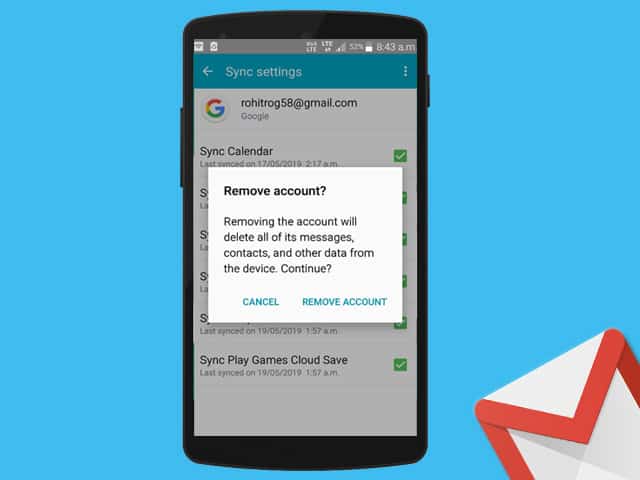
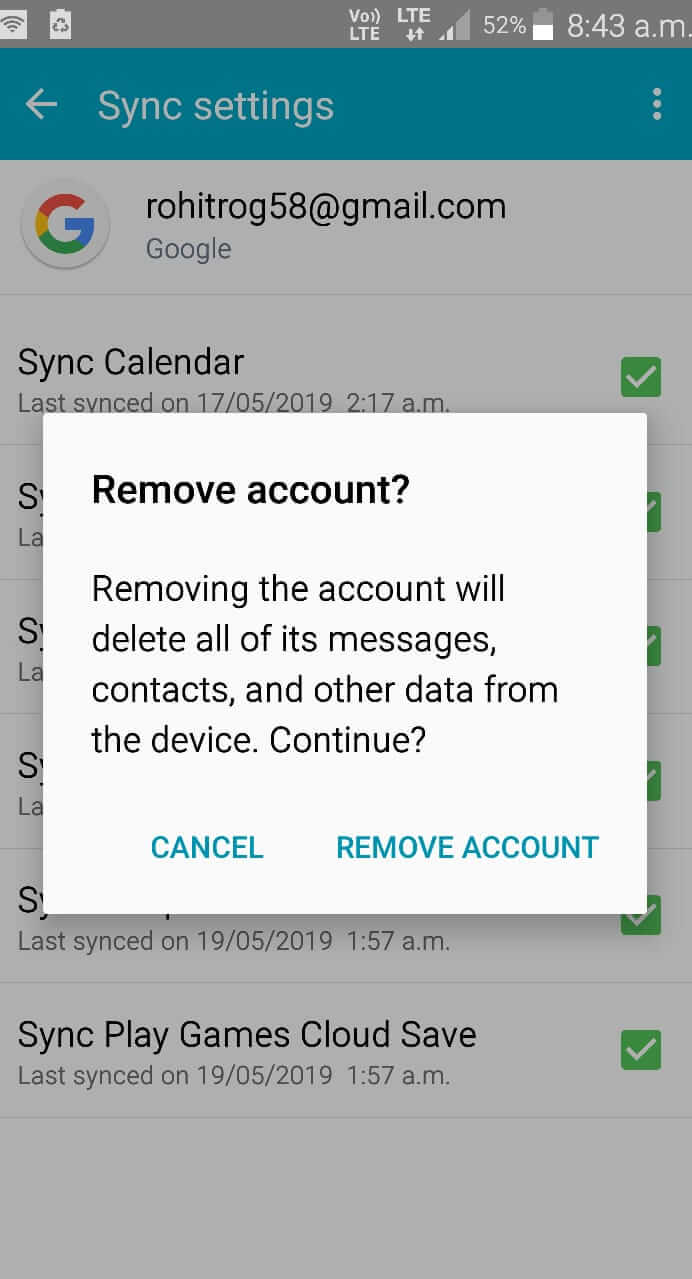
How do I delete my Gmail account on an Android phone? I have a moto e6 and I am fairly new to this.
You can remove your Gmail account from Settings>Accounts>Google. In here, click on your Gmail and then click on three dots. After that, click on the Remove option.
I need to remove my gmail account from a phone I am no longer using, so do I have to place the sim card from my current phone into the old phone – LGK-4 – in order to do this ?
No! Your SIM card is not linked to Gmail in any way. Just go to Android settings>Accounts>Google>Tap on the Google Account you want to remove>Click on three dots from top right>Select “Remove Account”.