One of the best parts of razer peripherals is that you don’t have to manually design chroma RGB lighting and effects every time you want to change them. You can simply import razer chroma profiles with Razer Synapse 3 program. These custom profiles can be imported and exported to use on any PC with razer peripherals. The only thing that matters is the device must be compatible with Razer Synapse 3.
So, when you see your favorite streamer having nice keyboard lighting, you can simply ask them to share the (.ChromaEffects) file. After that, you can download the file on your PC and import that to apply the lighting effects on your own razer devices. And that is possible with the Razer Synapse 3 as it no more only allows creating Chroma RGB effects, we can also import custom razer profiles.
Contents:
How to Import Razer Chroma Profiles Synapse 3
If you use the latest Razer Synapse 3 program then you might be aware of the importing and exporting feature. With the help of this, you can save your profile settings and anytime restore them. The profile basically stores various settings such as individual key customizations, RGB colors, lighting effects, etc.
Here, we will show you the importing process of razer chroma profiles with Synapse 3. Before we come to that, there are several things that you need to make sure you have. Below, we have listed all of them.
Requirements
- Razer Synapse 3 for PC – You can download it from the official razer website. The software is merely available for Windows PC and not for any other platform i.e Mac, Linux, etc.
- Compatible Device with Razer Synapse 3 – The razer peripherals you are using must be supported by Razer Synapse 3. An older device with support till Synapse 2.0 may not be able to import profile settings using the latest Synapse 3. Also, some older razer devices such as Black Widow Ultimate and Cynosa Lite are supported but they don’t have key assignments option so the profile that uses that might not look the same in these devices.
- The .ChromaEffects File – The profile you are going to import onto your Razer device must be available on your PC offline. Also, it should end with (.ChromaEffects). Any other file type will not work out. If you have downloaded the profile online that ends with a different name, you can try renaming that to the supported format.
- Studio Module – It is one of the modules in Razer Synapse 3 that is known for configuring Chroma RGB lighting effects for razer peripherals. You can download & install the module under the software>modules tab>Chroma Studio.
Once you are sure you have the requirements, you can move ahead with the procedure to import razer chroma profiles with Razer Synapse 3.
Steps to Import Razer Chroma Profiles with Razer Synapse 3
1st Step: First, open the Razer Synapse 3 on your PC.
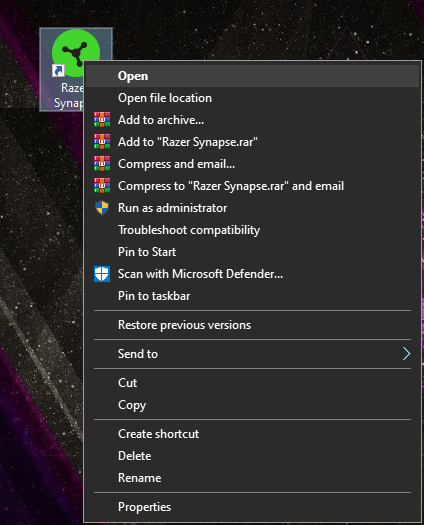
2nd Step: Download and install Studio Module if you haven’t already.
3rd Step: In Razer Synapse 3, go to the Modules tab, and from the Installed Modules section, click on Chroma Studio to launch it.
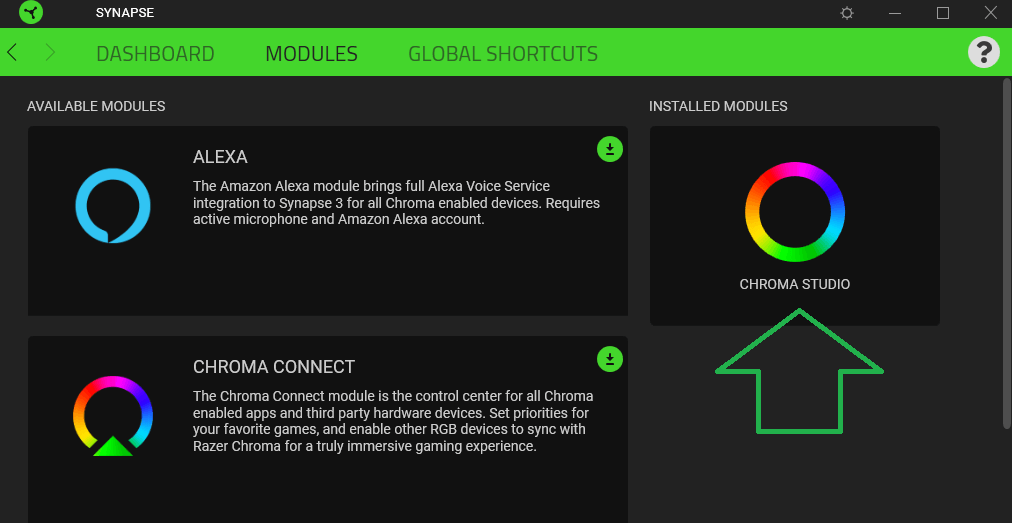
4th Step: Once you are in Chroma Studio, click on the Studio tab from the top menu.
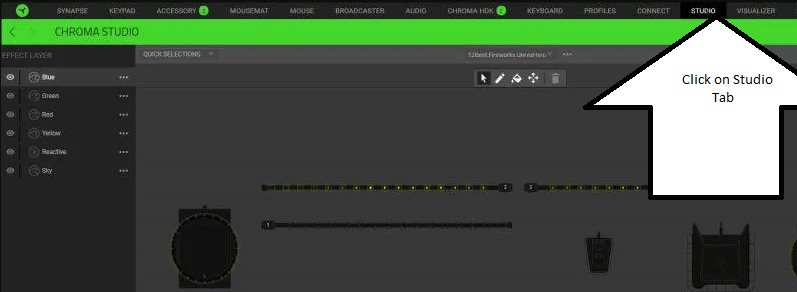
5th Step: Below the top menu and beside the currently active profile, you will see a three-dots icon, just click on that to open additional options.
6th Step: From options, click on Import.

7th Step: Now locate the “.ChromaEffects” file on your computer and then click open.
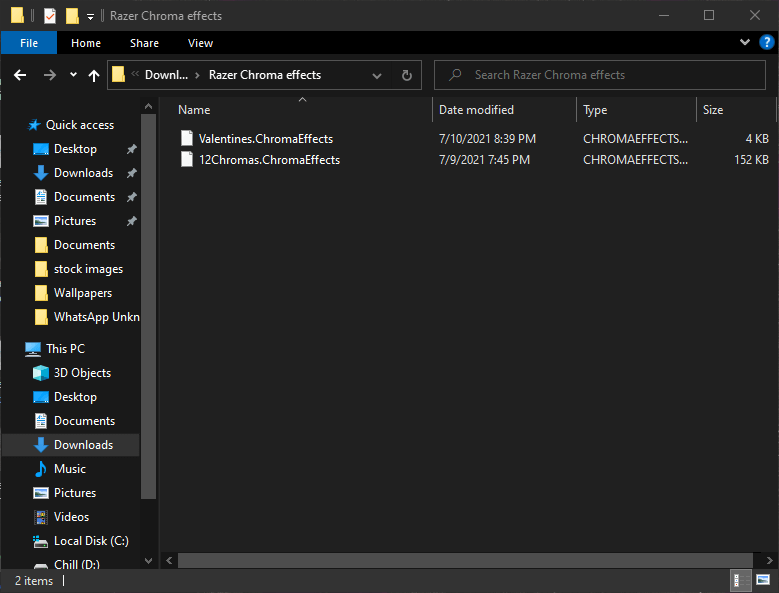
8th Step: After that, in the Razer Synapse 3 a new window will pop up that will show the name of the profile. Once you confirm the file, click on the Import button.
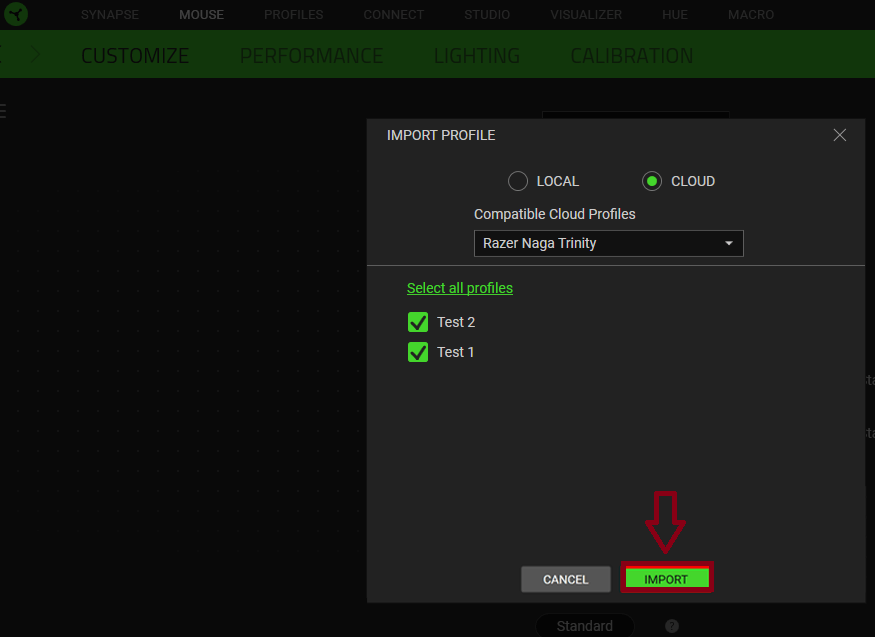
9th Step: To activate the imported file, click on the currently active profile then click on the recently imported profile name. This will activate the profile and you should start seeing Chroma RGB lighting effects on your Razer Peripherals.

10th Step: Done. Enjoy your new profile.
Keep in mind that the profile you will import should be the export of the same device type. If you import a profile on a keyboard that was an export from a laptop’s keyboard then the profile may not look the same. So, always import profiles that are compatible with your device type.
Read Also: Fix Razer Synapse Not Opening Issue [2023]
Can’t Import Razer Chroma Profile Solution
Sometimes user faces a problem while following the importing process. Basically, what happens is once they click on the Import option from the three-dots menu, the profile doesn’t show up on the folder or at the location where the file was saved. Well, it happens because of the wrong file type. Razer Synapse 3 supports a certain file type and when you try to import a file that has a different file format, it doesn’t show up.
So, always make sure the profile you are importing ends with “.ChromaEffects”. If your profile ends with a different name, simply rename it to the support format. That should pretty much solve the can’t import razer chroma profile problem.
Razer Chroma Profiles Downloaded from Discord not Working
Discord is a great platform for gamers to interact with other players as well as with their audiences. And sharing files and links is one of the best features. But it doesn’t support the uploading and sharing of the “.ChromaEffects” file format. It automatically removes the last ‘s’ from the file extension name. And that becomes the cause why the razer chroma profile does not support when importing using Razer Synapse 3.
The fix is no different, it is very simple. Just change the file format to “.ChromaEffects” and it will start showing when you try to locate the profile while importing using Synapse 3.
Read More: 13 Best Razer Chroma Profiles You Should Try in 2023
Conclusion
The lighting ecosystem of Razer devices has been improved a lot and now there are numerous features that make lighting the peripherals easy. Back in its initial days, there were no importing and exporting options. We had to manually design the lighting and effects every time we want to make changes. But now, no more hassle as it supports that. You can now import some of the great creations by artists and designers within a few clicks.
The Razer Synapse 3 also saves all your imported and available profiles safely in its directory folder and cloud. So if in case your profiles got deleted mistakenly from the primary source, no need to worry because you can restore them from Razer Synapse 3. Also, there is no limit on importing profiles, you can have as many razer chroma profiles as you want.
So, that is it. Hopefully, we have provided you with enough details on how to import razer chroma profiles synapse 3. If there is any doubt bothering you then please let us know in the comments below.
