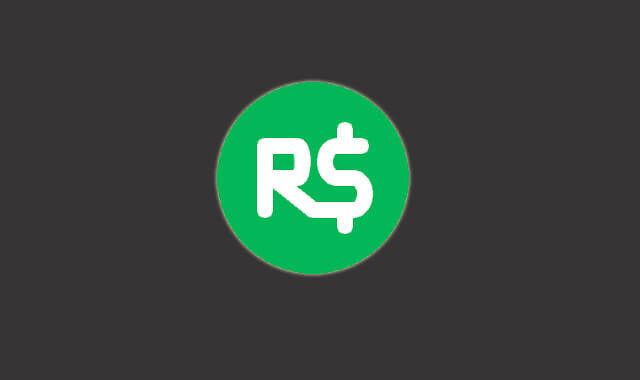Roblox is an impressive platform where you can create games as well as play games created by other members. Aside from this perk, what is fascinating is building the character and decorating it with gazillions of clothes, gear, and cosmetic items. But that costs real money and not all of us have the same privilege of buying thousands of Robux. If you want to make someone’s day by giving Robux free, you might want to know how to give people Robux on Roblox.
Well, a lot of things have changed on the Roblox platform, and it now has improved. If you want to give people Robux, it is not straightforward but you can still donate with some workaround. You can easily donate Robux to your friends, family member, or group member on Roblox. There is no direct process but we will guide you step by step on how to give people Robux in this article. Let’s begin.
Can You Donate Robux on Roblox?
Officially, there is no feature that can help you directly donate Robux to other players on Roblox. If you wish to proceed with like a bank-to-bank money transfer then sorry to disappoint you but currently there is no such option. Rather, you can donate indirectly by purchasing the Game Pass of any user or by inviting the user on your group you wish to donate Robux. You can donate to your group members by using the One-time payout feature.
Roblox is more than just a gaming platform, there, you can interact with other members as well as trade items for in-game currency Robux. If you want to buy anything on the platform you must load Robux on your balance using real money. Talking about donating Robux on Roblox, there are two ways you can indirectly donate Robux to any member of Roblox.
These methods won’t require you to spend real money in order to donate Robux. If you have Robux on your Roblox account then you can donate from it to anyone on Roblox. So, now you know that you can give people Robux on Roblox. Let us show you how it can be done correctly.
How to Give People Robux on Roblox
There is a separate method for donating Robux on PC to PC as well as on PC to Mobile. We will guide you for both platforms so whether you want to donate a Roblox user who is on Mobile or PC, you can donate Robux easily without any hassle. So, donating Robux PC to PC is quite easy as well as a cheaper option. You should definitely consider this method if you have the option.
Donating Robux PC to Mobile is considered an expensive method because it requires creating a group that alone costs 100 Robux. If you already have created a Group then this will be the best & quick method. Now, let me show you the steps for donating Robux on Roblox.
Steps to Give People Robux From PC to PC
In this, you can donate to a user by purchasing a Game Pass that the recipient has put on sale.
1st Step: If the recipient has not created a Game Pass for sale then it should be created first. So, just log in to Roblox and go to Create tab. If you have already created one, skip until step 6.
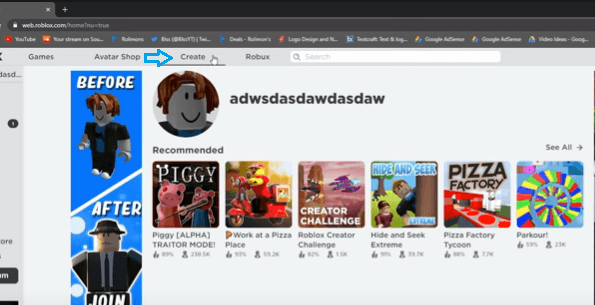
2nd Step: In Create tab, click on manage my games.
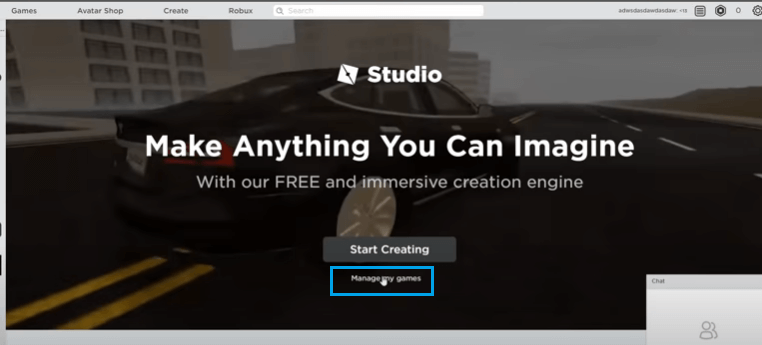
3rd Step: Under Manage my games, you will see all your created games. If you have not created any game, there still should be a default game that Roblox creates for every new user. Just click on the gear drop-down icon beside the game and then click on create Game Pass.
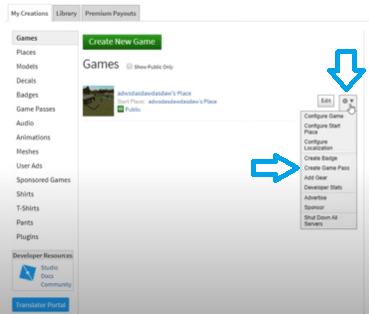
4th Step: In order to create a Game Pass, you need to have an image. You can download a safe image from Avatar Shop, there should be no trouble when you pick an image from Catalog for your Game Pass. Now, head back to create Game Pass and add the downloaded image. Give it a name and click on Preview.
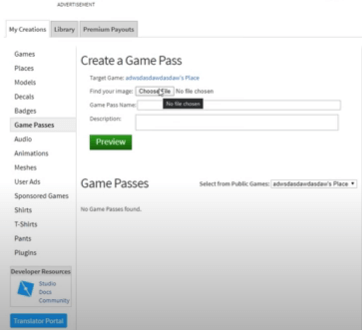
5th Step: On Preview, check if everything is OK and then click on Verify Upload.
6th Step: Once you have uploaded the Game Pass, you need to put it on sale. For that, just click on that three-dot icon from the Game Pass page and select Configure.
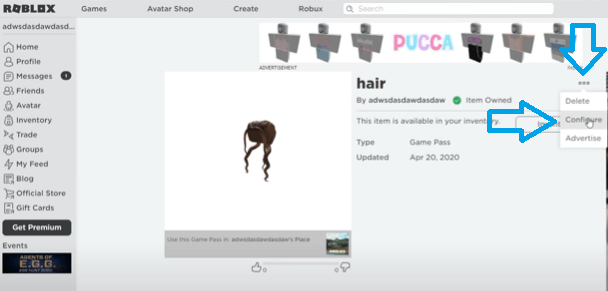
7th Step: In the next window, click on the Sales tab.
8th Step: Set the item price for sale as per your choice. Keep in mind that whatever price you set, you will only get 70% of that. Roblox will keep 30% as tax.
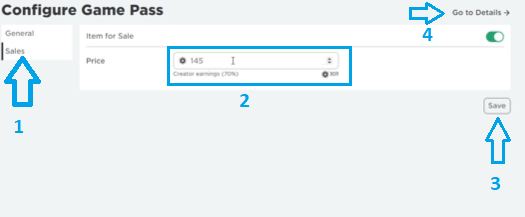
9th Step: After that, click on Save and then click on Go to Details.
10th Step: Copy the sale Game Pass page link and share it with the user who wants to donate. If you are the user who is donating, now it is your turn to do the work.
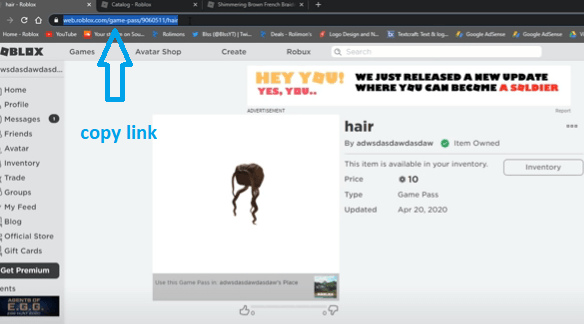
11th Step: Login to your Roblox account that you want to use to donate. And then paste the copied sale Game Pass page.
12th Step: Click on Buy.
13th Step: Click on Buy Now to confirm.
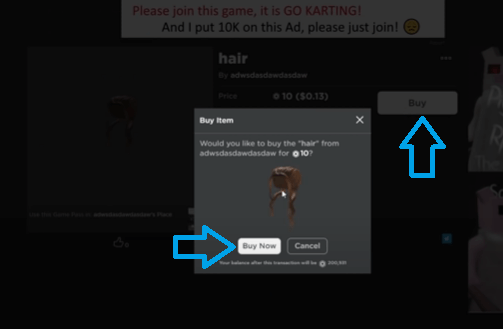
14th Step: Done. You have successfully donated Robux to the user.
As soon as you confirm the sale Game Pass purchase, Robux will get deducted from your account and should reach the recipient within 2-3 days. Though, it will get instantly transferred but will take time to reflect on Balance. On the receiver side, the donation transaction can be viewed at Trade>Summary>Pending Robux.
Read More: 25 Best Roblox Games You Should Play in 2023
Steps to Give People Robux From PC to Mobile
By following this method, you can donate Robux from PC to Mobile. This method will instantly transfer the Robux to the receiver account and donated Robux can be used immediately. The only thing that is required is the recipient should be added to your group. Now, this method can be expensive for you if you don’t have created your group yet. Creating a Group on Roblox requires 100 Robux.
1st Step: Assuming you already have created a group associated with your account on Roblox. If not, you can create one by going to Groups>Create a Group.
2nd Step: In order to donate Robux to any member of your group, you need to have Robux in your Group funds. If you already have Group funds, skip until step 9.
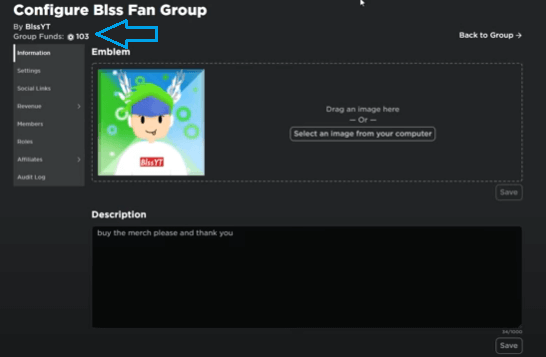
3rd Step: To add group funds, go to Create tab and click on Group creation. Now, click on the “Select group” drop-down menu and then select the group to which you want to add funds.
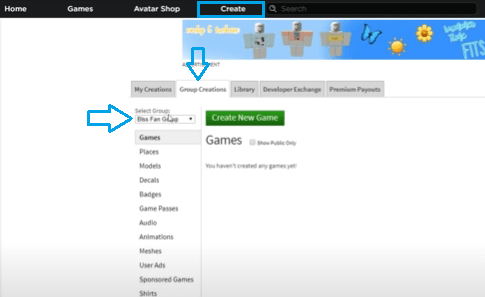
4th Step: After that, you will see all the games created under the group. You might not see anything if you haven’t created any games previously. To create one, click on Create New Game>Select game template>Click the create game button.
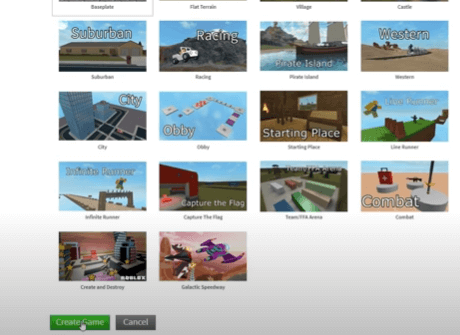
5th Step: Once the game is created it will pop up in the games section. After that, click on the gear icon aligned on right and select the “Create a Game Pass” option.
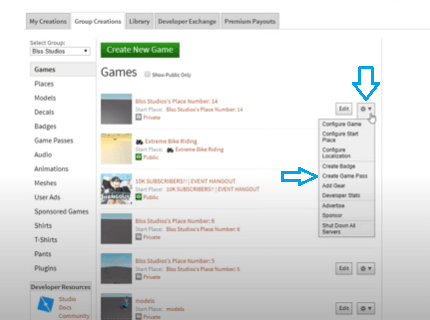
6th Step: Go to Avatar shop and download any item image from there and then upload it to Game Pass.
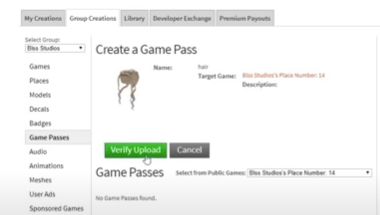
7th Step: Once the Game Pass is uploaded, you need to put it on Sale. For that, click on 3-dots from the Game Pass page and select configure.
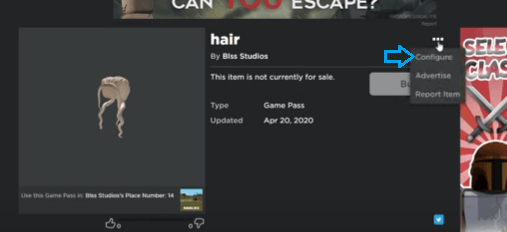
8th Step: After that, click on the Sales tab and set the price for the sale. Note that only 70% will be credited to your account, Roblox will keep 30% as tax. Once you set the price, click on save and then click on “Go to details”.
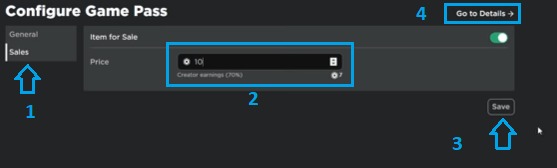
9th Step: On the details page, click on Buy and then click on Buy Now to confirm. This purchase will add funds to your group. The funds may not reflect instantly on the group funds balance, it may take up to 3 days.
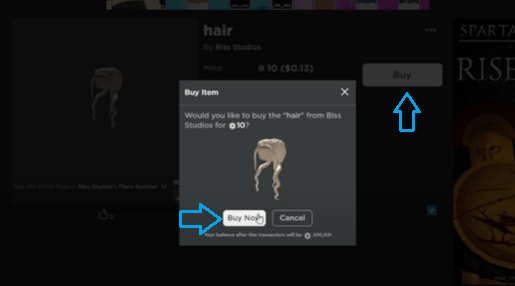
10th Step: Once you have Robux on your Group funds, you can give it to any user available in that group. To donate, go to the Group page>click on 3-dots>select Configure.
11th Step: When you are on Group configure page, click on Revenue>Payouts>One-time payout>Add payout recipient.
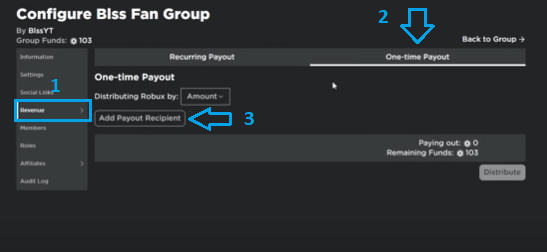
12th Step: Now enter the username of any member on the box and click on OK.
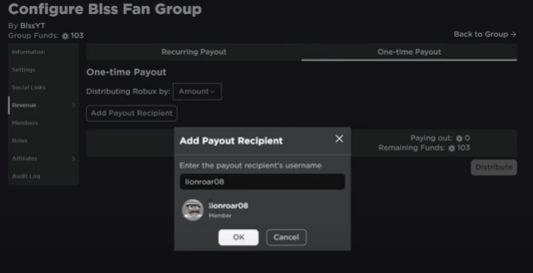
13th Step: Type how many Robux you want to donate and then click on Distribute. As soon as you click on Distribute button, the Robux from Group funds will get deducted and will be sent to that user account straightaway.
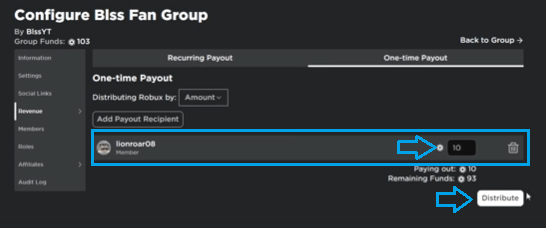
14th Step: You will receive a successful payout message. That’s it.
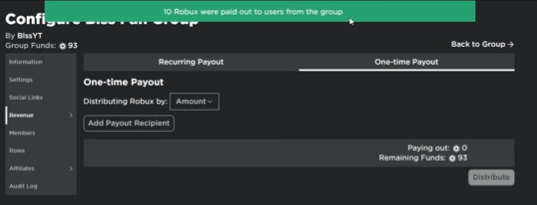
So, that is how you can give people Robux on Roblox from PC to PC as well as PC to Mobile. Roblox has added that time period for fund transfer when you purchase a game pass item or add group funds to eliminate scams and flipping of Robux from one account to another.
Also, both donation methods require you to pay a 30% tax which you can’t get around no matter what you do. So, that is basically the downside but these methods are the absolute way to give people Robux on Roblox.
Read Also: Roblox Promo Codes List 2023 (Updated)
FAQs
Here, we are going to answer some of the most frequently asked questions about donating Robux on Roblox to friends, family, or group members.
How much Robux you can donate?
You can donate as much as Robux as you want, there is no restriction. Since there is no official method of donating Robux on Roblox, there is no rule for that. You can donate indirectly via Group funds or through purchasing sale items under the Game Pass created by the user.
How much time does it take to donate Robux?
Since we can only donate Robux indirectly, we require to perform several steps that can take up to 3 to 7 days. If you are donating from PC to PC then it will definitely take your time (Up to 3 days). But if you are donating from PC to Mobile and you have group funds then you can instantly donate your Robux. On your group, you can send Robux from Group funds to any member that has joined. The payout you do gets straight to the user account without any delay.
It is safe to donate Robux indirectly on Roblox?
As long as you follow the genuine methods that we have explained here, you are far away from getting into any trouble. Currently, there is no option to donate directly on Roblox hence, there is no rule for that. One thing that I recommend is to use images for creating Game Pass from Avatar Shop. Using images for your Game Pass from other sources can put your Roblox account in trouble. All in all, it is absolutely safe to donate Robux on Roblox indirectly.
Read More: Redeem Roblox Gift Card: A Step-By-Step Instruction
Conclusion
Whether you have run a giveaway contest or just randomly want to donate Robux on Roblox, you can try these indirect Robux donation methods. You can follow these methods to give people Robux on Roblox unless the official donation feature arrives. The easiest one is the second method and it also works fine when you donate from PC to PC. But as we mentioned earlier, it requires 100 Robux for creating a group.
If you can afford 100 Robux for creating a group on Roblox then it is a worthy investment you can do. You can run that group forever and donate easily to any user on Roblox by just inviting them to your group. The funds also get transferred to the recipient instantly as soon as you click on distribute. Overall, donating Robux on Roblox is easy but it requires some workaround. Once you become familiar with the process, it will be easy for you to donate Robux.